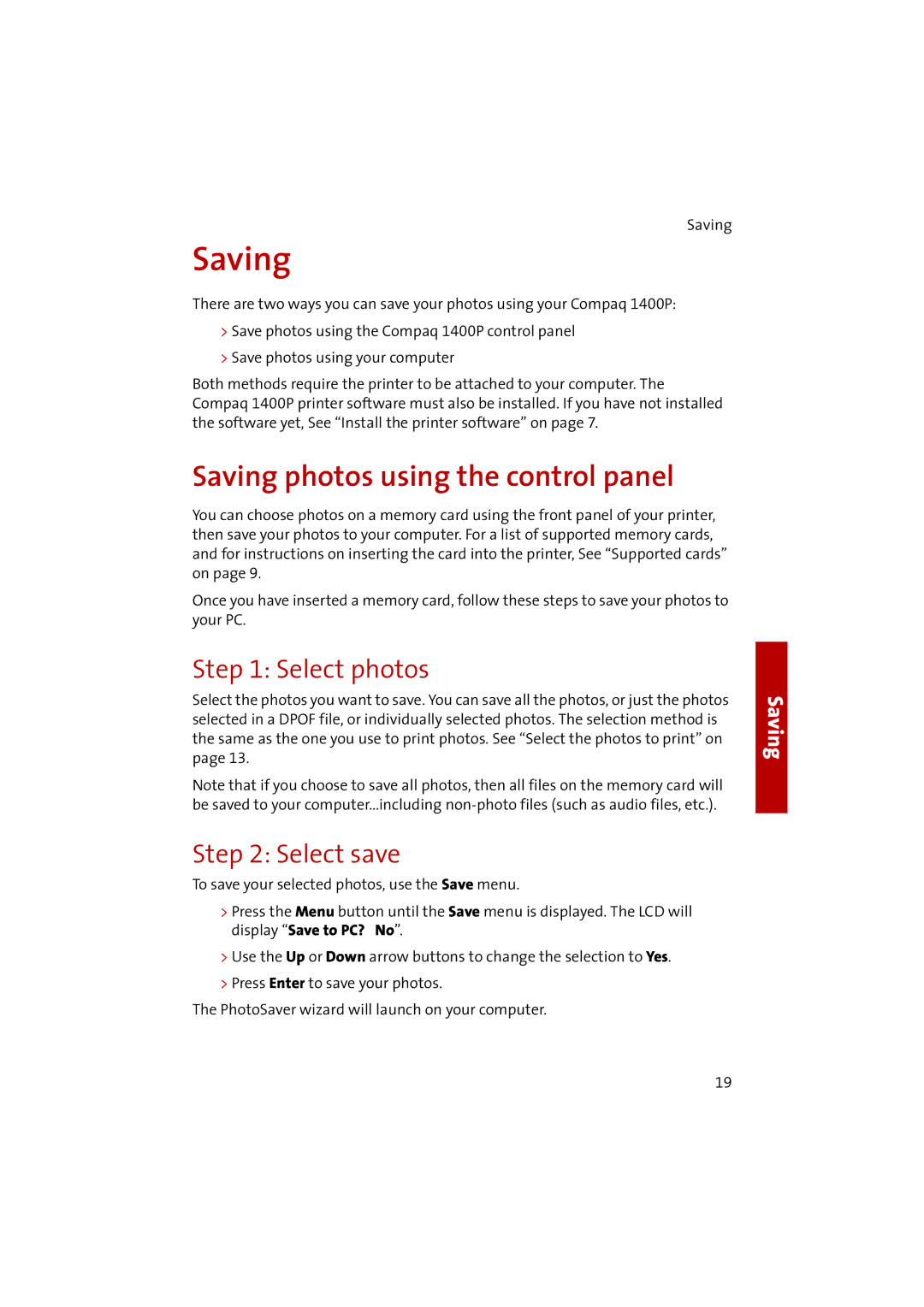Saving
Saving
There are two ways you can save your photos using your Compaq 1400P:
>Save photos using the Compaq 1400P control panel
>Save photos using your computer
Both methods require the printer to be attached to your computer. The Compaq 1400P printer software must also be installed. If you have not installed the software yet, See “Install the printer software” on page 7.
Saving photos using the control panel
You can choose photos on a memory card using the front panel of your printer, then save your photos to your computer. For a list of supported memory cards, and for instructions on inserting the card into the printer, See “Supported cards” on page 9.
Once you have inserted a memory card, follow these steps to save your photos to your PC.
Step 1: Select photos
Select the photos you want to save. You can save all the photos, or just the photos selected in a DPOF file, or individually selected photos. The selection method is the same as the one you use to print photos. See “Select the photos to print” on page 13.
Note that if you choose to save all photos, then all files on the memory card will be saved to your computer...including
Step 2: Select save
To save your selected photos, use the Save menu.
>Press the Menu button until the Save menu is displayed. The LCD will display “Save to PC? No”.
>Use the Up or Down arrow buttons to change the selection to Yes.
>Press Enter to save your photos.
The PhotoSaver wizard will launch on your computer.
Saving
19