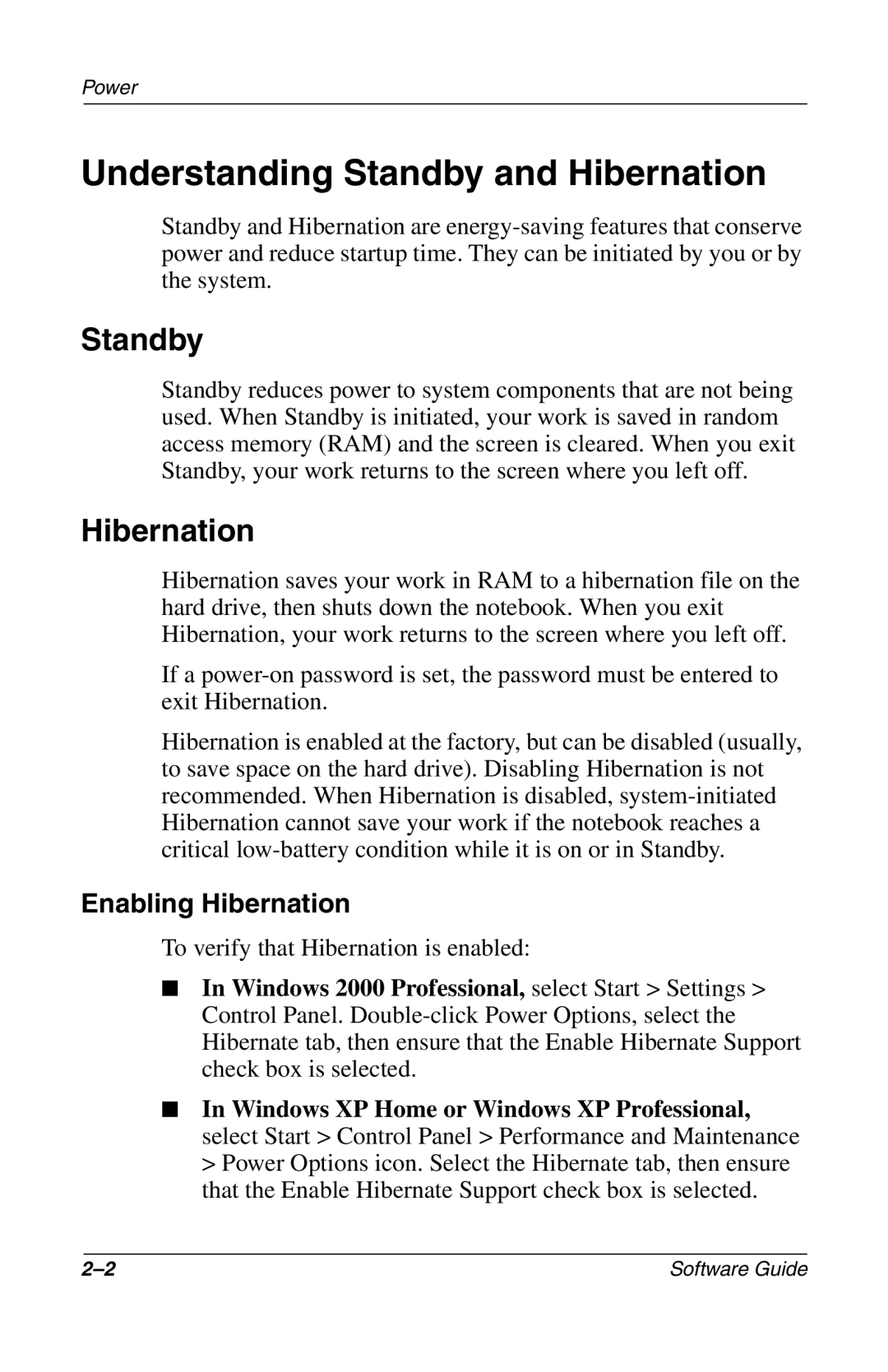Power
Understanding Standby and Hibernation
Standby and Hibernation are
Standby
Standby reduces power to system components that are not being used. When Standby is initiated, your work is saved in random access memory (RAM) and the screen is cleared. When you exit Standby, your work returns to the screen where you left off.
Hibernation
Hibernation saves your work in RAM to a hibernation file on the hard drive, then shuts down the notebook. When you exit Hibernation, your work returns to the screen where you left off.
If a
Hibernation is enabled at the factory, but can be disabled (usually, to save space on the hard drive). Disabling Hibernation is not recommended. When Hibernation is disabled,
Enabling Hibernation
To verify that Hibernation is enabled:
■In Windows 2000 Professional, select Start > Settings > Control Panel.
■In Windows XP Home or Windows XP Professional, select Start > Control Panel > Performance and Maintenance > Power Options icon. Select the Hibernate tab, then ensure that the Enable Hibernate Support check box is selected.
Software Guide |