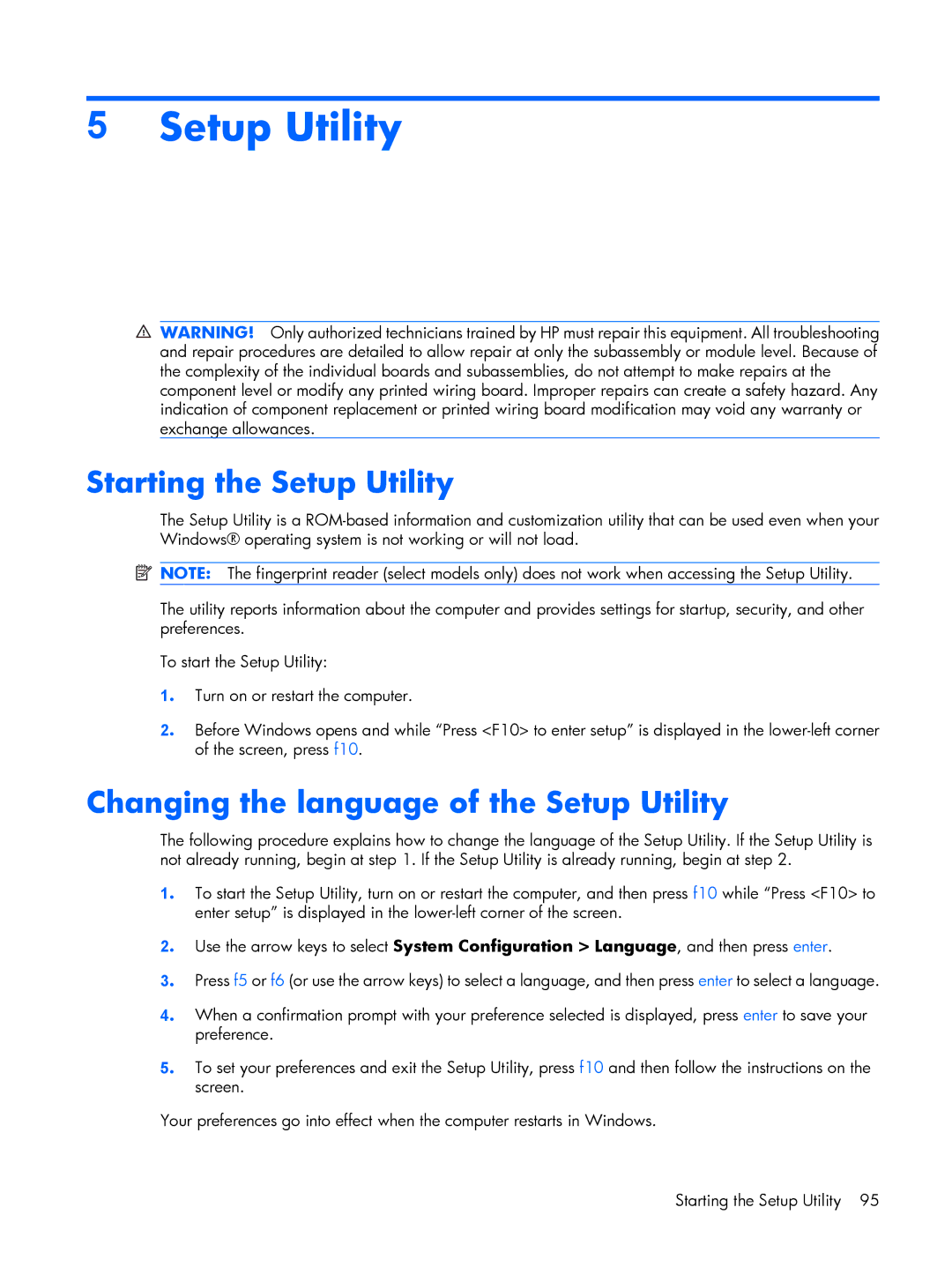5Setup Utility
![]() WARNING! Only authorized technicians trained by HP must repair this equipment. All troubleshooting and repair procedures are detailed to allow repair at only the subassembly or module level. Because of the complexity of the individual boards and subassemblies, do not attempt to make repairs at the component level or modify any printed wiring board. Improper repairs can create a safety hazard. Any indication of component replacement or printed wiring board modification may void any warranty or exchange allowances.
WARNING! Only authorized technicians trained by HP must repair this equipment. All troubleshooting and repair procedures are detailed to allow repair at only the subassembly or module level. Because of the complexity of the individual boards and subassemblies, do not attempt to make repairs at the component level or modify any printed wiring board. Improper repairs can create a safety hazard. Any indication of component replacement or printed wiring board modification may void any warranty or exchange allowances.
Starting the Setup Utility
The Setup Utility is a
![]() NOTE: The fingerprint reader (select models only) does not work when accessing the Setup Utility.
NOTE: The fingerprint reader (select models only) does not work when accessing the Setup Utility.
The utility reports information about the computer and provides settings for startup, security, and other preferences.
To start the Setup Utility:
1. Turn on or restart the computer.
2. Before Windows opens and while “Press <F10> to enter setup” is displayed in the
Changing the language of the Setup Utility
The following procedure explains how to change the language of the Setup Utility. If the Setup Utility is not already running, begin at step 1. If the Setup Utility is already running, begin at step 2.
1. To start the Setup Utility, turn on or restart the computer, and then press f10 while “Press <F10> to enter setup” is displayed in the
2. Use the arrow keys to select System Configuration > Language, and then press enter.
3. Press f5 or f6 (or use the arrow keys) to select a language, and then press enter to select a language.
4. When a confirmation prompt with your preference selected is displayed, press enter to save your preference.
5. To set your preferences and exit the Setup Utility, press f10 and then follow the instructions on the screen.
Your preferences go into effect when the computer restarts in Windows.
Starting the Setup Utility 95