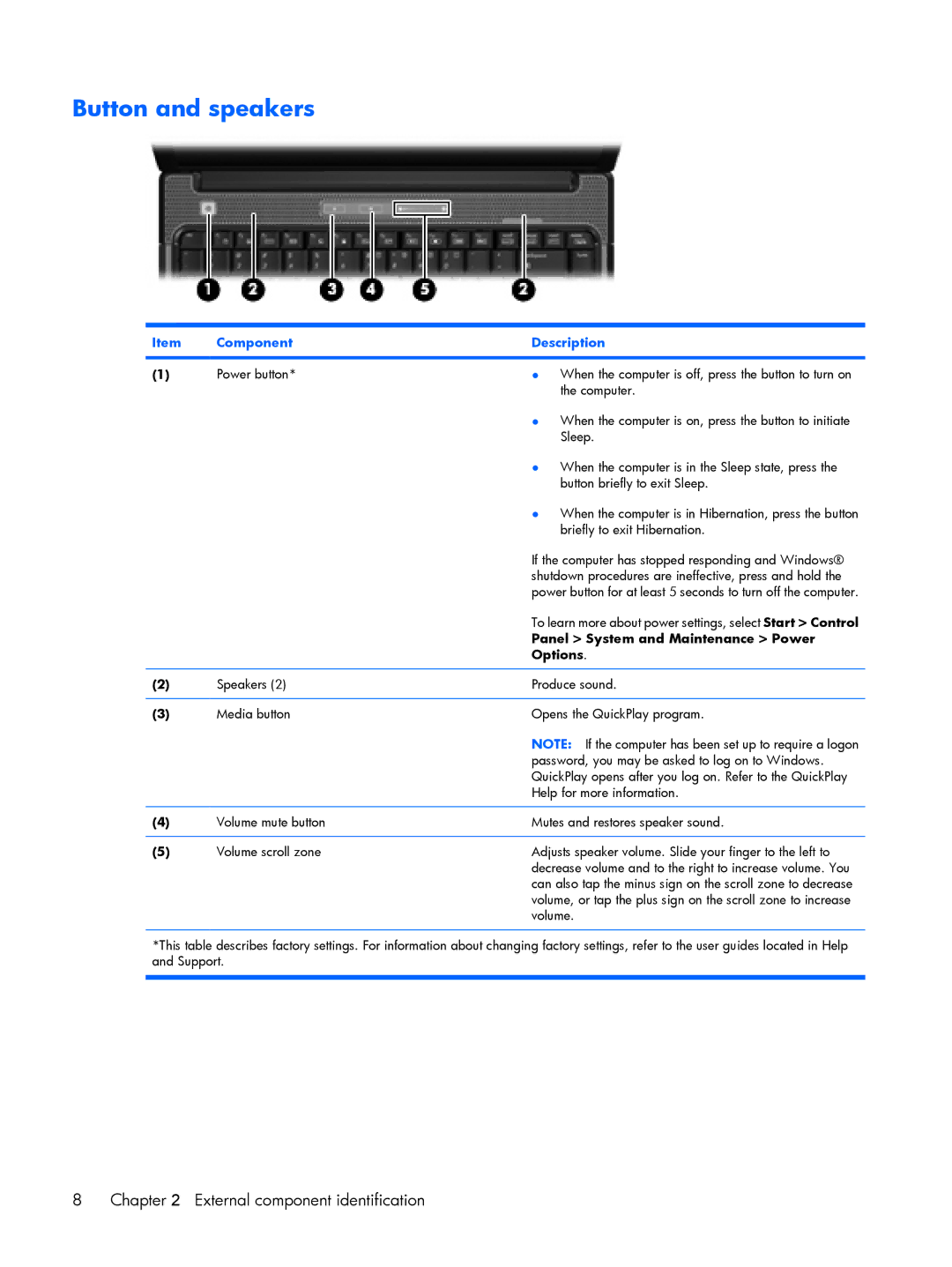Button and speakers
Item | Component | Description |
|
|
|
(1) | Power button* | ● When the computer is off, press the button to turn on |
|
| the computer. |
|
| ● When the computer is on, press the button to initiate |
|
| Sleep. |
|
| ● When the computer is in the Sleep state, press the |
|
| button briefly to exit Sleep. |
|
| ● When the computer is in Hibernation, press the button |
|
| briefly to exit Hibernation. |
|
| If the computer has stopped responding and Windows® |
|
| shutdown procedures are ineffective, press and hold the |
|
| power button for at least 5 seconds to turn off the computer. |
|
| To learn more about power settings, select Start > Control |
|
| Panel > System and Maintenance > Power |
|
| Options. |
|
|
|
(2) | Speakers (2) | Produce sound. |
|
|
|
(3) | Media button | Opens the QuickPlay program. |
|
| NOTE: If the computer has been set up to require a logon |
|
| password, you may be asked to log on to Windows. |
|
| QuickPlay opens after you log on. Refer to the QuickPlay |
|
| Help for more information. |
|
|
|
(4) | Volume mute button | Mutes and restores speaker sound. |
|
|
|
(5) | Volume scroll zone | Adjusts speaker volume. Slide your finger to the left to |
|
| decrease volume and to the right to increase volume. You |
|
| can also tap the minus sign on the scroll zone to decrease |
volume, or tap the plus sign on the scroll zone to increase volume.
*This table describes factory settings. For information about changing factory settings, refer to the user guides located in Help and Support.
8 | Chapter 2 External component identification |