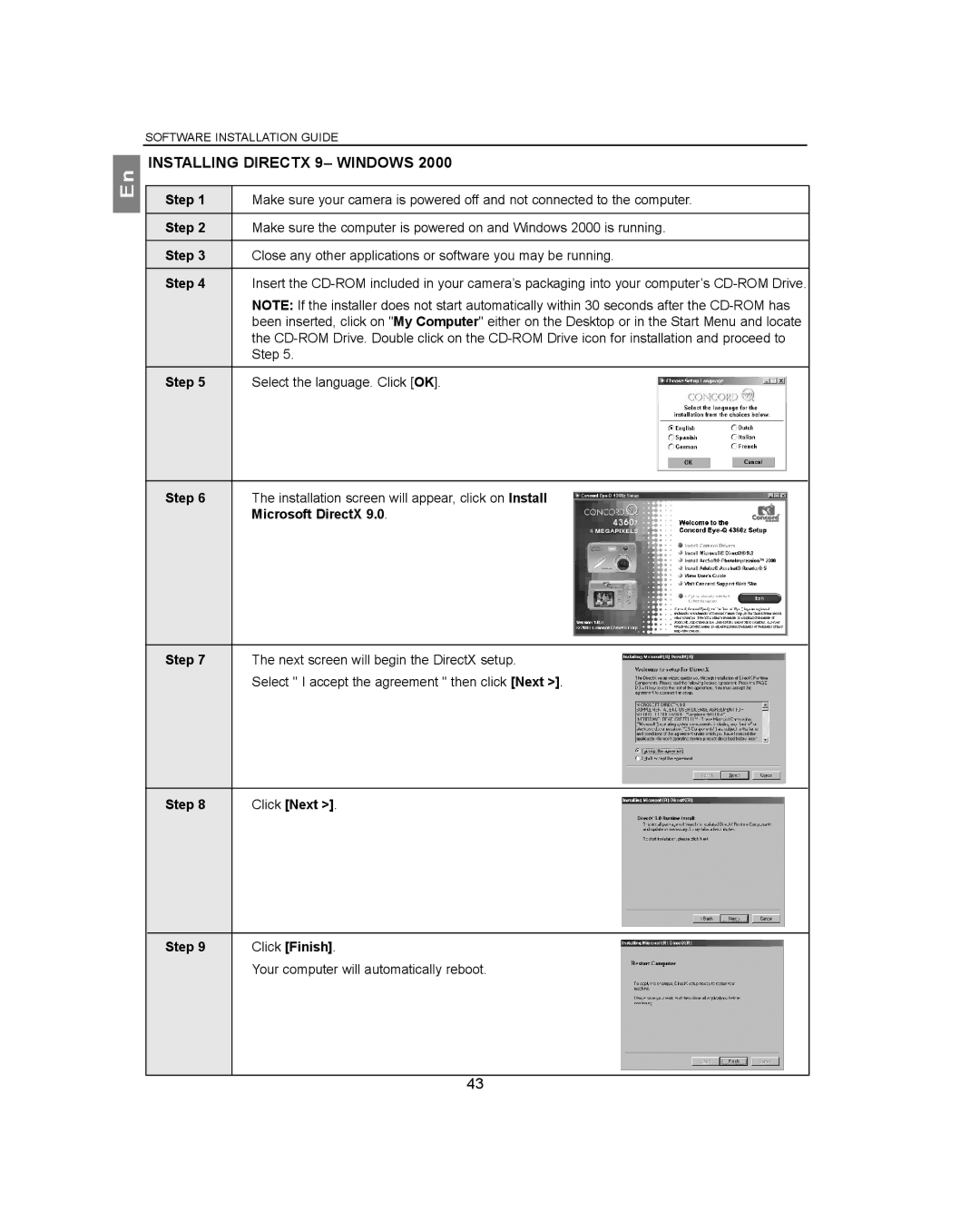En
SOFTWARE INSTALLATION GUIDE
INSTALLING DIRECTX 9– WINDOWS 2000
Step 1 | Make sure your camera is powered off and not connected to the computer. | ||
|
|
|
|
Step 2 | Make sure the computer is powered on and Windows 2000 is running. | ||
|
|
|
|
Step 3 | Close any other applications or software you may be running. | ||
|
|
|
|
Step 4 | Insert the | ||
| NOTE: If the installer does not start automatically within 30 seconds after the | ||
| been inserted, click on "My Computer" either on the Desktop or in the Start Menu and locate | ||
| the | ||
| Step 5. | ||
|
|
|
|
Step 5 | Select the language. Click [OK]. |
|
|
| |||
|
|
|
|
Step 6 | The installation screen will appear, click on Install |
| Microsoft DirectX 9.0. |
Step 7 | The next screen will begin the DirectX setup. |
| Select " I accept the agreement " then click [Next >]. |
Step 8 | Click [Next >]. |
Step 9 | Click [Finish]. |
| Your computer will automatically reboot. |
43