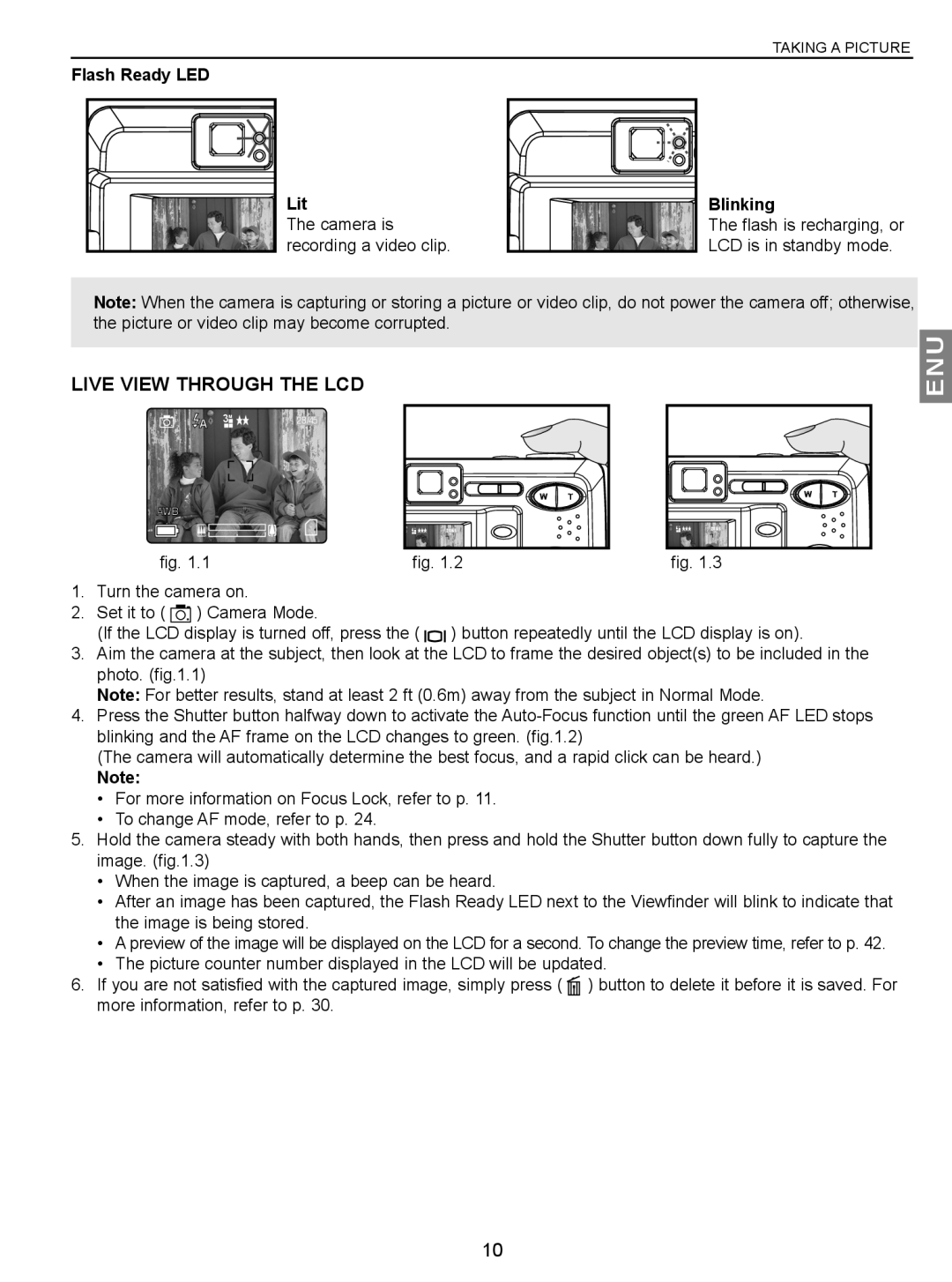TAKING A PICTURE
Flash Ready LED
Lit
The camera is recording a video clip.
Blinking
The flash is recharging, or LCD is in standby mode.
Note: When the camera is capturing or storing a picture or video clip, do not power the camera off; otherwise, the picture or video clip may become corrupted.
LIVE VIEW THROUGH THE LCD
A | 3M | 28/45 |
|
|
AWB
fig. 1.1
A | 4 | 28/45 |
fig. 1.2
A | 4 | 28/45 |
fig. 1.3
ENU
1.Turn the camera on.
2.Set it to ( ![]()
![]()
![]()
![]() ) Camera Mode.
) Camera Mode.
(If the LCD display is turned off, press the ( ![]()
![]() ) button repeatedly until the LCD display is on).
) button repeatedly until the LCD display is on).
3.Aim the camera at the subject, then look at the LCD to frame the desired object(s) to be included in the photo. (fig.1.1)
Note: For better results, stand at least 2 ft (0.6m) away from the subject in Normal Mode.
4.Press the Shutter button halfway down to activate the
(The camera will automatically determine the best focus, and a rapid click can be heard.)
Note:
•For more information on Focus Lock, refer to p. 11.
•To change AF mode, refer to p. 24.
5.Hold the camera steady with both hands, then press and hold the Shutter button down fully to capture the image. (fig.1.3)
•When the image is captured, a beep can be heard.
•After an image has been captured, the Flash Ready LED next to the Viewfinder will blink to indicate that the image is being stored.
•A preview of the image will be displayed on the LCD for a second. To change the preview time, refer to p. 42.
•The picture counter number displayed in the LCD will be updated.
6.If you are not satisfied with the captured image, simply press ( ![]() ) button to delete it before it is saved. For more information, refer to p. 30.
) button to delete it before it is saved. For more information, refer to p. 30.
10