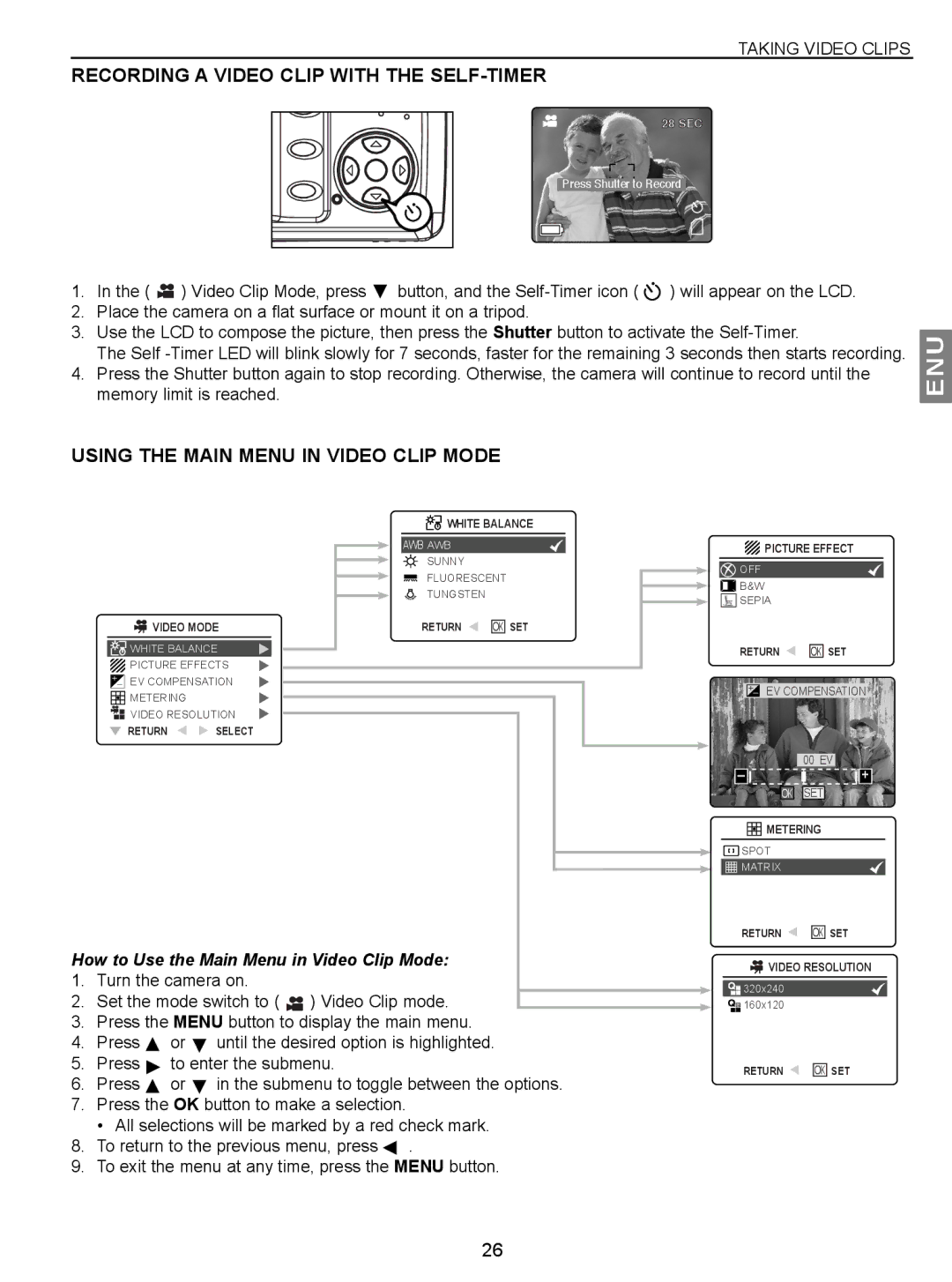TAKING VIDEO CLIPS
RECORDING A VIDEO CLIP WITH THE SELF-TIMER
28 SEC
Press Shutter to Record
1.In the ( ![]() ) Video Clip Mode, press
) Video Clip Mode, press ![]() button, and the
button, and the ![]() ) will appear on the LCD.
) will appear on the LCD.
2.Place the camera on a flat surface or mount it on a tripod.
3.Use the LCD to compose the picture, then press the Shutter button to activate the
The Self
4.Press the Shutter button again to stop recording. Otherwise, the camera will continue to record until the memory limit is reached.
USING THE MAIN MENU IN VIDEO CLIP MODE
ENU
![]() VIDEO MODE
VIDEO MODE
![]() WHITE BALANCE
WHITE BALANCE
PICTURE EFFECTS +– EV COMPENSATION
![]() METERING
METERING
VIDEO RESOLUTION |
![]() RETURN
RETURN ![]()
![]() SELECT
SELECT
![]() WHITE BALANCE
WHITE BALANCE
AWB AWB
SUNNY |
|
FLUORESCENT | |
TUNGSTEN |
|
RETURN | OK SET |
![]() PICTURE EFFECT
PICTURE EFFECT
![]() OFF
OFF
![]() B&W
B&W
![]()
![]()
![]()
![]()
![]()
![]() SEPIA
SEPIA
RETURN ![]()
![]() OK SET
OK SET
+– EV COMPENSATION
00 EV
– ![]()
![]()
![]()
![]()
![]() +
+
OK SET
![]()
![]()
![]() METERING
METERING
![]() SPOT
SPOT
![]()
![]()
![]()
![]()
![]() MATRIX
MATRIX
RETURN ![]()
![]() OK SET
OK SET
How to Use the Main Menu in Video Clip Mode:
1.Turn the camera on.
2.Set the mode switch to ( ![]() ) Video Clip mode.
) Video Clip mode.
3.Press the MENU button to display the main menu.
4.Press ![]() or until the desired option is highlighted.
or until the desired option is highlighted.
5. Press | to enter the submenu. |
6.Press ![]() or
or ![]() in the submenu to toggle between the options.
in the submenu to toggle between the options.
7.Press the OK button to make a selection.
• All selections will be marked by a red check mark.
8.To return to the previous menu, press ![]() .
.
9.To exit the menu at any time, press the MENU button.
![]() VIDEO RESOLUTION
VIDEO RESOLUTION
![]() 320x240
320x240
![]()
![]() 160x120
160x120
RETURN ![]()
![]() OK SET
OK SET
26