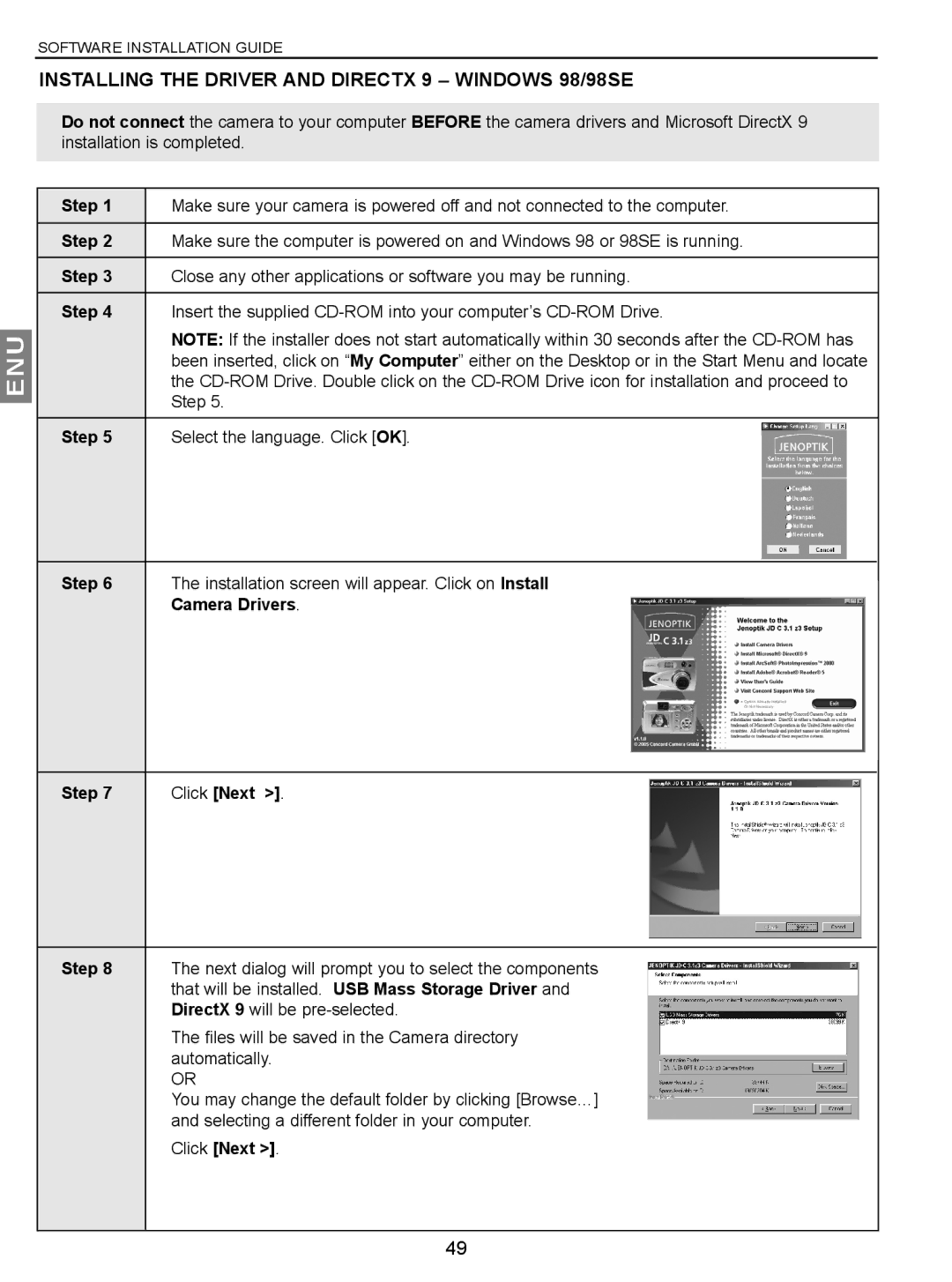SOFTWARE INSTALLATION GUIDE
INSTALLING THE DRIVER AND DIRECTX 9 – WINDOWS 98/98SE
Do not connect the camera to your computer BEFORE the camera drivers and Microsoft DirectX 9 installation is completed.
ENU
Step 1 | Make sure your camera is powered off and not connected to the computer. | ||
|
|
|
|
Step 2 | Make sure the computer is powered on and Windows 98 or 98SE is running. | ||
|
|
|
|
Step 3 | Close any other applications or software you may be running. | ||
|
|
|
|
Step 4 | Insert the supplied | ||
| NOTE: If the installer does not start automatically within 30 seconds after the | ||
| been inserted, click on “My Computer” either on the Desktop or in the Start Menu and locate | ||
| the | ||
| Step 5. | ||
|
|
|
|
Step 5 | Select the language. Click [OK]. |
|
|
|
|
|
|
Step 6 | The installation screen will appear. Click on Install |
| Camera Drivers. |
Step 7 | Click [Next >]. |
Step 8 | The next dialog will prompt you to select the components |
| that will be installed. USB Mass Storage Driver and |
| DirectX 9 will be |
| The files will be saved in the Camera directory |
| automatically. |
| OR |
| You may change the default folder by clicking [Browse…] |
| and selecting a different folder in your computer. |
| Click [Next >]. |
49