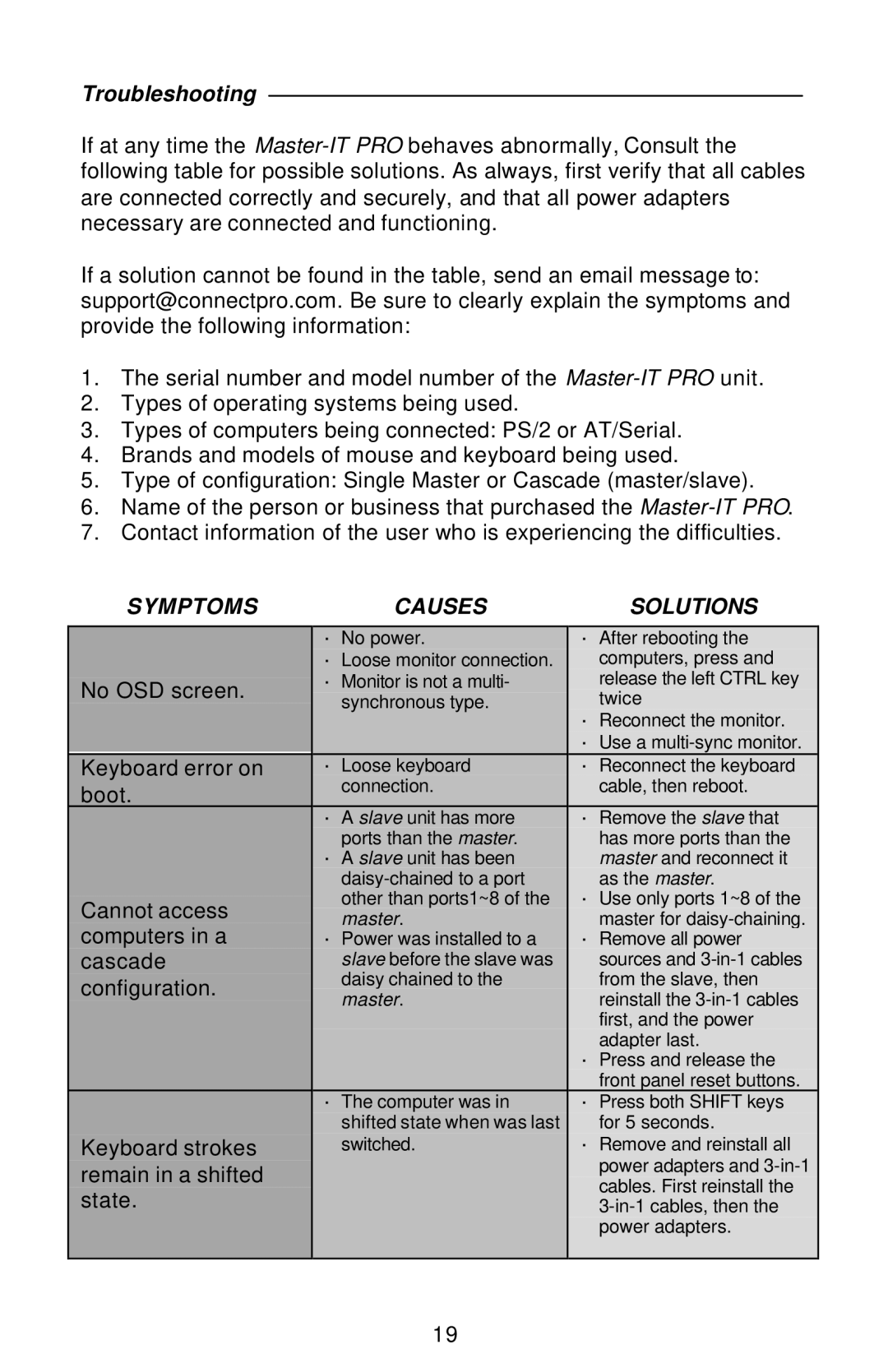Troubleshooting
If at any time the
If a solution cannot be found in the table, send an email message to: support@connectpro.com. Be sure to clearly explain the symptoms and provide the following information:
1.The serial number and model number of the
2.Types of operating systems being used.
3.Types of computers being connected: PS/2 or AT/Serial.
4.Brands and models of mouse and keyboard being used.
5.Type of configuration: Single Master or Cascade (master/slave).
6.Name of the person or business that purchased the
7.Contact information of the user who is experiencing the difficulties.
SYMPTOMS | CAUSES | SOLUTIONS | |
|
|
| |
| ∙ No power. | ∙ After rebooting the | |
| ∙ Loose monitor connection. | computers, press and | |
No OSD screen. | ∙ Monitor is not a multi- | release the left CTRL key | |
synchronous type. | twice | ||
| |||
|
| ∙ Reconnect the monitor. | |
|
| ∙ Use a | |
Keyboard error on | ∙ Loose keyboard | ∙ Reconnect the keyboard | |
boot. | connection. | cable, then reboot. | |
| ∙ A slave unit has more | ∙ Remove the slave that | |
| ports than the master. | has more ports than the | |
| ∙ A slave unit has been | master and reconnect it | |
| as the master. | ||
Cannot access | other than ports1~8 of the | ∙ Use only ports 1~8 of the | |
master. | master for | ||
computers in a | ∙ Power was installed to a | ∙ Remove all power | |
cascade | slave before the slave was | sources and | |
configuration. | daisy chained to the | from the slave, then | |
master. | reinstall the | ||
| |||
|
| first, and the power | |
|
| adapter last. | |
|
| ∙ Press and release the | |
|
| front panel reset buttons. | |
| ∙ The computer was in | ∙ Press both SHIFT keys | |
| shifted state when was last | for 5 seconds. | |
Keyboard strokes | switched. | ∙ Remove and reinstall all | |
remain in a shifted |
| power adapters and | |
| cables. First reinstall the | ||
state. |
| ||
| |||
|
| power adapters. | |
|
|
|
19