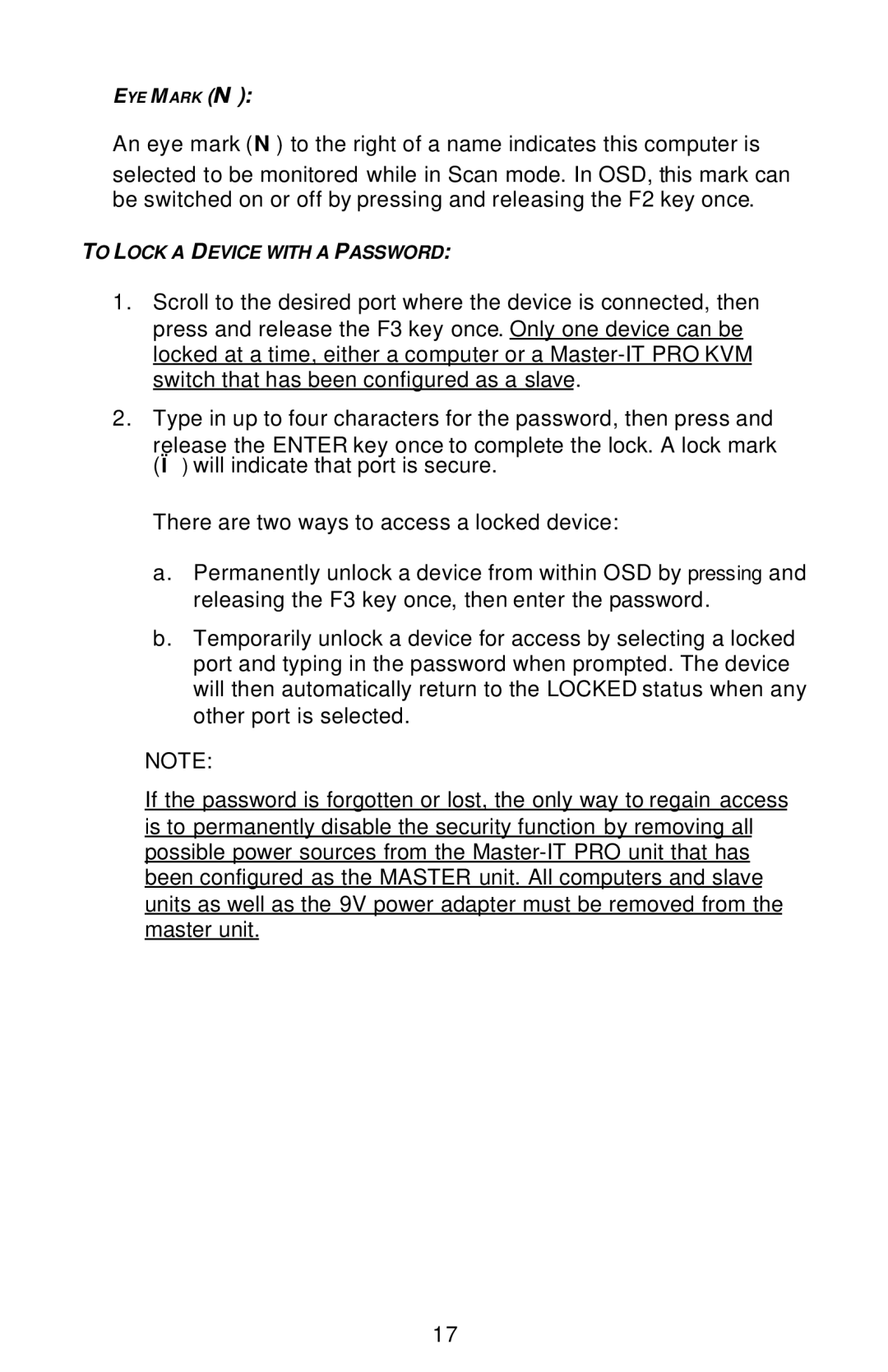EYE MARK (N):
An eye mark (N) to the right of a name indicates this computer is
selected to be monitored while in Scan mode. In OSD, this mark can be switched on or off by pressing and releasing the F2 key once.
TO LOCK A DEVICE WITH A PASSWORD:
1.Scroll to the desired port where the device is connected, then press and release the F3 key once. Only one device can be locked at a time, either a computer or a
2.Type in up to four characters for the password, then press and
release the ENTER key once to complete the lock. A lock mark (Ï) will indicate that port is secure.
There are two ways to access a locked device:
a.Permanently unlock a device from within OSD by pressing and releasing the F3 key once, then enter the password.
b.Temporarily unlock a device for access by selecting a locked port and typing in the password when prompted. The device will then automatically return to the LOCKED status when any other port is selected.
NOTE:
If the password is forgotten or lost, the only way to regain access is to permanently disable the security function by removing all possible power sources from the
17