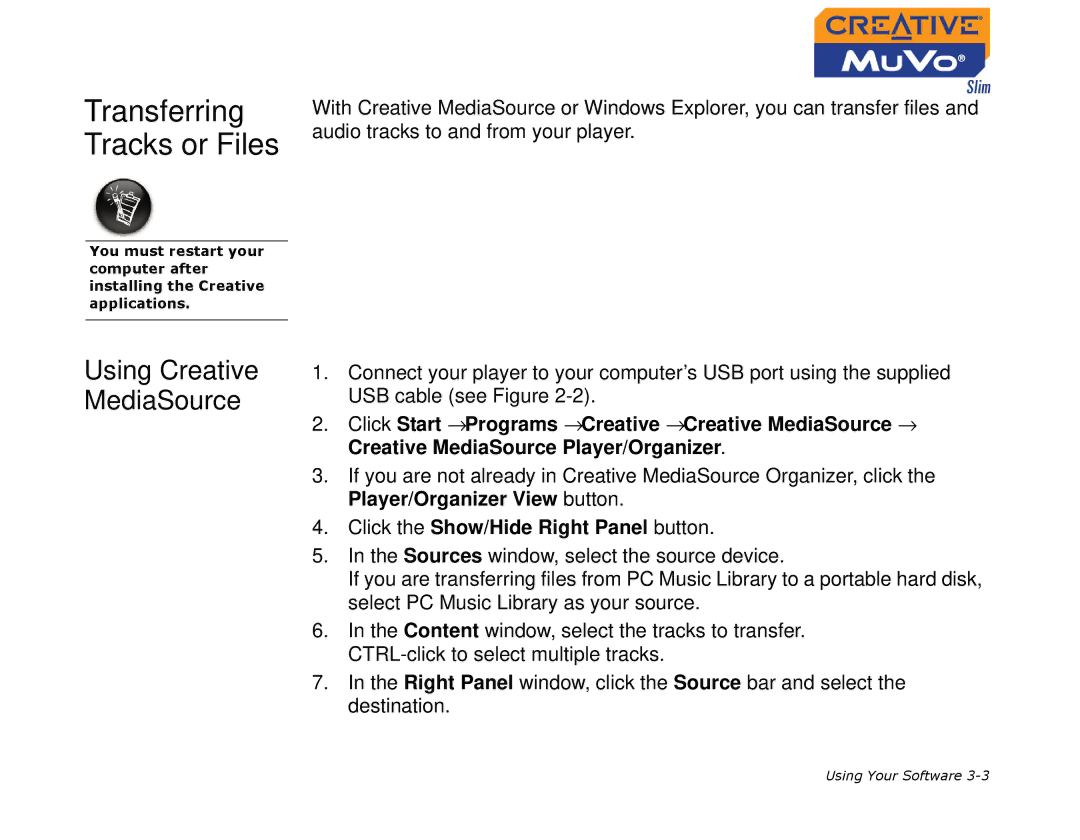Transferring Tracks or Files
With Creative MediaSource or Windows Explorer, you can transfer files and audio tracks to and from your player.
You must restart your computer after installing the Creative applications.
Using Creative MediaSource
1.Connect your player to your computer’s USB port using the supplied USB cable (see Figure
2.Click Start →Programs →Creative →Creative MediaSource → Creative MediaSource Player/Organizer.
3.If you are not already in Creative MediaSource Organizer, click the Player/Organizer View button.
4.Click the Show/Hide Right Panel button.
5.In the Sources window, select the source device.
If you are transferring files from PC Music Library to a portable hard disk, select PC Music Library as your source.
6.In the Content window, select the tracks to transfer.
7.In the Right Panel window, click the Source bar and select the destination.
Using Your Software