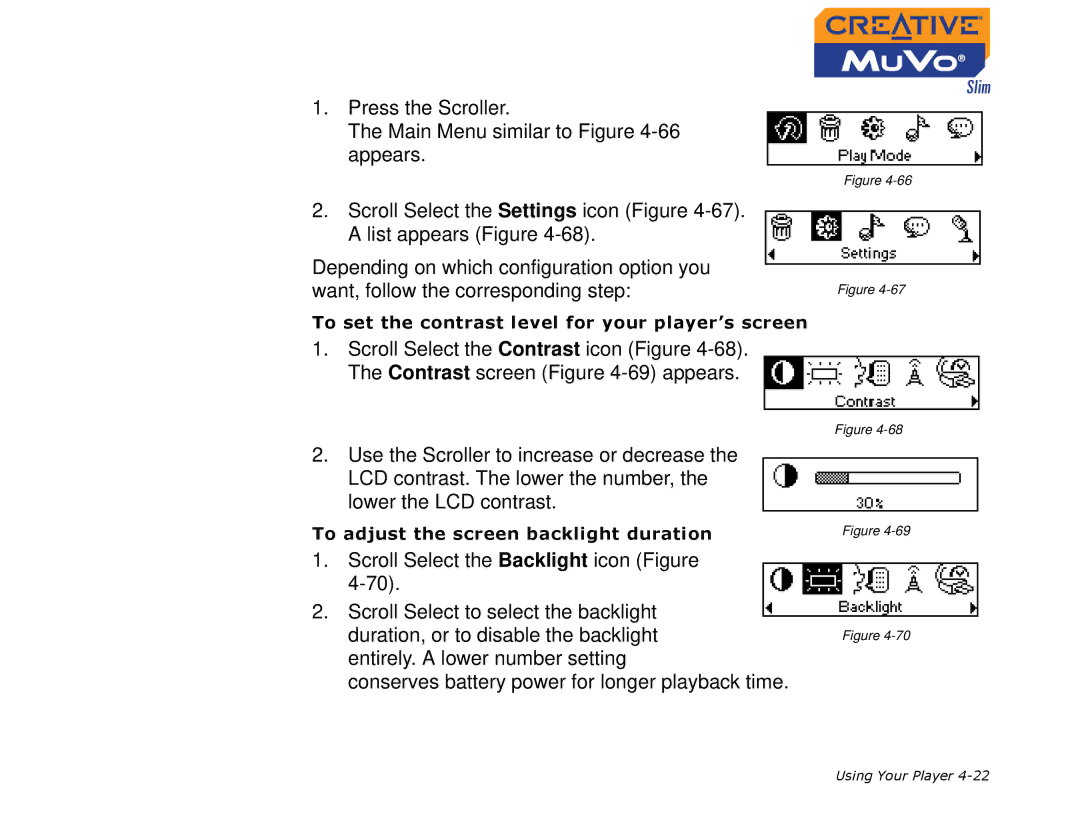1.Press the Scroller.
The Main Menu similar to Figure
Figure
2.Scroll Select the Settings icon (Figure
Depending on which configuration option you want, follow the corresponding step:
To set the contrast level for your player’s screen
1.Scroll Select the Contrast icon (Figure
2.Use the Scroller to increase or decrease the LCD contrast. The lower the number, the lower the LCD contrast.
To adjust the screen backlight duration
1.Scroll Select the Backlight icon (Figure
2.Scroll Select to select the backlight duration, or to disable the backlight entirely. A lower number setting
conserves battery power for longer playback time.
Figure
Figure
Figure
Figure
Using Your Player