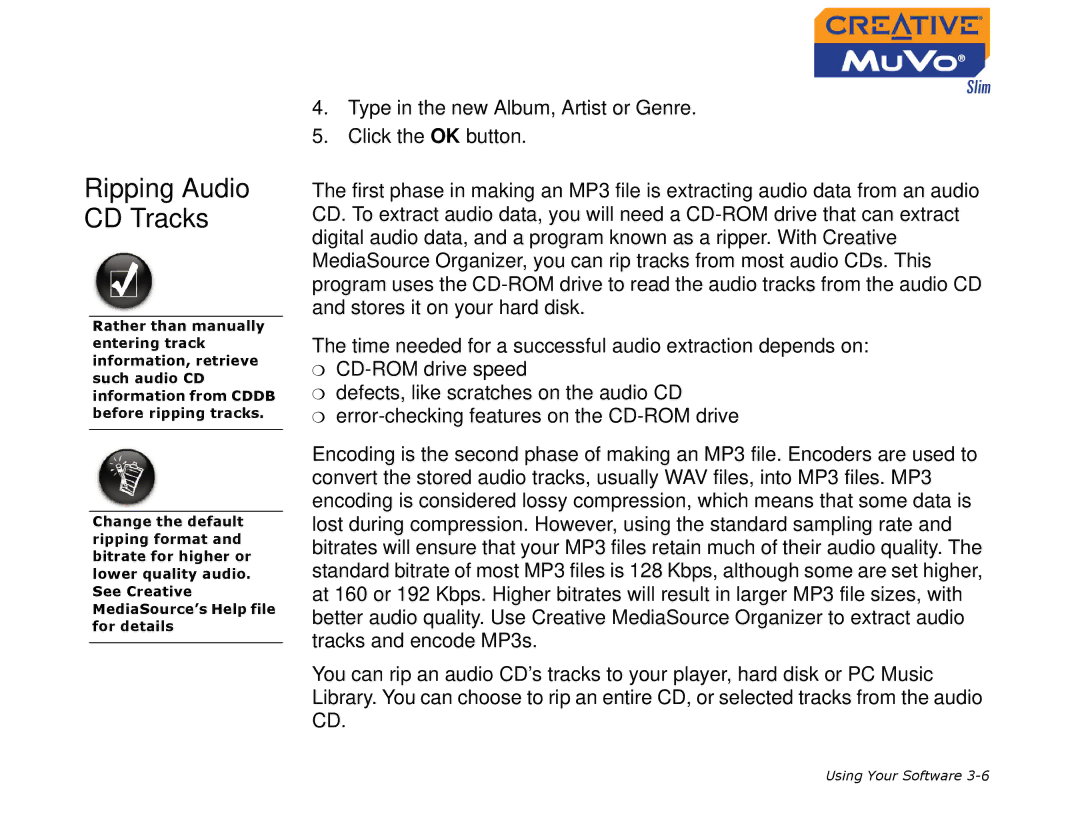Ripping Audio CD Tracks
Rather than manually entering track information, retrieve such audio CD information from CDDB before ripping tracks.
Change the default ripping format and bitrate for higher or lower quality audio. See Creative MediaSource’s Help file for details
4.Type in the new Album, Artist or Genre.
5.Click the OK button.
The first phase in making an MP3 file is extracting audio data from an audio CD. To extract audio data, you will need a
The time needed for a successful audio extraction depends on:
❍
❍defects, like scratches on the audio CD
❍
Encoding is the second phase of making an MP3 file. Encoders are used to convert the stored audio tracks, usually WAV files, into MP3 files. MP3 encoding is considered lossy compression, which means that some data is lost during compression. However, using the standard sampling rate and bitrates will ensure that your MP3 files retain much of their audio quality. The standard bitrate of most MP3 files is 128 Kbps, although some are set higher, at 160 or 192 Kbps. Higher bitrates will result in larger MP3 file sizes, with better audio quality. Use Creative MediaSource Organizer to extract audio tracks and encode MP3s.
You can rip an audio CD’s tracks to your player, hard disk or PC Music Library. You can choose to rip an entire CD, or selected tracks from the audio CD.
Using Your Software