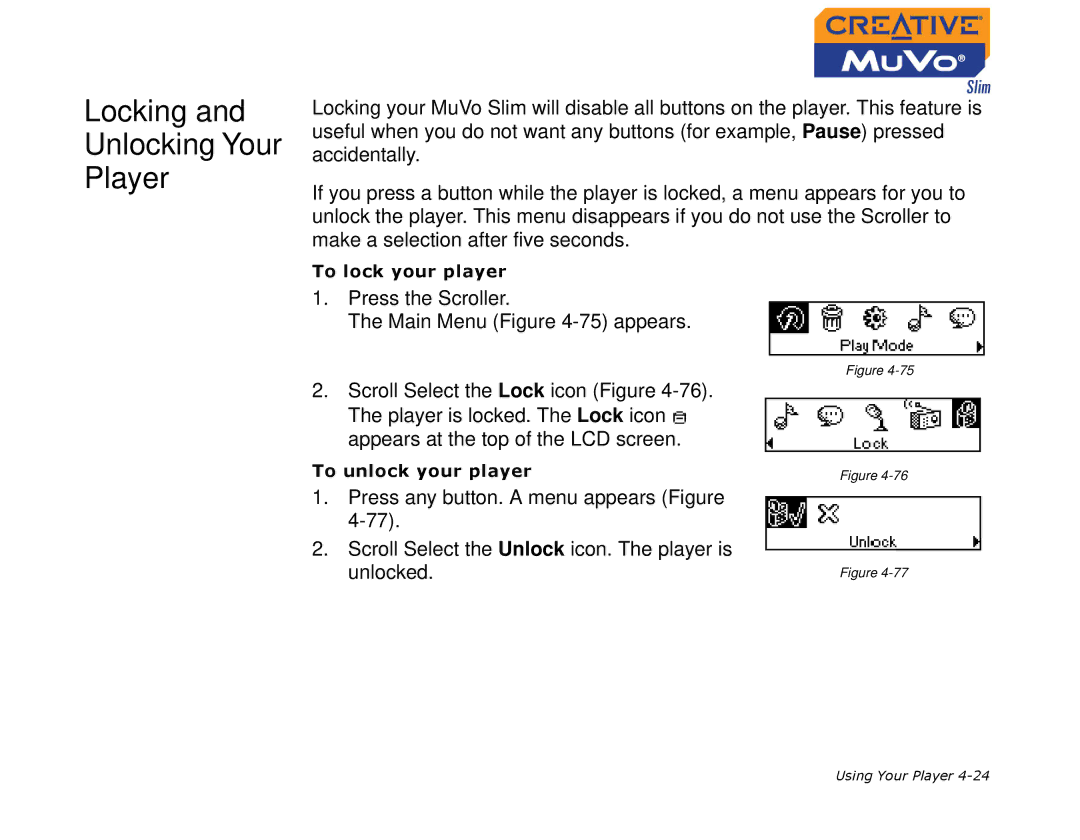Locking and
Unlocking Your
Player
Locking your MuVo Slim will disable all buttons on the player. This feature is useful when you do not want any buttons (for example, Pause) pressed accidentally.
If you press a button while the player is locked, a menu appears for you to unlock the player. This menu disappears if you do not use the Scroller to make a selection after five seconds.
To lock your player
1.Press the Scroller.
The Main Menu (Figure
Figure
2.Scroll Select the Lock icon (Figure
The player is locked. The Lock icon ![]() appears at the top of the LCD screen.
appears at the top of the LCD screen.
To unlock your player
1.Press any button. A menu appears (Figure
2.Scroll Select the Unlock icon. The player is unlocked.
Figure
Figure
Using Your Player