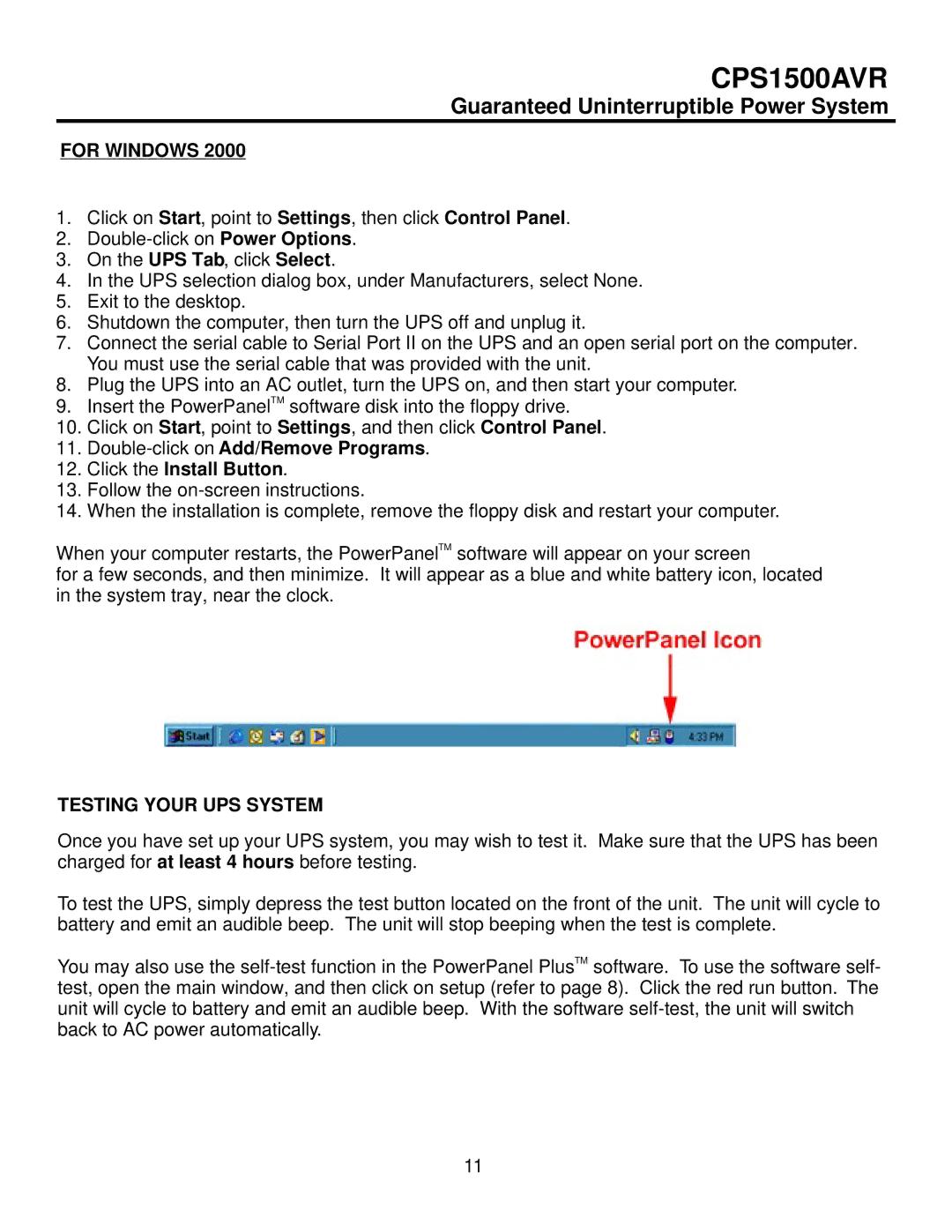CPS1500AVR
Guaranteed Uninterruptible Power System
FOR WINDOWS 2000
1.Click on Start, point to Settings, then click Control Panel.
2.
3.On the UPS Tab, click Select.
4.In the UPS selection dialog box, under Manufacturers, select None.
5.Exit to the desktop.
6.Shutdown the computer, then turn the UPS off and unplug it.
7.Connect the serial cable to Serial Port II on the UPS and an open serial port on the computer. You must use the serial cable that was provided with the unit.
8.Plug the UPS into an AC outlet, turn the UPS on, and then start your computer.
9.Insert the PowerPanelTM software disk into the floppy drive.
10.Click on Start, point to Settings, and then click Control Panel.
11.
12.Click the Install Button.
13.Follow the
14.When the installation is complete, remove the floppy disk and restart your computer.
When your computer restarts, the PowerPanelTM software will appear on your screen
for a few seconds, and then minimize. It will appear as a blue and white battery icon, located in the system tray, near the clock.
TESTING YOUR UPS SYSTEM
Once you have set up your UPS system, you may wish to test it. Make sure that the UPS has been charged for at least 4 hours before testing.
To test the UPS, simply depress the test button located on the front of the unit. The unit will cycle to battery and emit an audible beep. The unit will stop beeping when the test is complete.
You may also use the
11