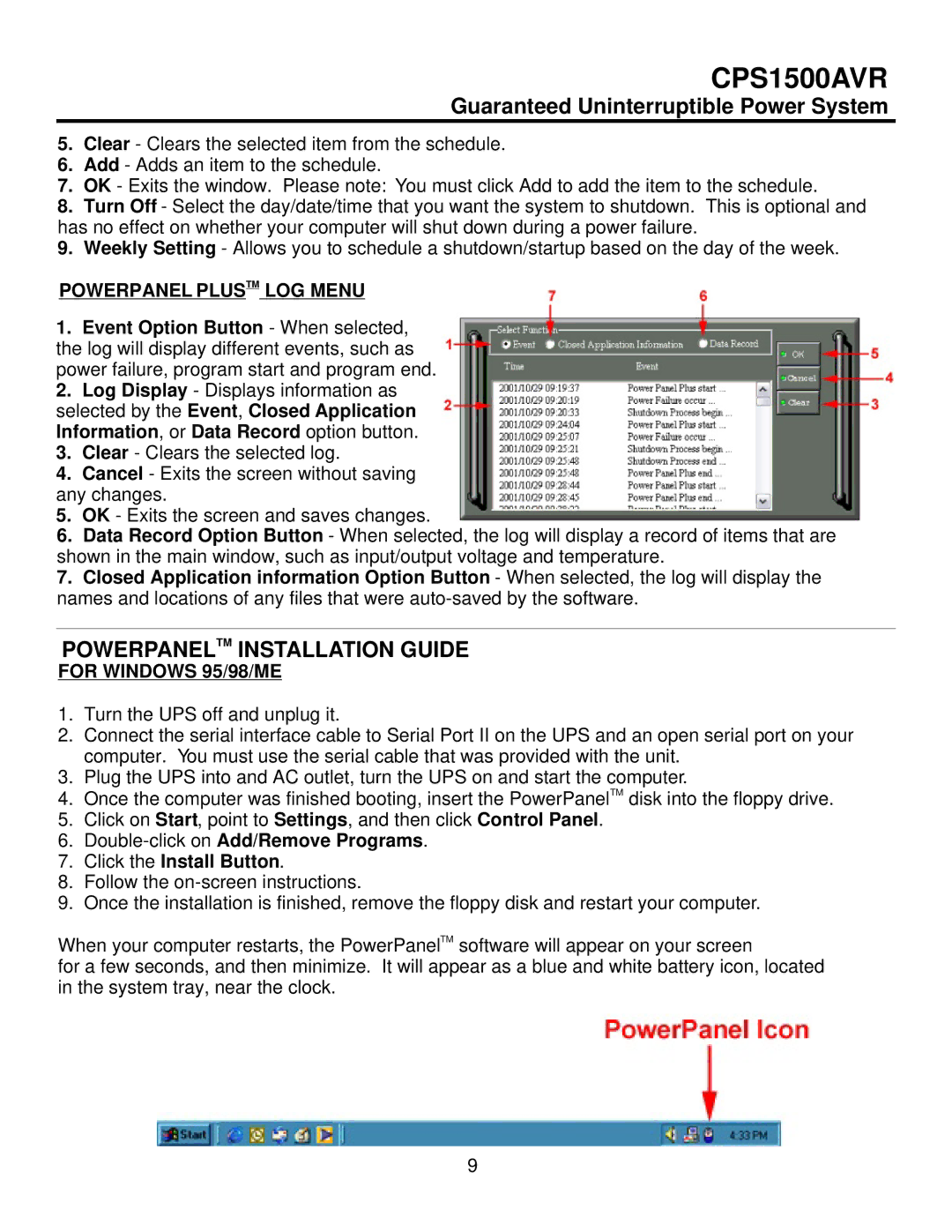CPS1500AVR
Guaranteed Uninterruptible Power System
5.Clear - Clears the selected item from the schedule.
6.Add - Adds an item to the schedule.
7.OK - Exits the window. Please note: You must click Add to add the item to the schedule.
8.Turn Off - Select the day/date/time that you want the system to shutdown. This is optional and has no effect on whether your computer will shut down during a power failure.
9.Weekly Setting - Allows you to schedule a shutdown/startup based on the day of the week.
POWERPANEL PLUSTM LOG MENU
1.Event Option Button - When selected, the log will display different events, such as power failure, program start and program end.
2.Log Display - Displays information as selected by the Event, Closed Application Information, or Data Record option button.
3.Clear - Clears the selected log.
4.Cancel - Exits the screen without saving any changes.
5.OK - Exits the screen and saves changes.
6.Data Record Option Button - When selected, the log will display a record of items that are shown in the main window, such as input/output voltage and temperature.
7.Closed Application information Option Button - When selected, the log will display the names and locations of any files that were
POWERPANELTM INSTALLATION GUIDE
FOR WINDOWS 95/98/ME
1.Turn the UPS off and unplug it.
2.Connect the serial interface cable to Serial Port II on the UPS and an open serial port on your computer. You must use the serial cable that was provided with the unit.
3.Plug the UPS into and AC outlet, turn the UPS on and start the computer.
4.Once the computer was finished booting, insert the PowerPanelTM disk into the floppy drive.
5.Click on Start, point to Settings, and then click Control Panel.
6.
7.Click the Install Button.
8.Follow the
9.Once the installation is finished, remove the floppy disk and restart your computer.
When your computer restarts, the PowerPanelTM software will appear on your screen
for a few seconds, and then minimize. It will appear as a blue and white battery icon, located in the system tray, near the clock.
9