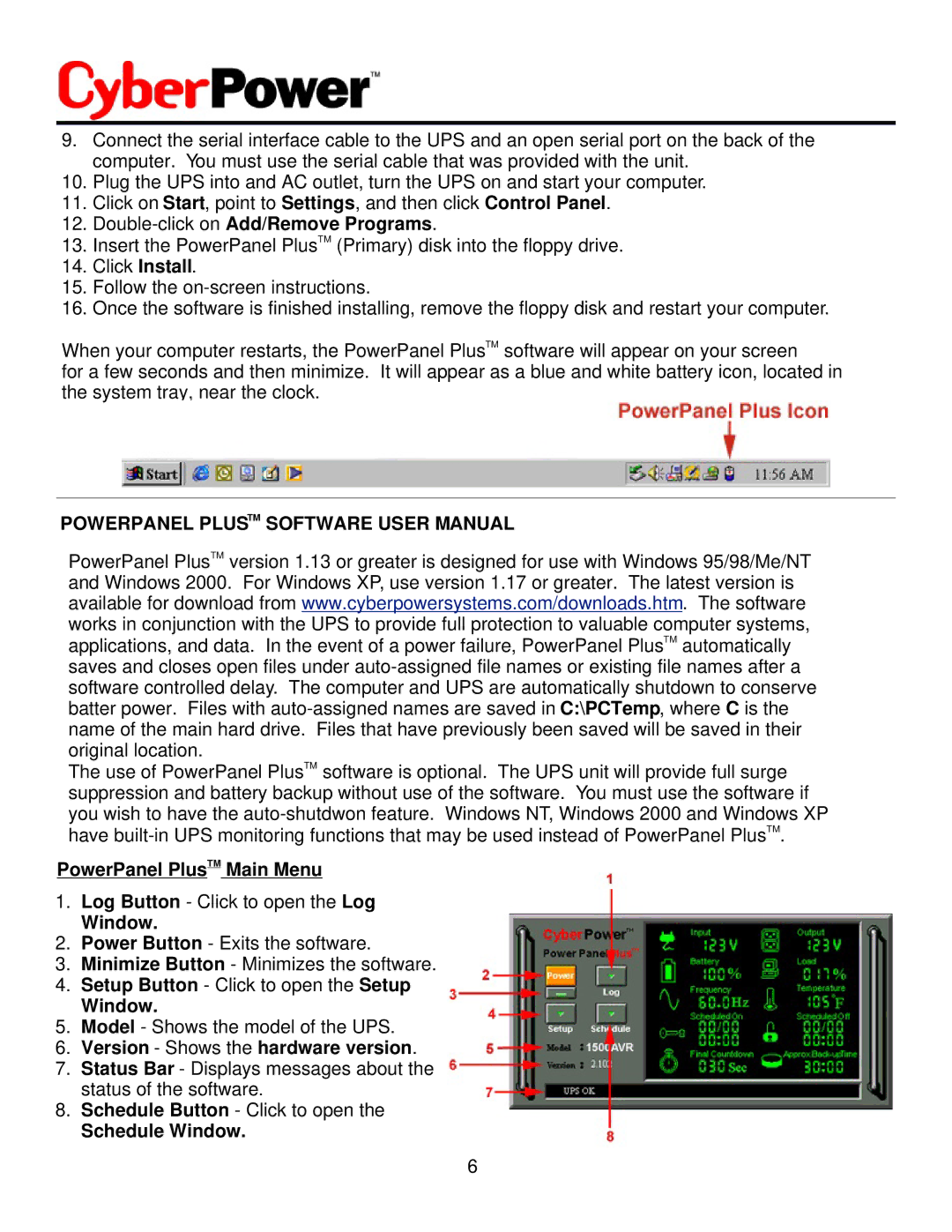9.Connect the serial interface cable to the UPS and an open serial port on the back of the computer. You must use the serial cable that was provided with the unit.
10.Plug the UPS into and AC outlet, turn the UPS on and start your computer.
11.Click on Start, point to Settings, and then click Control Panel.
12.Double-click on Add/Remove Programs.
13.Insert the PowerPanel PlusTM (Primary) disk into the floppy drive.
14.Click Install.
15.Follow the
16.Once the software is finished installing, remove the floppy disk and restart your computer.
When your computer restarts, the PowerPanel PlusTM software will appear on your screen
for a few seconds and then minimize. It will appear as a blue and white battery icon, located in the system tray, near the clock.
POWERPANEL PLUSTM SOFTWARE USER MANUAL
PowerPanel PlusTM version 1.13 or greater is designed for use with Windows 95/98/Me/NT and Windows 2000. For Windows XP, use version 1.17 or greater. The latest version is available for download from www.cyberpowersystems.com/downloads.htm. The software works in conjunction with the UPS to provide full protection to valuable computer systems, applications, and data. In the event of a power failure, PowerPanel PlusTM automatically saves and closes open files under
The use of PowerPanel PlusTM software is optional. The UPS unit will provide full surge suppression and battery backup without use of the software. You must use the software if you wish to have the
PowerPanel PlusTM Main Menu
1.Log Button - Click to open the Log
Window.
2.Power Button - Exits the software.
3.Minimize Button - Minimizes the software.
4.Setup Button - Click to open the Setup
Window.
5.Model - Shows the model of the UPS.
6.Version - Shows the hardware version.
7.Status Bar - Displays messages about the status of the software.
8.Schedule Button - Click to open the
Schedule Window.
6