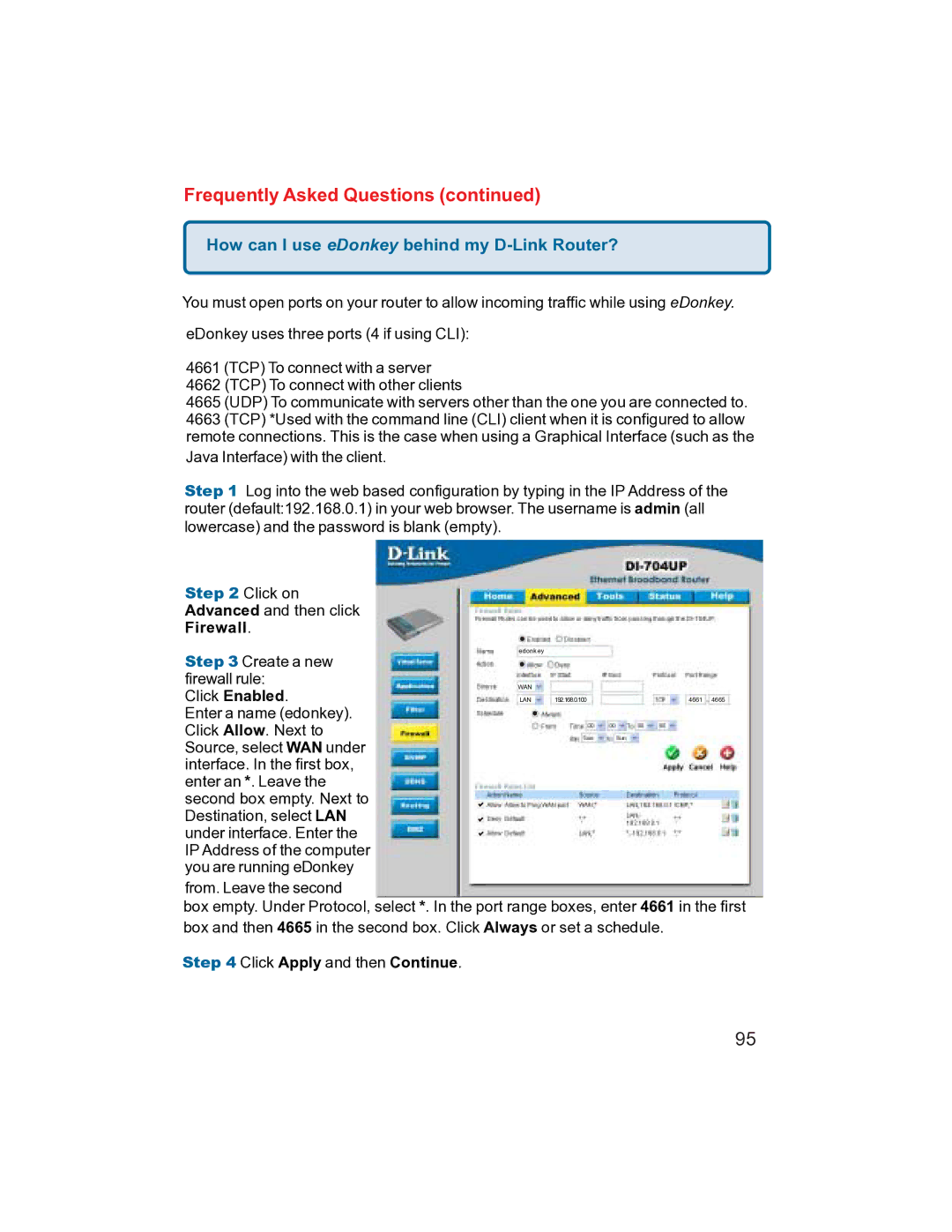Frequently Asked Questions (continued)
How can I use eDonkey behind my D-Link Router?
You must open ports on your router to allow incoming traffic while using eDonkey.
eDonkey uses three ports (4 if using CLI):
4661 (TCP) To connect with a server
4662 (TCP) To connect with other clients
4665 (UDP) To communicate with servers other than the one you are connected to. 4663 (TCP) *Used with the command line (CLI) client when it is configured to allow remote connections. This is the case when using a Graphical Interface (such as the
Java Interface) with the client.
Step 1 Log into the web based configuration by typing in the IP Address of the router (default:192.168.0.1) in your web browser. The username is admin (all lowercase) and the password is blank (empty).
Step 2 Click on Advanced and then click Firewall.
Step 3 Create a new firewall rule:
Click Enabled.
Enter a name (edonkey). Click Allow. Next to Source, select WAN under interface. In the first box, enter an *. Leave the second box empty. Next to Destination, select LAN under interface. Enter the IP Address of the computer you are running eDonkey
edonkey
WAN
LAN | 192.168.0.100 | 4661 4665 |
from. Leave the second
box empty. Under Protocol, select *. In the port range boxes, enter 4661 in the first box and then 4665 in the second box. Click Always or set a schedule.
Step 4 Click Apply and then Continue.
95