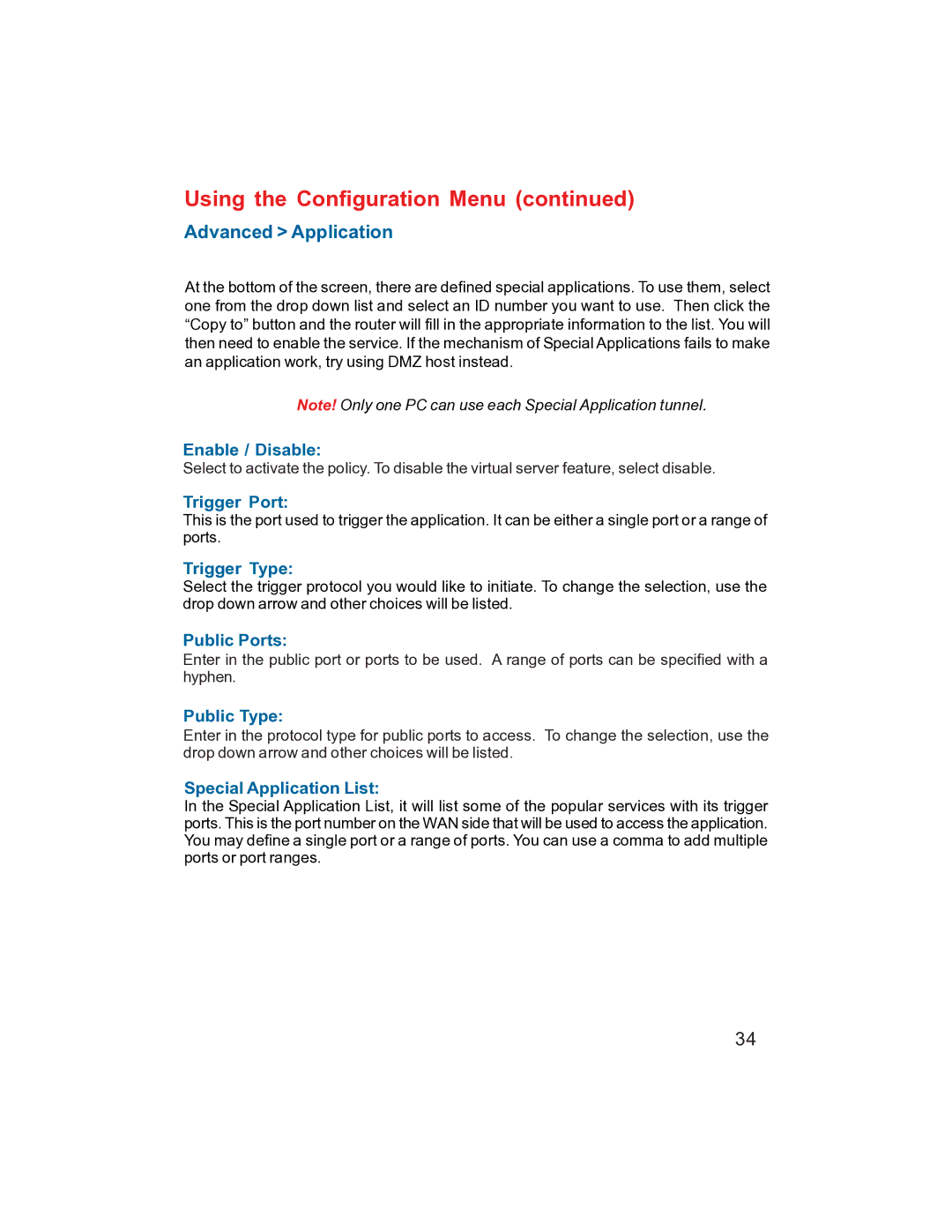Using the Configuration Menu (continued)
Advanced > Application
At the bottom of the screen, there are defined special applications. To use them, select one from the drop down list and select an ID number you want to use. Then click the “Copy to” button and the router will fill in the appropriate information to the list. You will then need to enable the service. If the mechanism of Special Applications fails to make an application work, try using DMZ host instead.
Note! Only one PC can use each Special Application tunnel.
Enable / Disable:
Select to activate the policy. To disable the virtual server feature, select disable.
Trigger Port:
This is the port used to trigger the application. It can be either a single port or a range of ports.
Trigger Type:
Select the trigger protocol you would like to initiate. To change the selection, use the drop down arrow and other choices will be listed.
Public Ports:
Enter in the public port or ports to be used. A range of ports can be specified with a hyphen.
Public Type:
Enter in the protocol type for public ports to access. To change the selection, use the drop down arrow and other choices will be listed.
Special Application List:
In the Special Application List, it will list some of the popular services with its trigger ports. This is the port number on the WAN side that will be used to access the application. You may define a single port or a range of ports. You can use a comma to add multiple ports or port ranges.
34