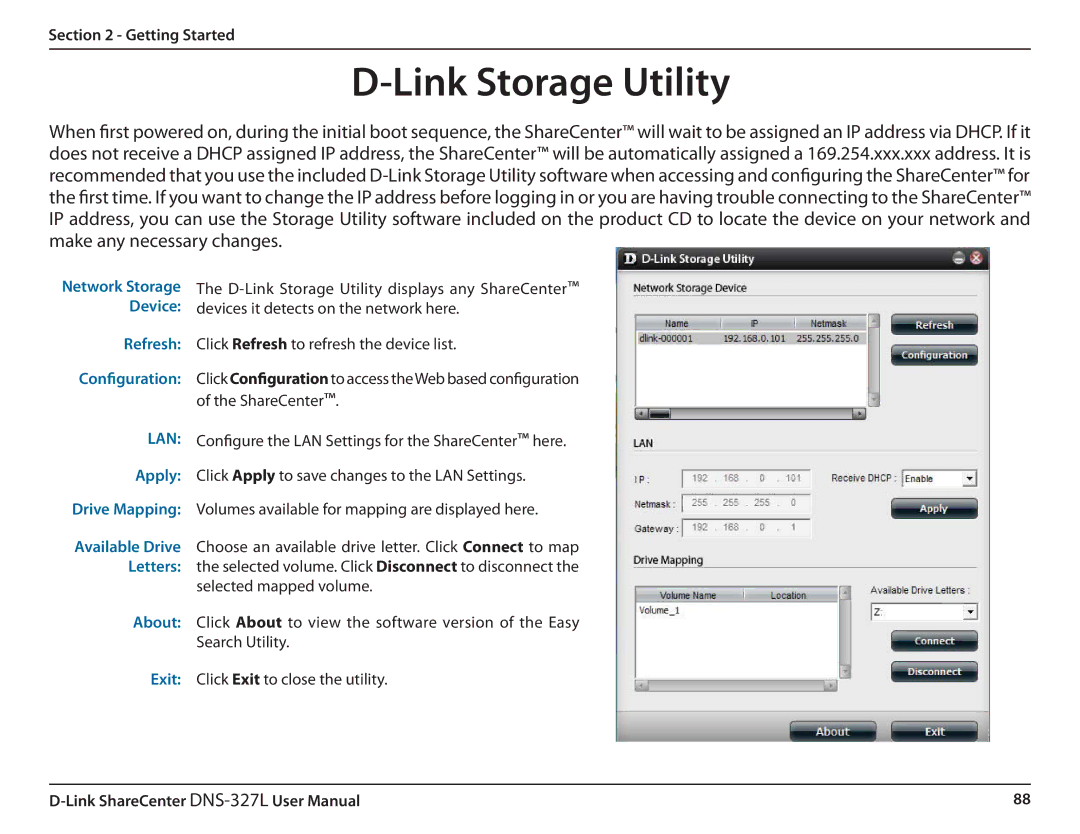Section 2 - Getting Started
D-Link Storage Utility
When first powered on, during the initial boot sequence, the ShareCenter™ will wait to be assigned an IP address via DHCP. If it does not receive a DHCP assigned IP address, the ShareCenter™ will be automatically assigned a 169.254.xxx.xxx address. It is recommended that you use the included
Network Storage | The |
Device: | devices it detects on the network here. |
Refresh: | Click Refresh to refresh the device list. |
Configuration: | Click Configuration to access theWeb based configuration |
| of the ShareCenter™. |
LAN: | Configure the LAN Settings for the ShareCenter™ here. |
Apply: | Click Apply to save changes to the LAN Settings. |
Drive Mapping: | Volumes available for mapping are displayed here. |
Available Drive | Choose an available drive letter. Click Connect to map |
Letters: | the selected volume. Click Disconnect to disconnect the |
| selected mapped volume. |
About: | Click About to view the software version of the Easy |
| Search Utility. |
Exit: | Click Exit to close the utility. |
88 |