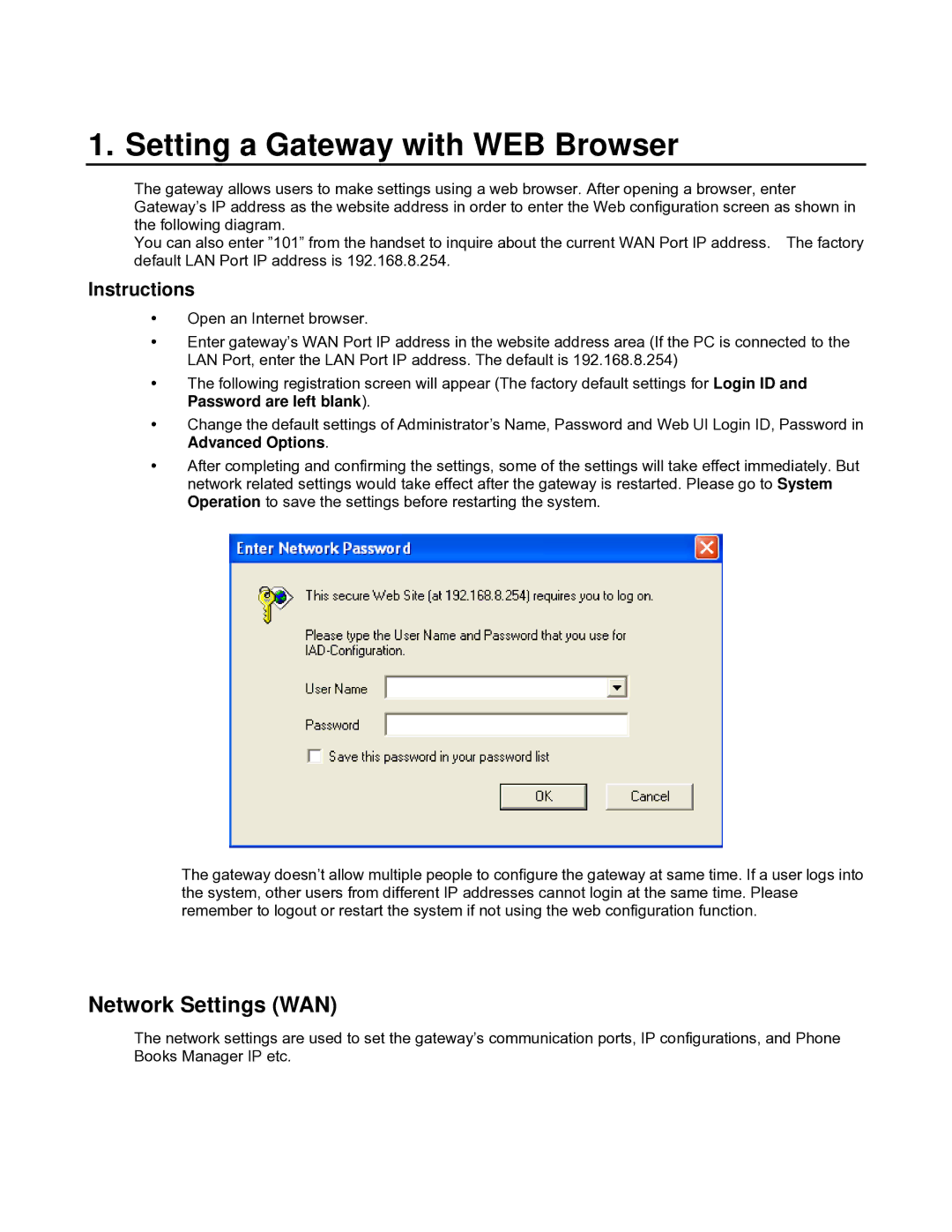1. Setting a Gateway with WEB Browser
The gateway allows users to make settings using a web browser. After opening a browser, enter Gateway’s IP address as the website address in order to enter the Web configuration screen as shown in the following diagram.
You can also enter ”101” from the handset to inquire about the current WAN Port IP address. The factory default LAN Port IP address is 192.168.8.254.
Instructions
Open an Internet browser.
Enter gateway’s WAN Port IP address in the website address area (If the PC is connected to the LAN Port, enter the LAN Port IP address. The default is 192.168.8.254)
The following registration screen will appear (The factory default settings for Login ID and Password are left blank).
Change the default settings of Administrator’s Name, Password and Web UI Login ID, Password in Advanced Options.
After completing and confirming the settings, some of the settings will take effect immediately. But network related settings would take effect after the gateway is restarted. Please go to System Operation to save the settings before restarting the system.
The gateway doesn’t allow multiple people to configure the gateway at same time. If a user logs into the system, other users from different IP addresses cannot login at the same time. Please remember to logout or restart the system if not using the web configuration function.
Network Settings (WAN)
The network settings are used to set the gateway’s communication ports, IP configurations, and Phone Books Manager IP etc.