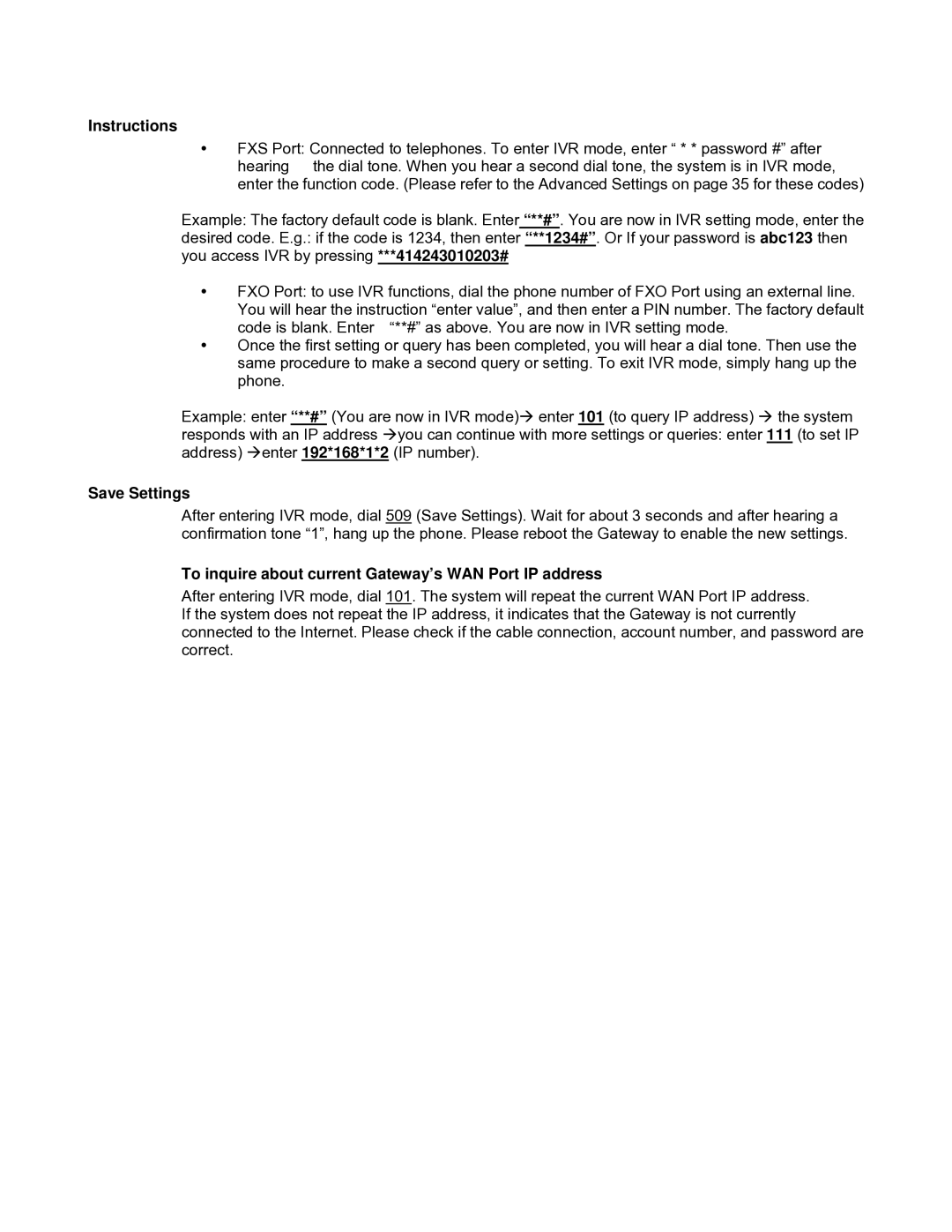Instructions
FXS Port: Connected to telephones. To enter IVR mode, enter “ * * password #” after hearing the dial tone. When you hear a second dial tone, the system is in IVR mode, enter the function code. (Please refer to the Advanced Settings on page 35 for these codes)
Example: The factory default code is blank. Enter “**#”. You are now in IVR setting mode, enter the
desired code. E.g.: if the code is 1234, then enter “**1234#”. Or If your password is abc123 then you access IVR by pressing ***414243010203#
FXO Port: to use IVR functions, dial the phone number of FXO Port using an external line. You will hear the instruction “enter value”, and then enter a PIN number. The factory default code is blank. Enter “**#” as above. You are now in IVR setting mode.
Once the first setting or query has been completed, you will hear a dial tone. Then use the same procedure to make a second query or setting. To exit IVR mode, simply hang up the phone.
Example: enter “**#” (You are now in IVR mode) enter 101 (to query IP address) the system
responds with an IP address you can continue with more settings or queries: enter 111 (to set IP address) enter 192*168*1*2 (IP number).
Save Settings
After entering IVR mode, dial 509 (Save Settings). Wait for about 3 seconds and after hearing a confirmation tone “1”, hang up the phone. Please reboot the Gateway to enable the new settings.
To inquire about current Gateway’s WAN Port IP address
After entering IVR mode, dial 101. The system will repeat the current WAN Port IP address. If the system does not repeat the IP address, it indicates that the Gateway is not currently connected to the Internet. Please check if the cable connection, account number, and password are correct.