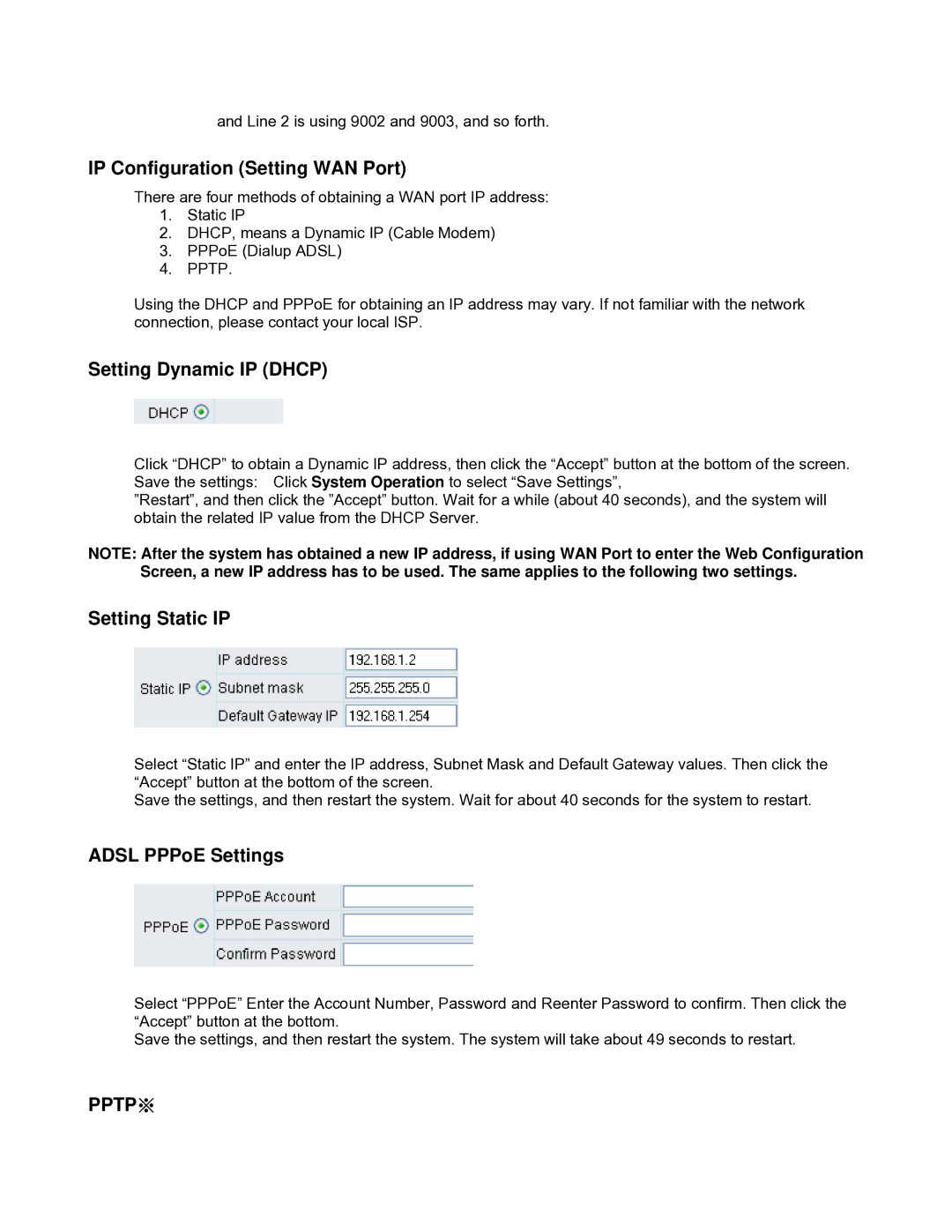and Line 2 is using 9002 and 9003, and so forth.
IP Configuration (Setting WAN Port)
There are four methods of obtaining a WAN port IP address:
1.Static IP
2.DHCP, means a Dynamic IP (Cable Modem)
3.PPPoE (Dialup ADSL)
4.PPTP.
Using the DHCP and PPPoE for obtaining an IP address may vary. If not familiar with the network connection, please contact your local ISP.
Setting Dynamic IP (DHCP)
Click “DHCP” to obtain a Dynamic IP address, then click the “Accept” button at the bottom of the screen. Save the settings: Click System Operation to select “Save Settings”,
”Restart”, and then click the ”Accept” button. Wait for a while (about 40 seconds), and the system will obtain the related IP value from the DHCP Server.
NOTE: After the system has obtained a new IP address, if using WAN Port to enter the Web Configuration Screen, a new IP address has to be used. The same applies to the following two settings.
Setting Static IP
Select “Static IP” and enter the IP address, Subnet Mask and Default Gateway values. Then click the “Accept” button at the bottom of the screen.
Save the settings, and then restart the system. Wait for about 40 seconds for the system to restart.
ADSL PPPoE Settings
Select “PPPoE” Enter the Account Number, Password and Reenter Password to confirm. Then click the “Accept” button at the bottom.
Save the settings, and then restart the system. The system will take about 49 seconds to restart.