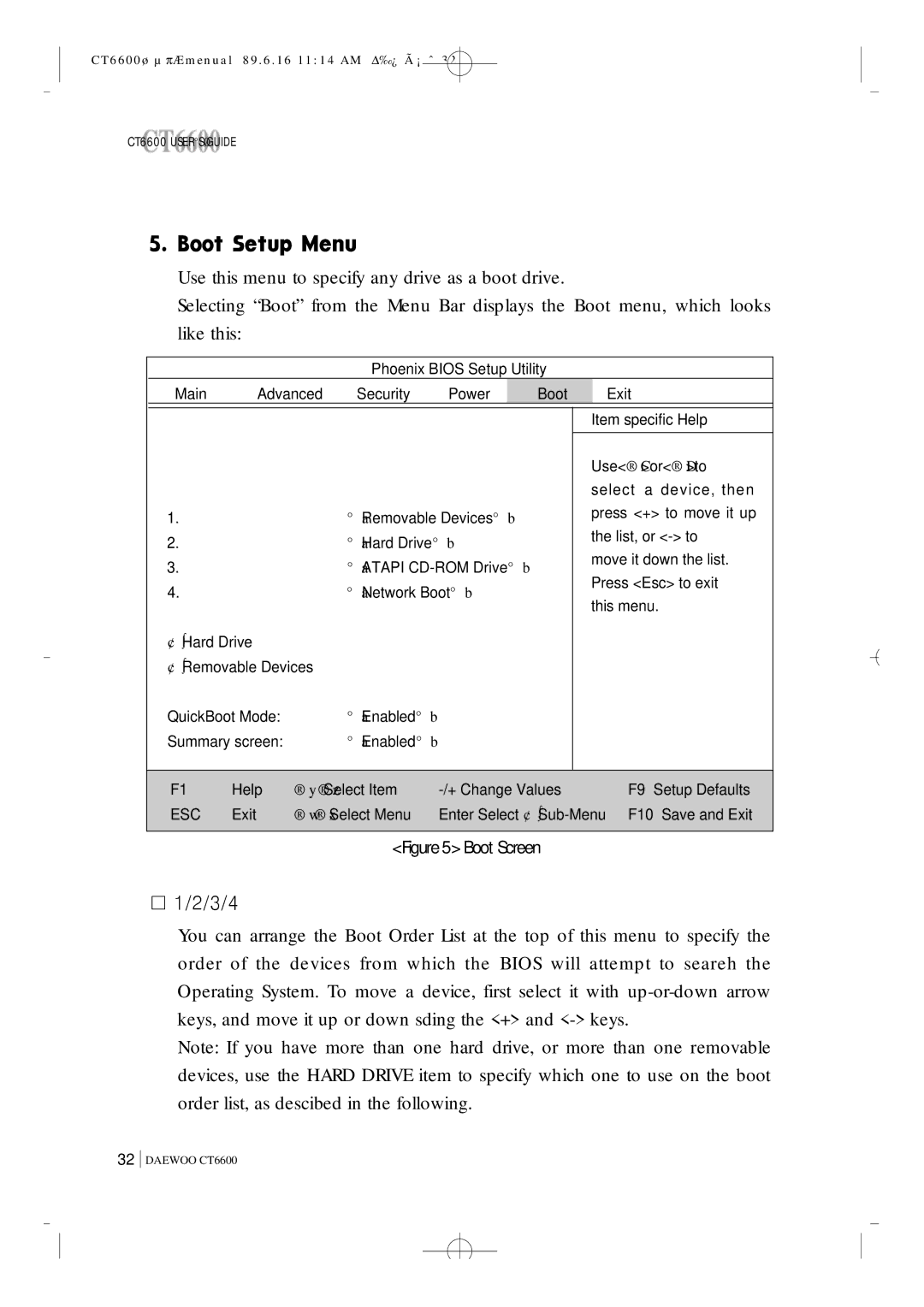CT6600øµπÆmenual 89.6.16 11:14 AM Δ‰¿Ã¡ˆ32
CT6600 USER°ØS GUIDE
Use this menu to specify any drive as a boot drive.
Selecting “Boot” from the Menu Bar displays the Boot menu, which looks
like this:
Phoenix BIOS Setup Utility
Main | Advanced | Security | Power | Boot |
1. | °aRemovable Devices°b |
2. | °aHard Drive°b |
3. | °aATAPI |
4. | °aNetwork Boot°b |
¢Hard∫ Drive |
|
¢∫Removable Devices |
|
QuickBoot Mode: | °aEnabled°b |
Summary screen: | °aEnabled°b |
Exit
Item specific Help
Use<®C>or<®D>to select a device, then press <+> to move it up the list, or
move it down the list. Press <Esc> to exit this menu.
F1 | Help | ®y®zSelect Item | F9 Setup Defaults | |
ESC | Exit | ®w®xSelect Menu | Enter Select ¢Sub∫ | |
|
|
|
|
|
<Figure5>BootScreen
¡ 1/2/3/4
You can arrange the Boot Order List at the top of this menu to specify the order of the devices from which the BIOS will attempt to seareh the Operating System. To move a device, first select it with
Note: If you have more than one hard drive, or more than one removable devices, use the HARD DRIVE item to specify which one to use on the boot order list, as descibed in the following.
32
DAEWOO CT6600