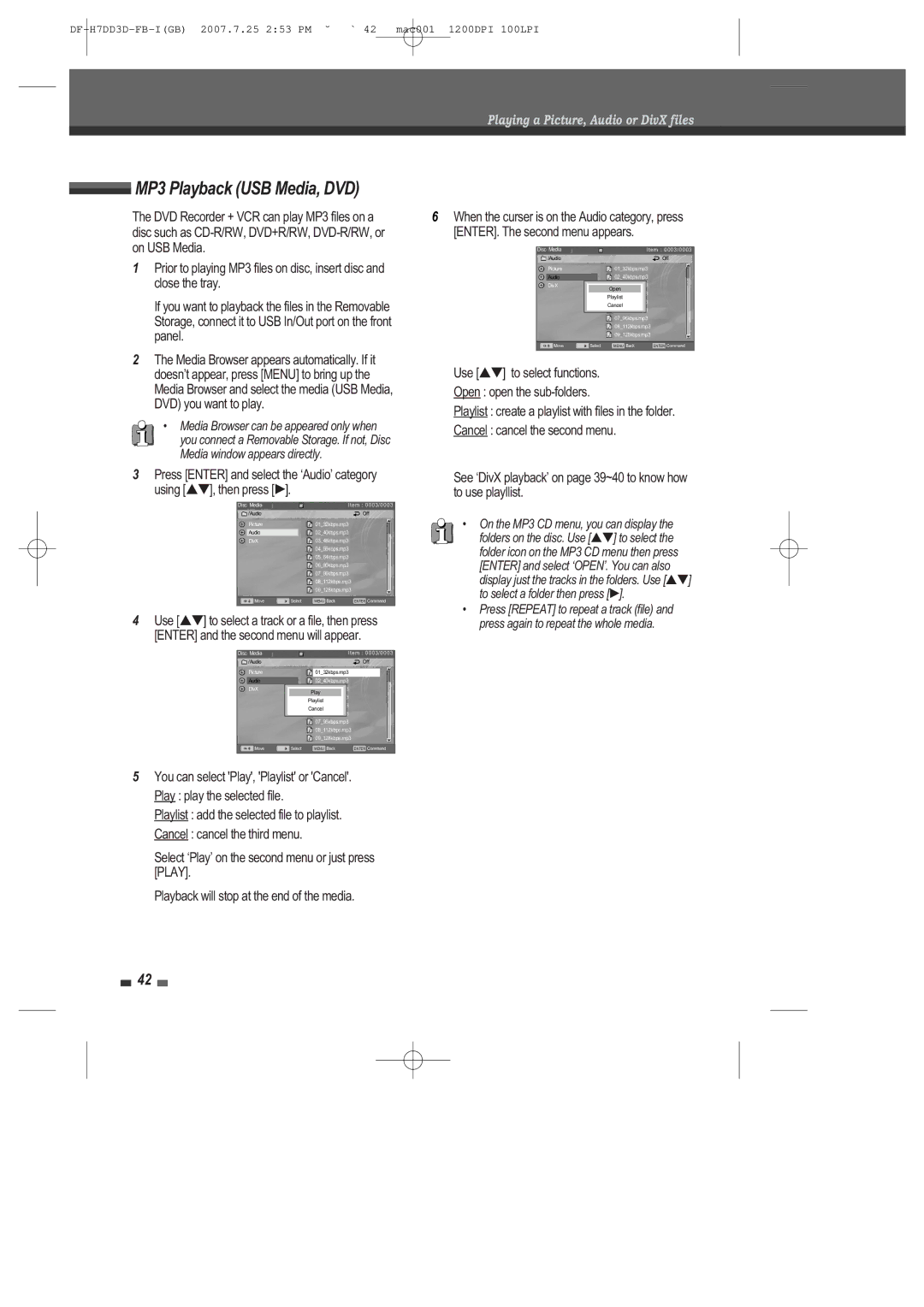Playing a Picture, Audio or DivX files
 MP3 Playback (USB Media, DVD)
MP3 Playback (USB Media, DVD)
The DVD Recorder + VCR can play MP3 files on a disc such as
1Prior to playing MP3 files on disc, insert disc and close the tray.
If you want to playback the files in the Removable Storage, connect it to USB In/Out port on the front panel.
6When the curser is on the Audio category, press [ENTER]. The second menu appears.
Disc Media |
|
|
|
|
| Item : 0003/0003 |
| ||
| /Audio |
|
|
|
|
|
| Off | |
| Picture |
|
|
| 01_32kbps.mp3 |
|
| ||
| Audio |
|
|
| 02_40kbps.mp3 |
|
| ||
| DivX |
|
|
|
|
|
|
|
|
|
|
|
|
| Open |
|
|
|
|
|
|
|
|
| Playlist |
|
|
| |
|
|
|
|
| Cancel |
|
|
| |
|
|
|
|
|
|
|
|
|
|
|
|
|
|
| 07_96kbps.mp3 |
|
| ||
|
|
|
|
| 08_112kbps.mp3 |
|
| ||
|
|
|
|
| 09_128kbps.mp3 |
|
| ||
|
|
|
|
|
|
|
| ||
| Move |
| Select | MENU Back | ENTER Command | ||||
|
|
|
|
|
|
|
|
|
|
2The Media Browser appears automatically. If it doesnÕt appear, press [MENU] to bring up the Media Browser and select the media (USB Media, DVD) you want to play.
¥Media Browser can be appeared only when you connect a Removable Storage. If not, Disc Media window appears directly.
Use [É ] to select functions. Open : open the
Playlist : create a playlist with files in the folder.
Cancel : cancel the second menu.
3Press [ENTER] and select the ÔAudioÕ category
using [É ], then press [Ã].
Disc Media |
|
|
| Item : 0003/0003 | ||
| /Audio |
|
|
|
| Off |
| Picture |
|
| 01_32kbps.mp3 |
| |
|
|
|
| 02_40kbps.mp3 |
| |
| Audio |
|
|
| ||
| DivX |
|
| 03_48kbps.mp3 |
| |
|
|
|
| 04_56kbps.mp3 |
| |
|
|
|
| 05_64kbps.mp3 |
| |
|
|
|
| 06_80kbps.mp3 |
| |
|
|
|
| 07_96kbps.mp3 |
| |
|
|
|
| 08_112kbps.mp3 |
| |
|
|
|
| 09_128kbps.mp3 |
| |
|
|
|
|
|
| |
| Move | Select | MENU Back | ENTER Command | ||
4Use [É ] to select a track or a file, then press [ENTER] and the second menu will appear.
Disc Media |
|
|
|
|
|
| Item : 0003/0003 | |||
| /Audio |
|
|
|
|
|
|
| Off | |
|
|
|
|
|
|
|
|
|
|
|
| Picture |
|
|
|
| 01_32kbps.mp3 |
|
| ||
|
|
|
|
|
|
|
|
|
|
|
| Audio |
|
|
|
| 02_40kbps.mp3 |
|
| ||
| DivX |
|
|
|
|
|
|
|
|
|
|
|
|
|
| Play |
|
|
|
| |
|
|
|
|
| Playlist |
|
|
| ||
|
|
|
|
| Cancel |
|
|
| ||
|
|
|
|
|
|
|
|
|
|
|
|
|
|
|
|
| 07_96kbps.mp3 |
|
| ||
|
|
|
|
|
| 08_112kbps.mp3 |
|
| ||
|
|
|
|
|
| 09_128kbps.mp3 |
|
| ||
|
|
|
|
|
|
|
| |||
| Move |
| Select |
| MENU Back | ENTER Command | ||||
|
|
|
|
|
|
|
|
|
|
|
5You can select 'Play', 'Playlist' or 'Cancel'. Play : play the selected file.
Playlist : add the selected file to playlist.
Cancel : cancel the third menu.
Select ÔPlayÕ on the second menu or just press [PLAY].
Playback will stop at the end of the media.
See ÔDivX playbackÕ on page 39~40 to know how to use playllist.
¥ On the MP3 CD menu, you can display the folders on the disc. Use [É ] to select the folder icon on the MP3 CD menu then press [ENTER] and select ÔOPENÕ. You can also display just the tracks in the folders. Use [É ] to select a folder then press [Ã].
¥Press [REPEAT] to repeat a track (file) and press again to repeat the whole media.
42