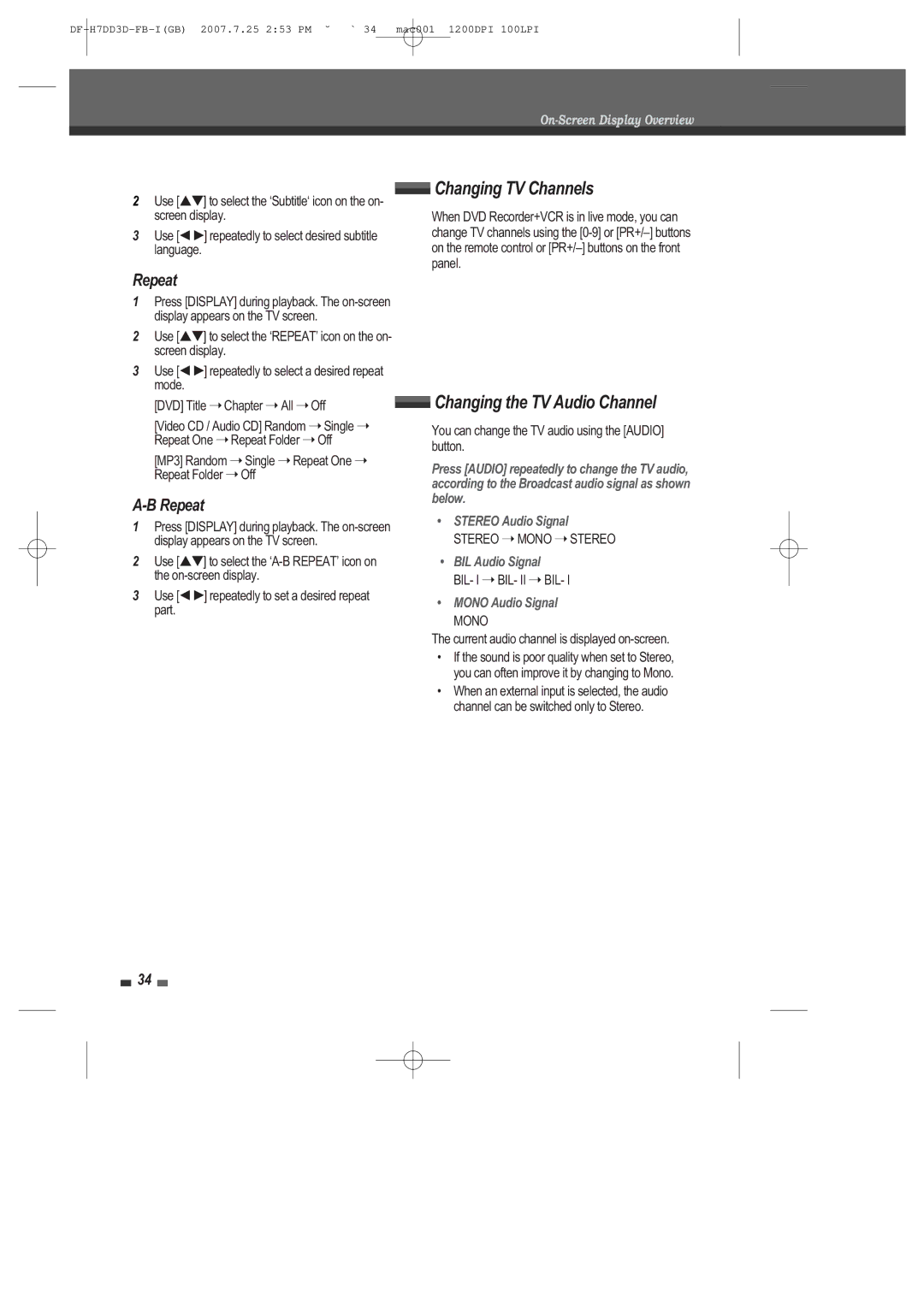On-Screen Display Overview
2Use [É ] to select the ÔSubtitleÔ icon on the on- screen display.
3Use [ÏÃ] repeatedly to select desired subtitle language.
 Changing TV Channels
Changing TV Channels
When DVD Recorder+VCR is in live mode, you can change TV channels using the
Repeat
1Press [DISPLAY] during playback. The
2Use [É ] to select the ÔREPEATÕ icon on the on- screen display.
3Use [ÏÃ] repeatedly to select a desired repeat mode.
[DVD] Title ➝ Chapter ➝ All ➝ Off
[Video CD / Audio CD] Random ➝ Single ➝ Repeat One ➝ Repeat Folder ➝ Off
[MP3] Random ➝ Single ➝ Repeat One ➝ Repeat Folder ➝ Off
 Changing the TV Audio Channel
Changing the TV Audio Channel
You can change the TV audio using the [AUDIO] button.
Press [AUDIO] repeatedly to change the TV audio, according to the Broadcast audio signal as shown below.
1Press [DISPLAY] during playback. The
2Use [É ] to select the
3Use [ÏÃ] repeatedly to set a desired repeat part.
¥STEREO Audio Signal
STEREO ➝ MONO ➝ STEREO
¥BIL Audio Signal BIL- I ➝ BIL- II ➝ BIL- I
¥MONO Audio Signal
MONO
The current audio channel is displayed
¥ If the sound is poor quality when set to Stereo, you can often improve it by changing to Mono.
¥ When an external input is selected, the audio channel can be switched only to Stereo.
34