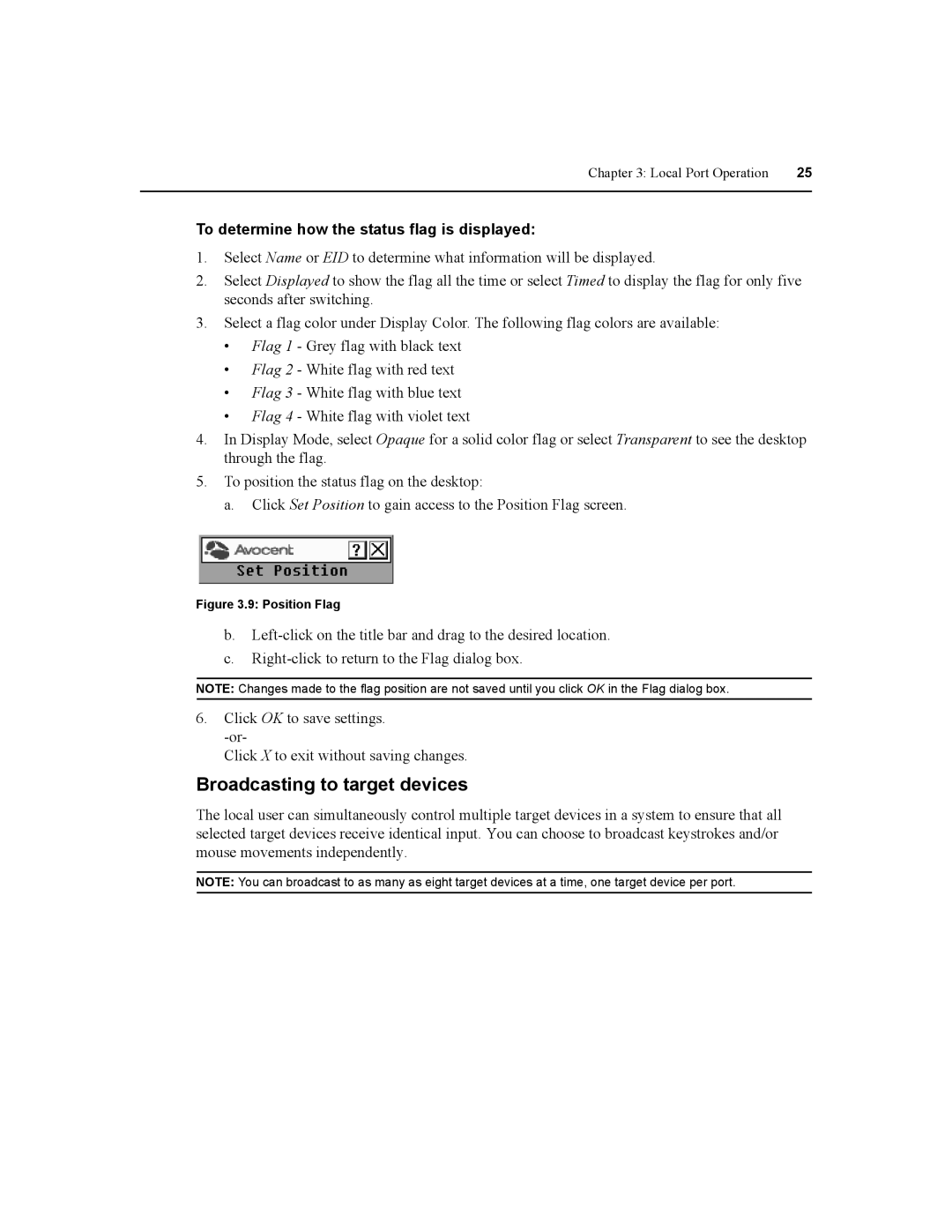Chapter 3: Local Port Operation | 25 |
|
|
To determine how the status flag is displayed:
1.Select Name or EID to determine what information will be displayed.
2.Select Displayed to show the flag all the time or select Timed to display the flag for only five seconds after switching.
3.Select a flag color under Display Color. The following flag colors are available:
•Flag 1 - Grey flag with black text
•Flag 2 - White flag with red text
•Flag 3 - White flag with blue text
•Flag 4 - White flag with violet text
4.In Display Mode, select Opaque for a solid color flag or select Transparent to see the desktop through the flag.
5.To position the status flag on the desktop:
a.Click Set Position to gain access to the Position Flag screen.
Figure 3.9: Position Flag
b.
c.
NOTE: Changes made to the flag position are not saved until you click OK in the Flag dialog box.
6.Click OK to save settings.
Click X to exit without saving changes.
Broadcasting to target devices
The local user can simultaneously control multiple target devices in a system to ensure that all selected target devices receive identical input. You can choose to broadcast keystrokes and/or mouse movements independently.
NOTE: You can broadcast to as many as eight target devices at a time, one target device per port.