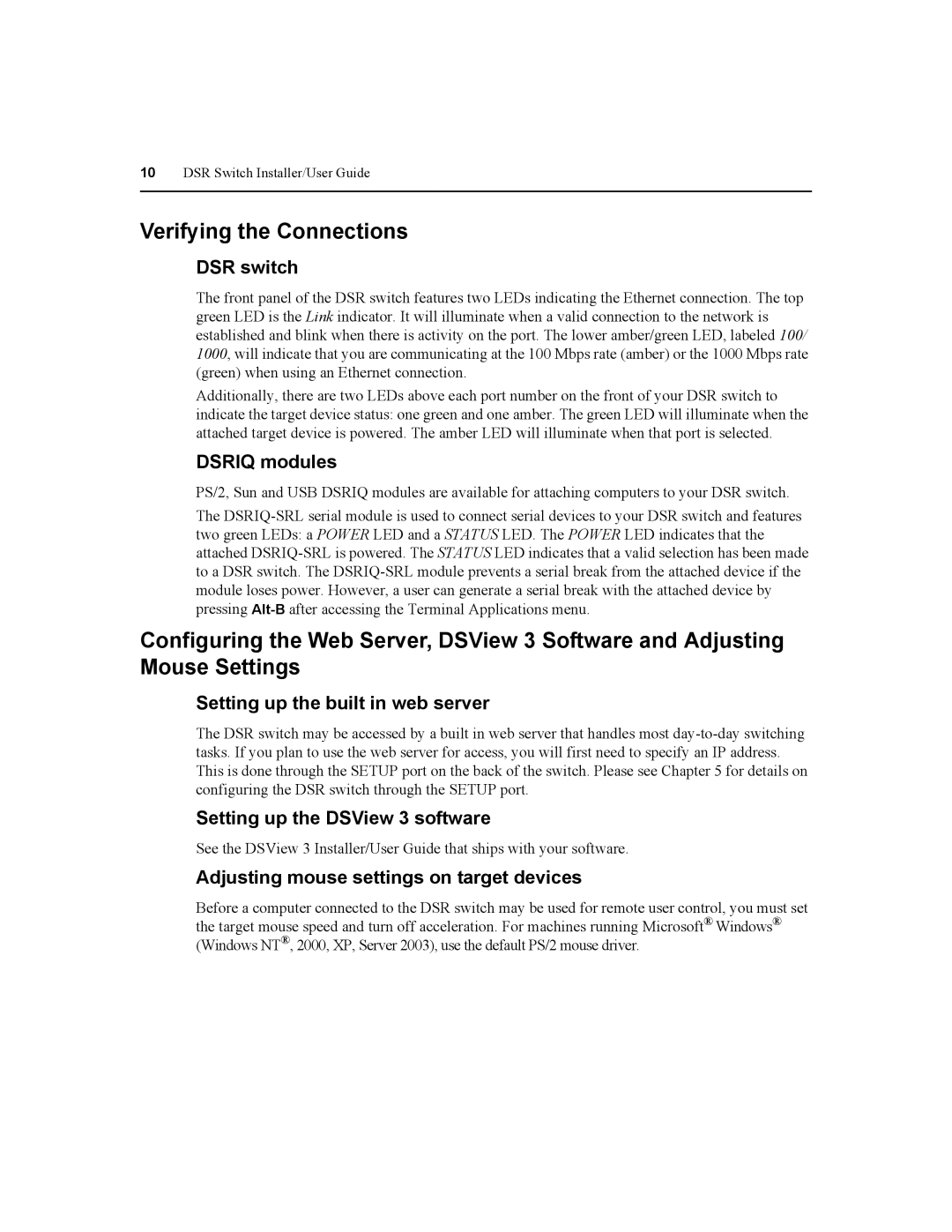10DSR Switch Installer/User Guide
Verifying the Connections
DSR switch
The front panel of the DSR switch features two LEDs indicating the Ethernet connection. The top green LED is the Link indicator. It will illuminate when a valid connection to the network is established and blink when there is activity on the port. The lower amber/green LED, labeled 100/ 1000, will indicate that you are communicating at the 100 Mbps rate (amber) or the 1000 Mbps rate (green) when using an Ethernet connection.
Additionally, there are two LEDs above each port number on the front of your DSR switch to indicate the target device status: one green and one amber. The green LED will illuminate when the attached target device is powered. The amber LED will illuminate when that port is selected.
DSRIQ modules
PS/2, Sun and USB DSRIQ modules are available for attaching computers to your DSR switch.
The
Configuring the Web Server, DSView 3 Software and Adjusting Mouse Settings
Setting up the built in web server
The DSR switch may be accessed by a built in web server that handles most
Setting up the DSView 3 software
See the DSView 3 Installer/User Guide that ships with your software.
Adjusting mouse settings on target devices
Before a computer connected to the DSR switch may be used for remote user control, you must set the target mouse speed and turn off acceleration. For machines running Microsoft® Windows® (Windows NT®, 2000, XP, Server 2003), use the default PS/2 mouse driver.