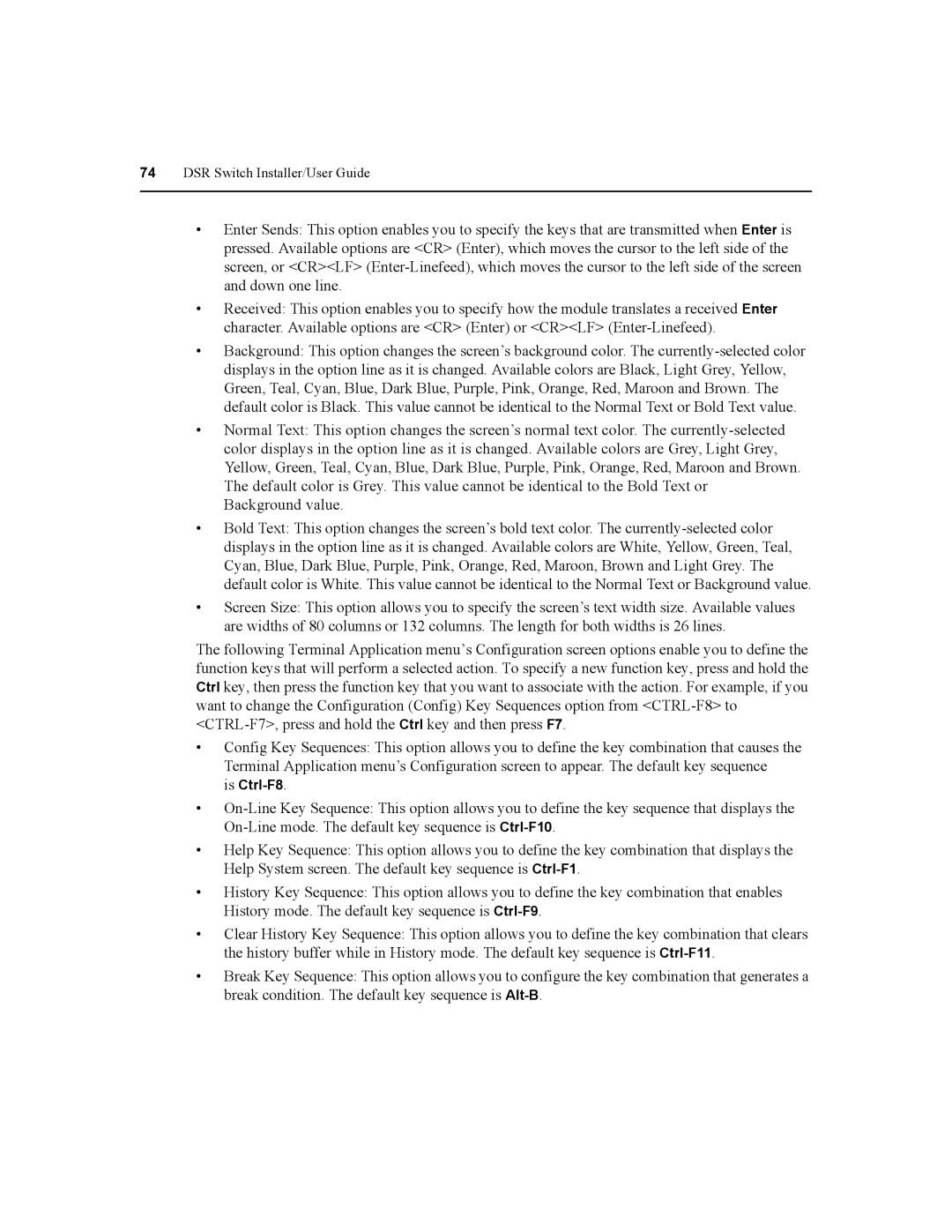74DSR Switch Installer/User Guide
•Enter Sends: This option enables you to specify the keys that are transmitted when Enter is pressed. Available options are <CR> (Enter), which moves the cursor to the left side of the screen, or <CR><LF>
•Received: This option enables you to specify how the module translates a received Enter character. Available options are <CR> (Enter) or <CR><LF>
•Background: This option changes the screen’s background color. The
•Normal Text: This option changes the screen’s normal text color. The
•Bold Text: This option changes the screen’s bold text color. The
•Screen Size: This option allows you to specify the screen’s text width size. Available values are widths of 80 columns or 132 columns. The length for both widths is 26 lines.
The following Terminal Application menu’s Configuration screen options enable you to define the function keys that will perform a selected action. To specify a new function key, press and hold the Ctrl key, then press the function key that you want to associate with the action. For example, if you want to change the Configuration (Config) Key Sequences option from
•Config Key Sequences: This option allows you to define the key combination that causes the Terminal Application menu’s Configuration screen to appear. The default key sequence
is Ctrl-F8.
•
•Help Key Sequence: This option allows you to define the key combination that displays the Help System screen. The default key sequence is
•History Key Sequence: This option allows you to define the key combination that enables History mode. The default key sequence is
•Clear History Key Sequence: This option allows you to define the key combination that clears the history buffer while in History mode. The default key sequence is
•Break Key Sequence: This option allows you to configure the key combination that generates a break condition. The default key sequence is