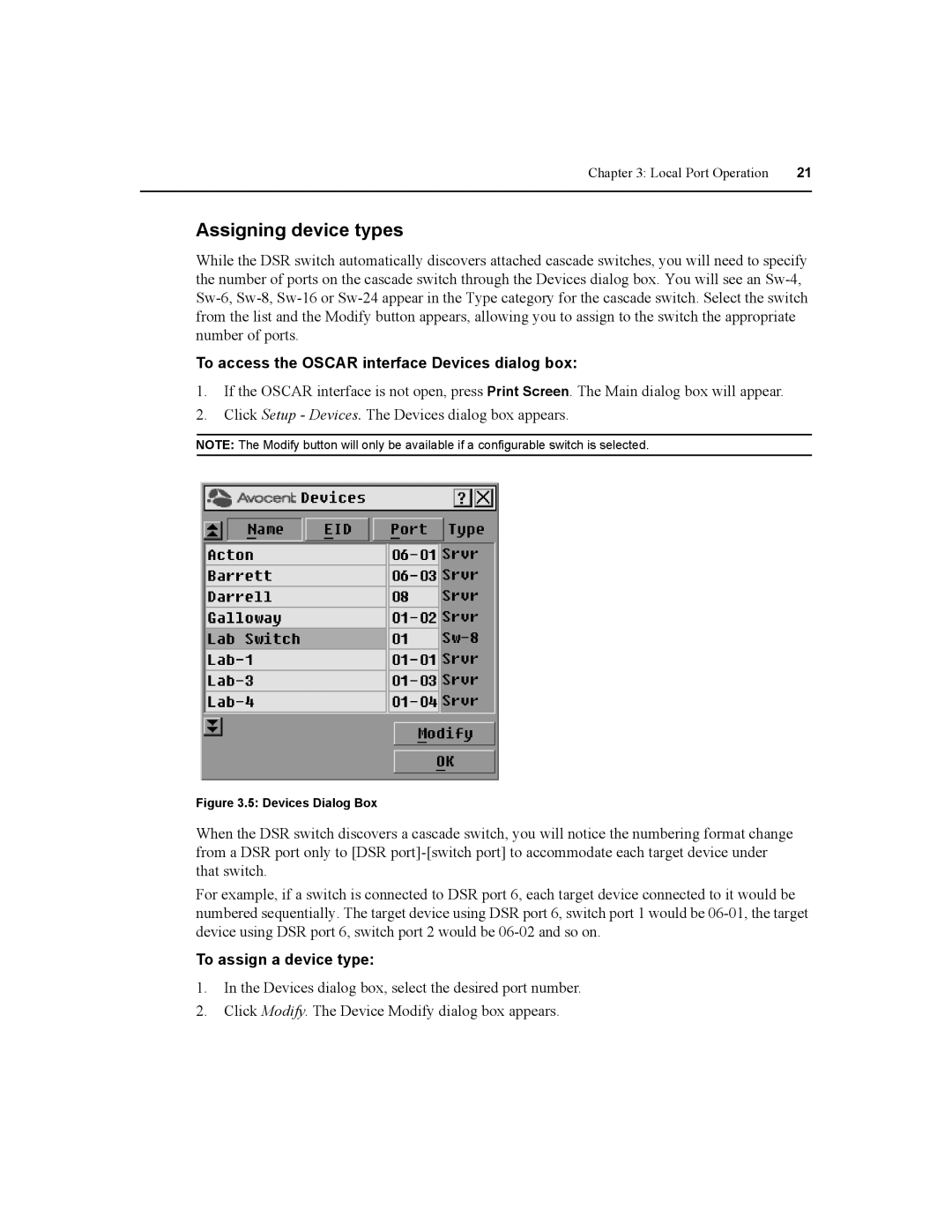Chapter 3: Local Port Operation | 21 |
|
|
Assigning device types
While the DSR switch automatically discovers attached cascade switches, you will need to specify the number of ports on the cascade switch through the Devices dialog box. You will see an
To access the OSCAR interface Devices dialog box:
1.If the OSCAR interface is not open, press Print Screen. The Main dialog box will appear.
2.Click Setup - Devices. The Devices dialog box appears.
NOTE: The Modify button will only be available if a configurable switch is selected.
Figure 3.5: Devices Dialog Box
When the DSR switch discovers a cascade switch, you will notice the numbering format change from a DSR port only to [DSR
For example, if a switch is connected to DSR port 6, each target device connected to it would be numbered sequentially. The target device using DSR port 6, switch port 1 would be
To assign a device type:
1.In the Devices dialog box, select the desired port number.
2.Click Modify. The Device Modify dialog box appears.