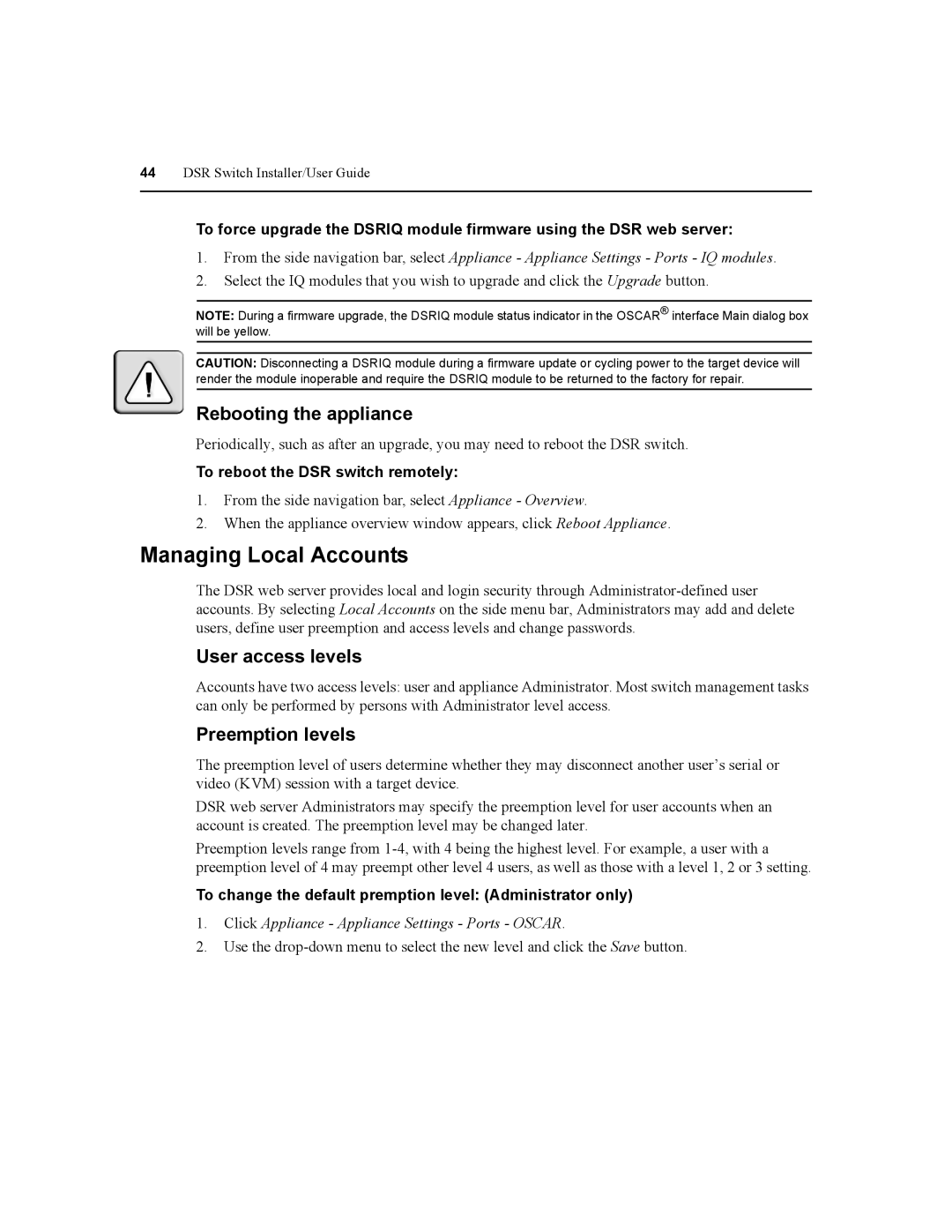44DSR Switch Installer/User Guide
To force upgrade the DSRIQ module firmware using the DSR web server:
1.From the side navigation bar, select Appliance - Appliance Settings - Ports - IQ modules.
2.Select the IQ modules that you wish to upgrade and click the Upgrade button.
NOTE: During a firmware upgrade, the DSRIQ module status indicator in the OSCAR® interface Main dialog box will be yellow.
CAUTION: Disconnecting a DSRIQ module during a firmware update or cycling power to the target device will render the module inoperable and require the DSRIQ module to be returned to the factory for repair.
Rebooting the appliance
Periodically, such as after an upgrade, you may need to reboot the DSR switch.
To reboot the DSR switch remotely:
1.From the side navigation bar, select Appliance - Overview.
2.When the appliance overview window appears, click Reboot Appliance.
Managing Local Accounts
The DSR web server provides local and login security through
User access levels
Accounts have two access levels: user and appliance Administrator. Most switch management tasks can only be performed by persons with Administrator level access.
Preemption levels
The preemption level of users determine whether they may disconnect another user’s serial or video (KVM) session with a target device.
DSR web server Administrators may specify the preemption level for user accounts when an account is created. The preemption level may be changed later.
Preemption levels range from
To change the default premption level: (Administrator only)
1.Click Appliance - Appliance Settings - Ports - OSCAR.
2.Use the