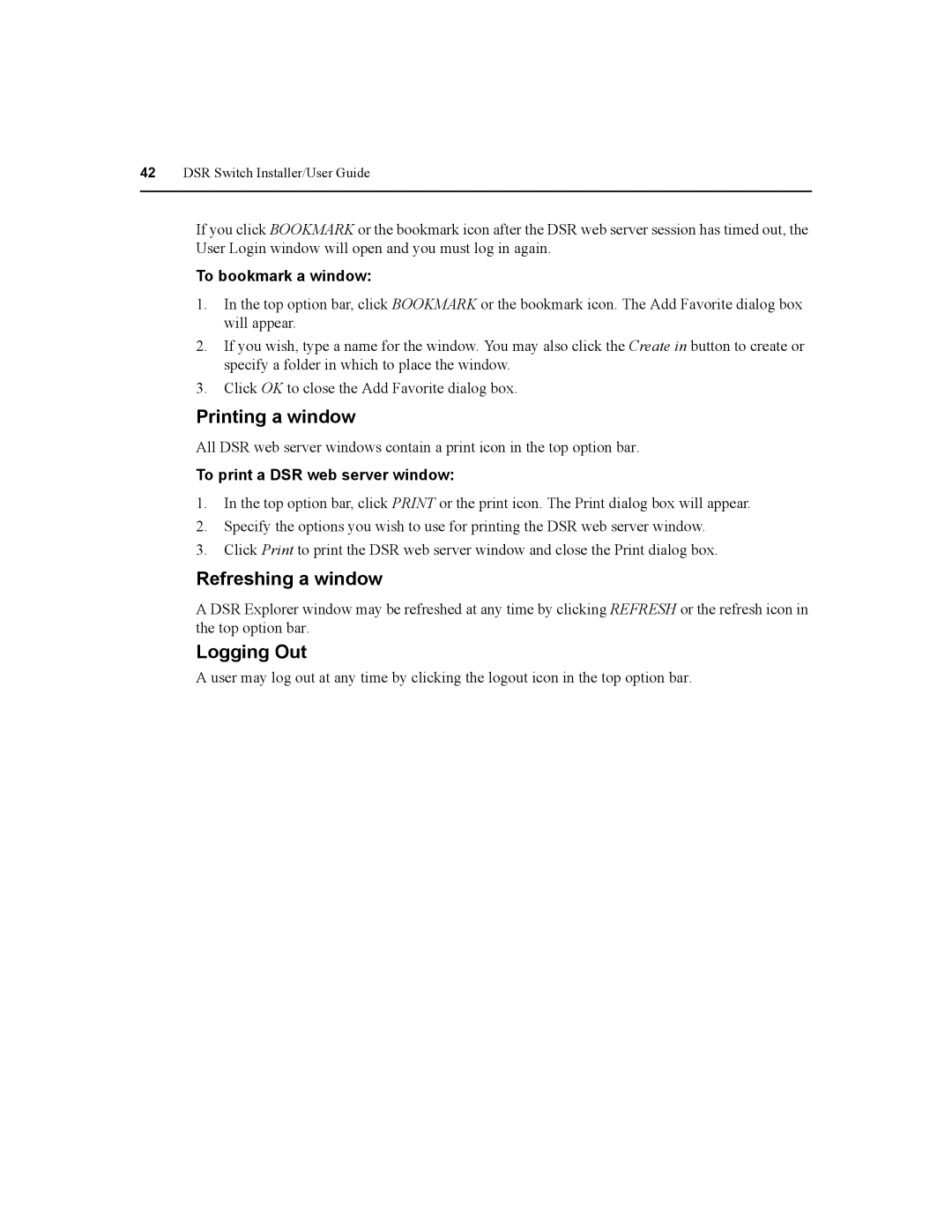DSR Switch
For models DSR1020, DSR2020, DSR4020, DSR8020
USA Notification Japanese Approvals Safety and EMC Standards
Table of Contents
Console Menu Other Console Main Menu Options
List of Figures
Vi DSR Switch Installer/User Guide
List of Tables
Viii DSR Switch Installer/User Guide
Features and Benefits
Reduce cable bulk
Easy access to any target device
Access the DSR switch via network connection
Two modes of access
Network
Software
Server
DSR1020 DSR2020 DSR4020 DSR8020
Safety Precautions
Rack mount safety considerations
Installation
Installation Overview
Basic DSR Switch Configuration
Ethernet
Getting Started
Setting up your network
Supplied with the DSR switch
Additional items needed
Connecting the DSR Switch Hardware
To connect and power up your DSR switch
To connect a Dsriq module to a server
To connect a Dsriq module to a serial device
Verifying the Connections
To adjust mouse settings on Windows NT using default drivers
To adjust mouse settings using Sun Solaris drivers
To adjust mouse settings using IntelliPoint drivers
To adjust mouse settings using Red Hat Linux drivers
Viewing and Selecting Ports and Servers
To access the Oscar interface Main dialog box
Controlling Your System at the Local Port
Selecting target devices
Viewing the status of your DSR switching system
Oscar Interface Status Symbols Symbol Description
To select target devices
To soft switch to a target device
Soft switching
To configure the Oscar interface screen delay
Navigating the Oscar Interface
Single-click, Enter
Alt+O
Enter
Backspace
Configuring Oscar Interface Menus
To access the Oscar interface Setup dialog box
To access the Oscar interface Names dialog box
Assigning target device names
Names Dialog Box
To assign names to target devices
To list target devices alphabetically by name
To assign a device type
To access the Oscar interface Devices dialog box
Assigning device types
To access the Oscar interface Menu dialog box
Changing the display behavior
To set a Screen Delay Time for the Oscar interface
To choose the display order of target devices
Oscar Interface Status Flags FlagDescription
To access the Oscar interface Flag dialog box
Controlling the status flag
Broadcasting to target devices
To determine how the status flag is displayed
To access the Oscar interface Broadcast dialog box
To broadcast to selected target devices
To add target devices to the Scan list
Using Scan mode
To turn Broadcasting off
To start the Scan mode
To remove a target device from the Scan list
To cancel Scan mode
12 Commands Dialog Box
To set the Screen Saver options
Setting local port Screen Saver options
To access the Oscar interface Screen Saver dialog box
To immediately turn on the screen saver
Setting the keyboard country code
To exit Screen Saver mode and log in to the local port
To set the keyboard country code for Sun servers
14 Keyboard Dialog Box
Managing Server Tasks Using the Oscar Interface
To access the Oscar interface Commands dialog box
To disconnect a user
Viewing and disconnecting user connections
To view current user connections
Resetting your PS/2 keyboard and mouse
To reset the PS/2 mouse and keyboard values
Displaying version information
To display version information
Click X to close the Dsriq Version dialog box
DSR Switch Installer/User Guide
Remote Operations
To log in to the DSR web server
About the DSR Explorer Window
DSR Explorer Window Area Descriptions Letter Description
Bookmarking a window Internet Explorer only
Using the side navigation bar
Using the top option bar
Logging Out
Printing a window
Refreshing a window
To bookmark a window
Upgrading Dsriq modules
Launching a KVM session
DSR web server device management
Managing Local Accounts
Rebooting the appliance
User access levels
Preemption levels
Viewing and changing appliance configuration information
Managing Device Properties
Appliance Appliance Settings Versions
Power Controlling Target Devices
DSR Switch Installer/User Guide
Video Viewer
About the Video Viewer Window
Session time-out
To enable/disable or configure the session time-out
Video Viewer minimum requirements
Window Features
CDE F G a
Video Viewer Window Descriptions Letter
Changing the toolbar
To specify a toolbar hide time
To change the Video Viewer window resolution
Setting the Window Size
Adjusting the View
To align the mouse cursors
To enable automatic, full or manual scaling
Adjusting color depth
To enable or disable full screen mode
To refresh the screen
Additional Video Adjustment
To manually adjust the video quality of the window
C D E F G H
Block noise threshold and pixel noise threshold
Contrast and brightness
Detection thresholds
Cursor Type
Adjusting Mouse Options
Automatic video adjustment
Refresh image
To select a key for exiting single cursor mode
Single cursor mode
To enter single cursor mode
Remote Cursor Local Cursor
Scaling
To exit single cursor mode
To change the mouse cursor setting
Alignment
To realign the mouse
Using Keyboard Pass-through
Using Macros
To specify keyboard pass-through
To capture the Video Viewer window to a file
Saving the View
Closing a Video Viewer Window Session
To capture the Video Viewer window to your clipboard
Console Menu
Network Configuration
To configure network settings using the Console menu
Console Main Menu
Terminal Operations
To rename a user in the DSR switch database
Security Configuration
To add a user to the DSR switch database
Other Console Main Menu Options
Reset Certificates
To remove a user from the DSR switch database
Reset Appliance
Enable Debug Messages
Restore Factory Defaults
Firmware Management
Appendix a Flash Upgrades
To upgrade the DSR switch firmware using the DSView software
DSR Switch Installer/User Guide
To resolve an issue
Appendix B Technical Support
Appendix C Using DSView Software Over a Modem Connection
Before you begin
Appendix D Using DSRIQ-SRL Modules
DSRIQ-SRL module modes
Is Ctrl-F8
To create a macro
To configure a DSRIQ-SRL module
Creating a DSRIQ-SRL module macro
Table D.1 DSRIQ-SRL Module Pinouts
To use History mode
Host Signal Signal Flow SRL Signal Pin Name/Description
Table E.1 UTP Wiring Standards Pin
Appendix E UTP Cabling
Cabling installation, maintenance and safety tips
Appendix F Technical Specifications
Power Supply
Table F.1 DSR Switch Product Specifications SPC Device Port
Dimensions
USB Device Port
Appendix G Sun Advanced Key Emulation
DSR Switch Installer/User Guide
Index
Numerics
Module 6, 7, 8, 9, 10, 43, 69, 73
Mode 74, 75
PPP
Screen Saver Secure Mode Sessions
User Connections