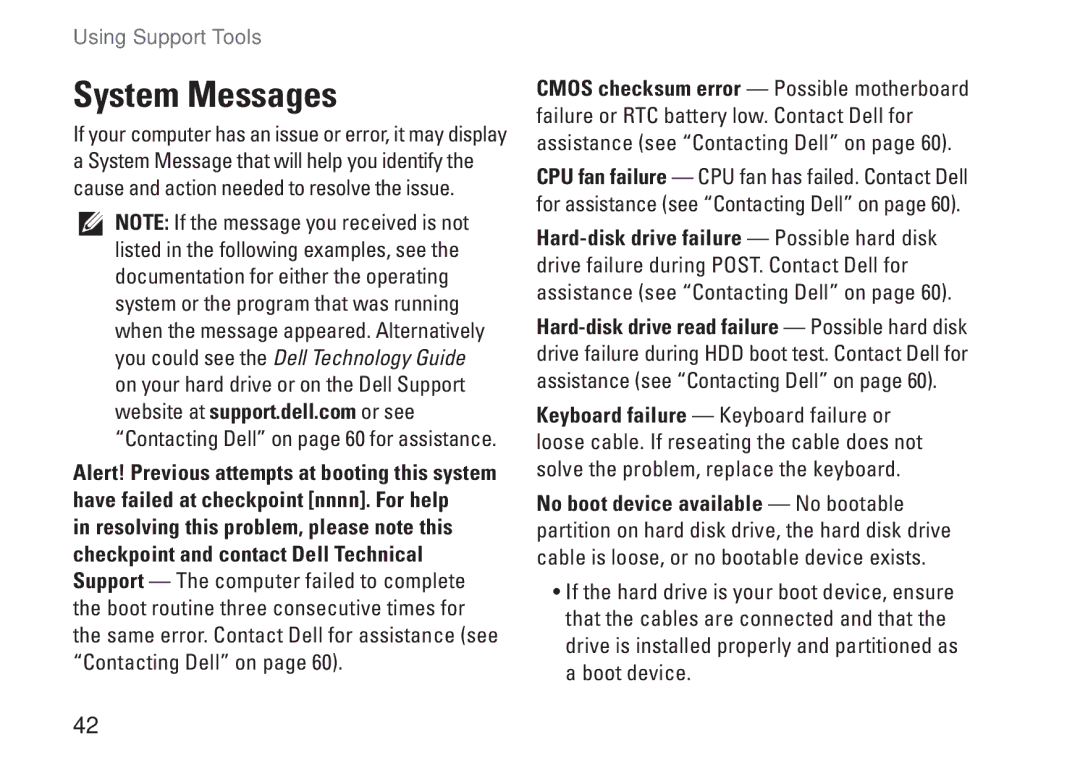Using Support Tools
System Messages
If your computer has an issue or error, it may display a System Message that will help you identify the cause and action needed to resolve the issue.
NOTE: If the message you received is not listed in the following examples, see the documentation for either the operating system or the program that was running when the message appeared. Alternatively you could see the Dell Technology Guide on your hard drive or on the Dell Support website at support.dell.com or see “Contacting Dell” on page 60 for assistance.
Alert! Previous attempts at booting this system have failed at checkpoint [nnnn]. For help
in resolving this problem, please note this checkpoint and contact Dell Technical Support — The computer failed to complete the boot routine three consecutive times for the same error. Contact Dell for assistance (see “Contacting Dell” on page 60).
42
CMOS checksum error — Possible motherboard failure or RTC battery low. Contact Dell for assistance (see “Contacting Dell” on page 60).
CPU fan failure — CPU fan has failed. Contact Dell for assistance (see “Contacting Dell” on page 60).
Keyboard failure — Keyboard failure or loose cable. If reseating the cable does not solve the problem, replace the keyboard.
No boot device available — No bootable partition on hard disk drive, the hard disk drive cable is loose, or no bootable device exists.
•If the hard drive is your boot device, ensure that the cables are connected and that the drive is installed properly and partitioned as a boot device.