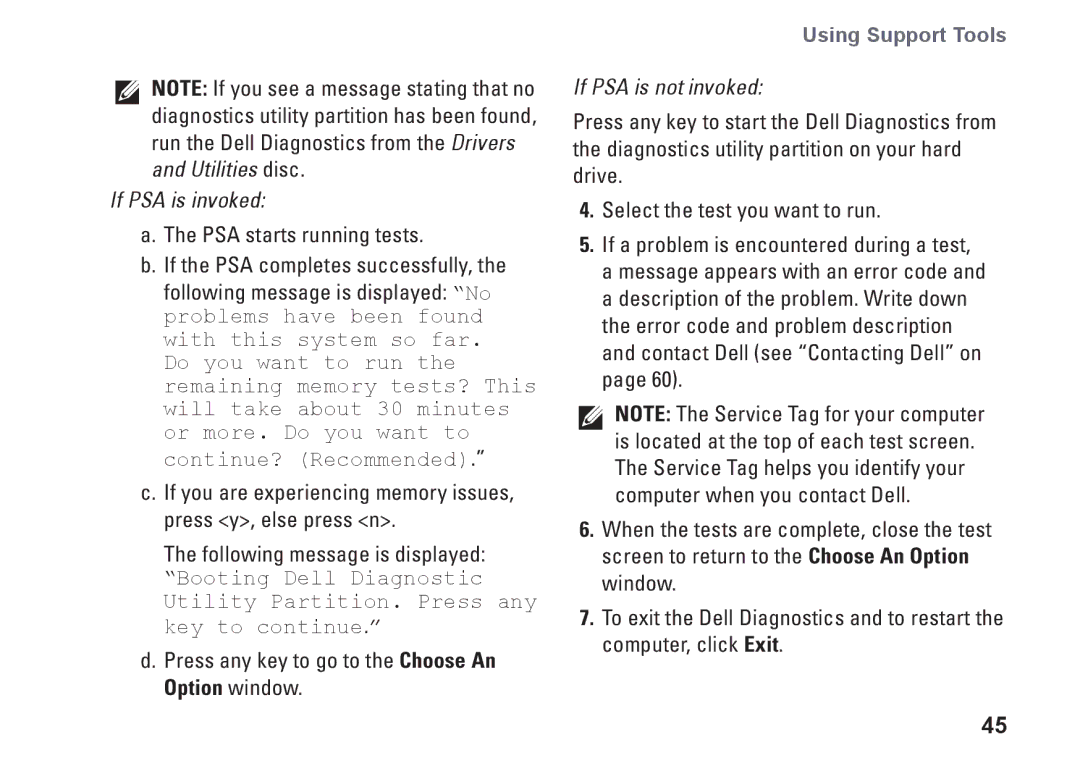NOTE: If you see a message stating that no diagnostics utility partition has been found, run the Dell Diagnostics from the Drivers and Utilities disc.
If PSA is invoked:
a.The PSA starts running tests.
b.If the PSA completes successfully, the following message is displayed: “No problems have been found with this system so far. Do you want to run the remaining memory tests? This will take about 30 minutes or more. Do you want to continue? (Recommended).”
c.If you are experiencing memory issues, press <y>, else press <n>.
The following message is displayed:
“Booting Dell Diagnostic Utility Partition. Press any key to continue.”
d.Press any key to go to the Choose An Option window.
Using Support Tools
If PSA is not invoked:
Press any key to start the Dell Diagnostics from the diagnostics utility partition on your hard drive.
4.Select the test you want to run.
5.If a problem is encountered during a test, a message appears with an error code and a description of the problem. Write down the error code and problem description and contact Dell (see “Contacting Dell” on page 60).
NOTE: The Service Tag for your computer is located at the top of each test screen. The Service Tag helps you identify your computer when you contact Dell.
6.When the tests are complete, close the test screen to return to the Choose An Option window.
7.To exit the Dell Diagnostics and to restart the computer, click Exit.
45