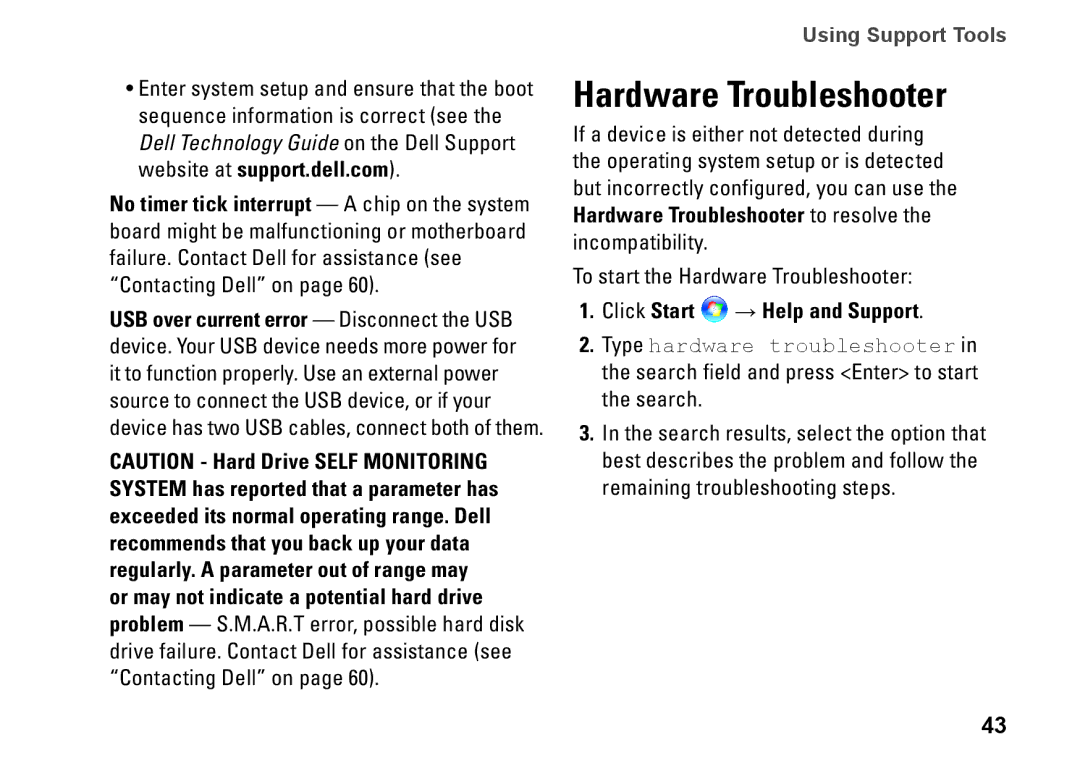•Enter system setup and ensure that the boot sequence information is correct (see the Dell Technology Guide on the Dell Support website at support.dell.com).
No timer tick interrupt — A chip on the system board might be malfunctioning or motherboard failure. Contact Dell for assistance (see “Contacting Dell” on page 60).
USB over current error — Disconnect the USB device. Your USB device needs more power for it to function properly. Use an external power source to connect the USB device, or if your device has two USB cables, connect both of them.
CAUTION - Hard Drive SELF MONITORING SYSTEM has reported that a parameter has exceeded its normal operating range. Dell recommends that you back up your data regularly. A parameter out of range may or may not indicate a potential hard drive problem — S.M.A.R.T error, possible hard disk drive failure. Contact Dell for assistance (see “Contacting Dell” on page 60).
Using Support Tools
Hardware Troubleshooter
If a device is either not detected during the operating system setup or is detected but incorrectly configured, you can use the Hardware Troubleshooter to resolve the incompatibility.
To start the Hardware Troubleshooter:
1.Click Start  → Help and Support.
→ Help and Support.
2.Type hardware troubleshooter in the search field and press <Enter> to start the search.
3.In the search results, select the option that best describes the problem and follow the remaining troubleshooting steps.
43