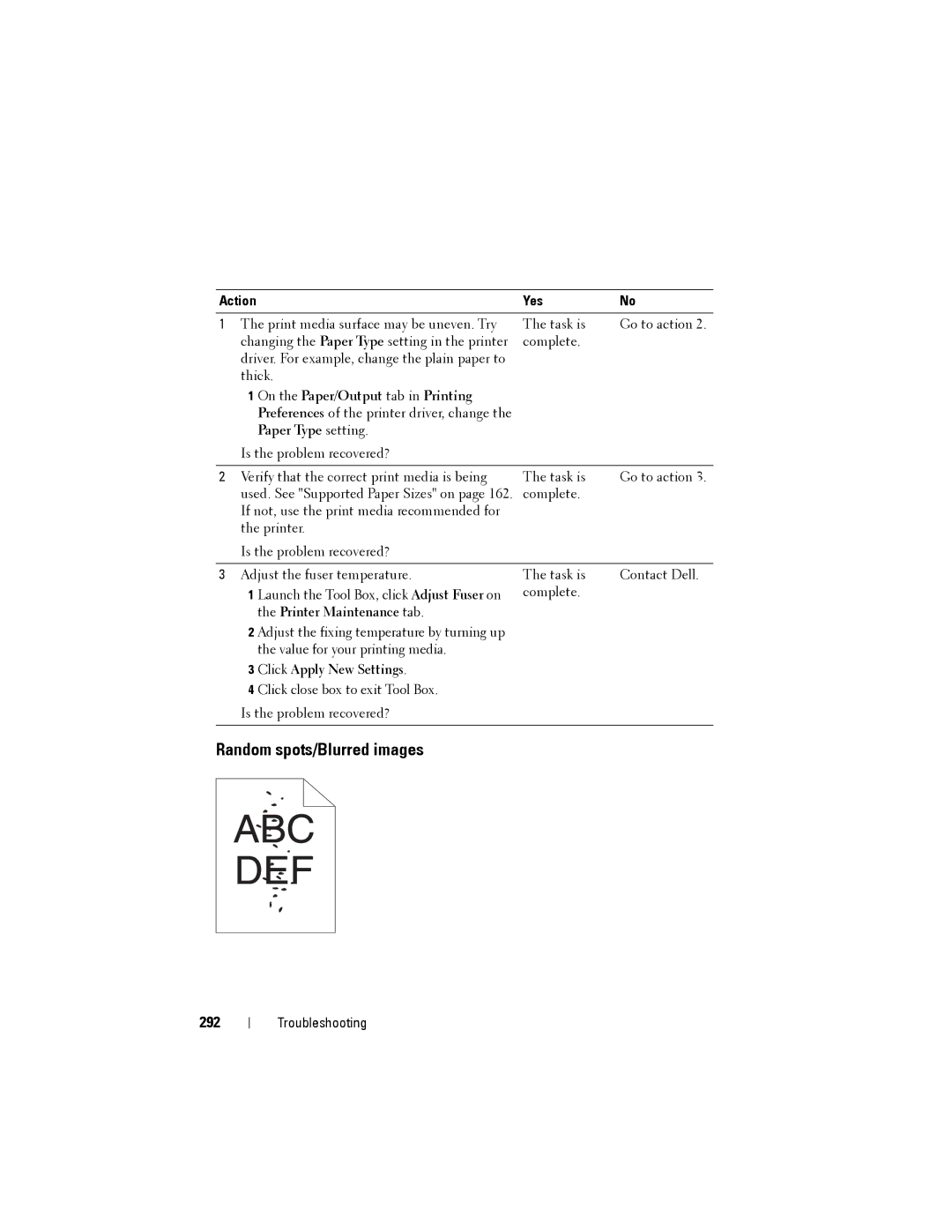Action |
| Yes | No |
|
|
| |
1 The print media surface may be uneven. Try | The task is | Go to action 2. | |
changing the Paper Type setting in the printer | complete. |
| |
driver. For example, change the plain paper to |
|
| |
thick. |
|
| |
1 | On the Paper/Output tab in Printing |
|
|
| Preferences of the printer driver, change the |
|
|
| Paper Type setting. |
|
|
Is the problem recovered? |
|
| |
|
|
| |
2 Verify that the correct print media is being | The task is | Go to action 3. | |
used. See "Supported Paper Sizes" on page 162. complete. |
| ||
If not, use the print media recommended for |
|
| |
the printer. |
|
| |
Is the problem recovered? |
|
| |
|
|
| |
3 Adjust the fuser temperature. | The task is | Contact Dell. | |
1 | Launch the Tool Box, click Adjust Fuser on | complete. |
|
| the Printer Maintenance tab. |
|
|
2 | Adjust the fixing temperature by turning up |
|
|
| the value for your printing media. |
|
|
3 | Click Apply New Settings. |
|
|
4 | Click close box to exit Tool Box. |
|
|
Is the problem recovered?
Random spots/Blurred images
292
Troubleshooting