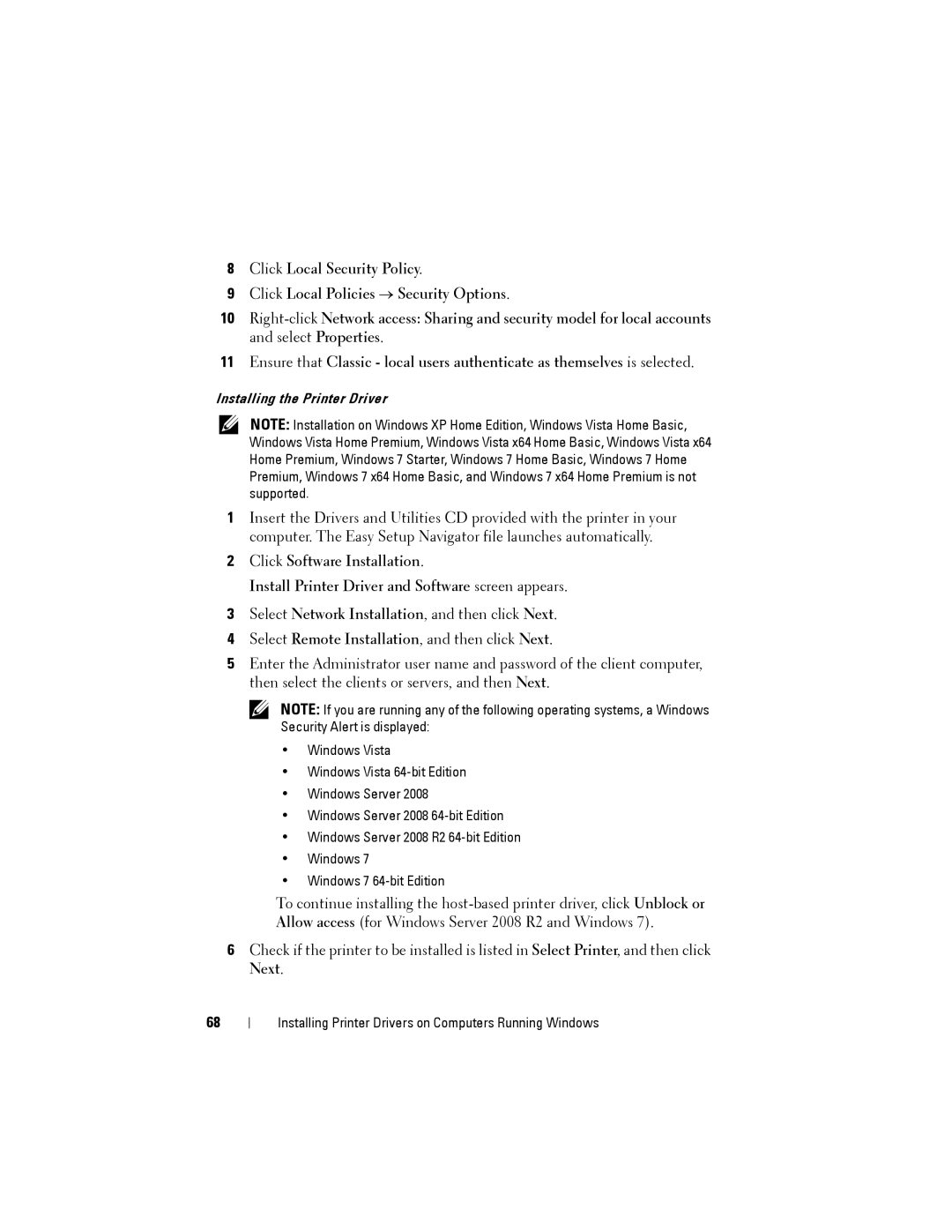8Click Local Security Policy.
9Click Local Policies → Security Options.
10
11Ensure that Classic - local users authenticate as themselves is selected.
Installing the Printer Driver
NOTE: Installation on Windows XP Home Edition, Windows Vista Home Basic, Windows Vista Home Premium, Windows Vista x64 Home Basic, Windows Vista x64 Home Premium, Windows 7 Starter, Windows 7 Home Basic, Windows 7 Home Premium, Windows 7 x64 Home Basic, and Windows 7 x64 Home Premium is not supported.
1Insert the Drivers and Utilities CD provided with the printer in your computer. The Easy Setup Navigator file launches automatically.
2Click Software Installation.
Install Printer Driver and Software screen appears.
3Select Network Installation, and then click Next.
4Select Remote Installation, and then click Next.
5Enter the Administrator user name and password of the client computer, then select the clients or servers, and then Next.
NOTE: If you are running any of the following operating systems, a Windows Security Alert is displayed:
•Windows Vista
•Windows Vista
•Windows Server 2008
•Windows Server 2008
•Windows Server 2008 R2
•Windows 7
•Windows 7
To continue installing the
6Check if the printer to be installed is listed in Select Printer, and then click Next.
68
Installing Printer Drivers on Computers Running Windows