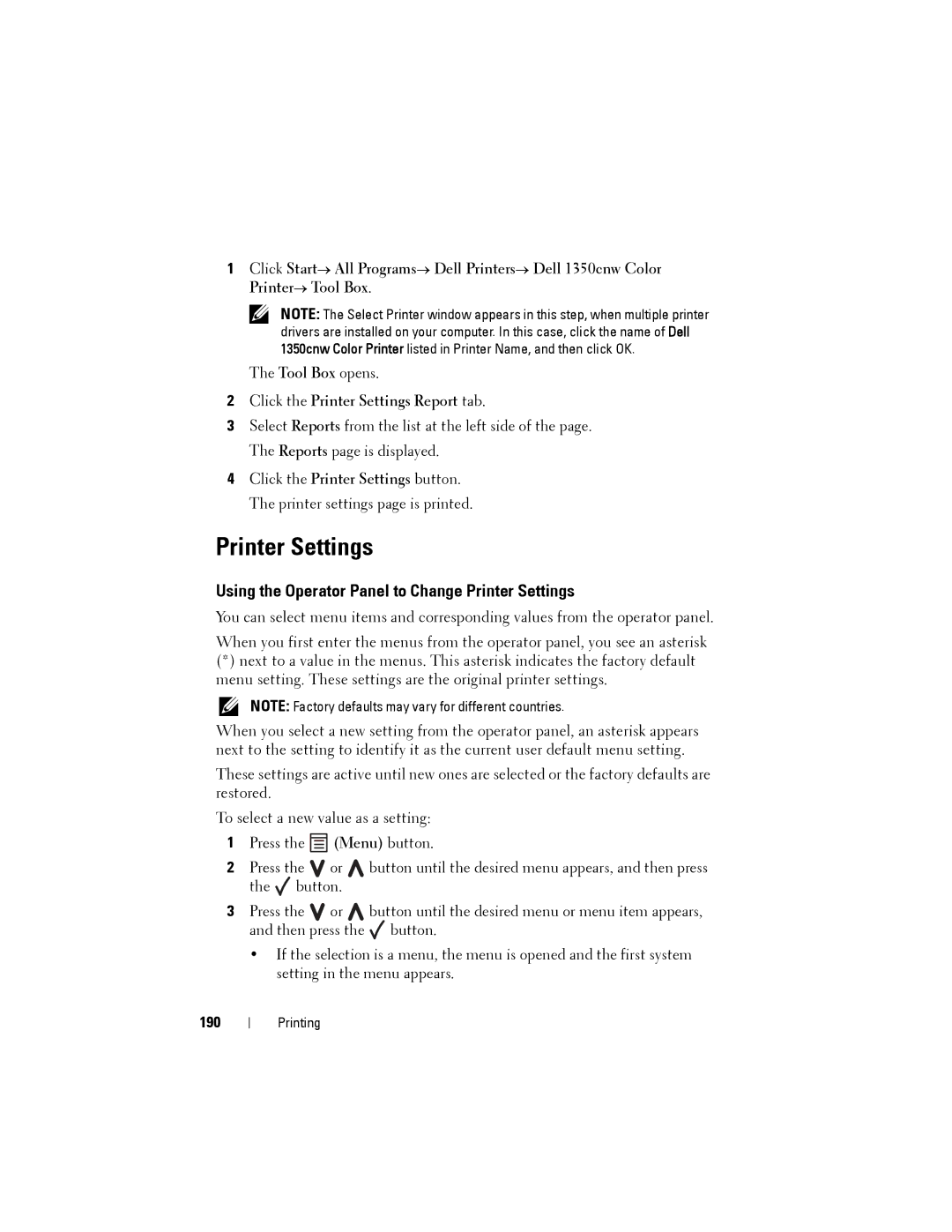1Click Start→ All Programs→ Dell Printers→ Dell 1350cnw Color Printer→ Tool Box.
NOTE: The Select Printer window appears in this step, when multiple printer drivers are installed on your computer. In this case, click the name of Dell 1350cnw Color Printer listed in Printer Name, and then click OK.
The Tool Box opens.
2Click the Printer Settings Report tab.
3Select Reports from the list at the left side of the page. The Reports page is displayed.
4Click the Printer Settings button. The printer settings page is printed.
Printer Settings
Using the Operator Panel to Change Printer Settings
You can select menu items and corresponding values from the operator panel. When you first enter the menus from the operator panel, you see an asterisk
(*)next to a value in the menus. This asterisk indicates the factory default menu setting. These settings are the original printer settings.
NOTE: Factory defaults may vary for different countries.
When you select a new setting from the operator panel, an asterisk appears next to the setting to identify it as the current user default menu setting.
These settings are active until new ones are selected or the factory defaults are restored.
To select a new value as a setting:
1Press the ![]()
![]()
![]() (Menu) button.
(Menu) button.
2 | Press the | or | button until the desired menu appears, and then press | |
| the | button. |
| |
3 | Press the | or | button until the desired menu or menu item appears, | |
| and then press the | button. | ||
•If the selection is a menu, the menu is opened and the first system setting in the menu appears.
190
Printing