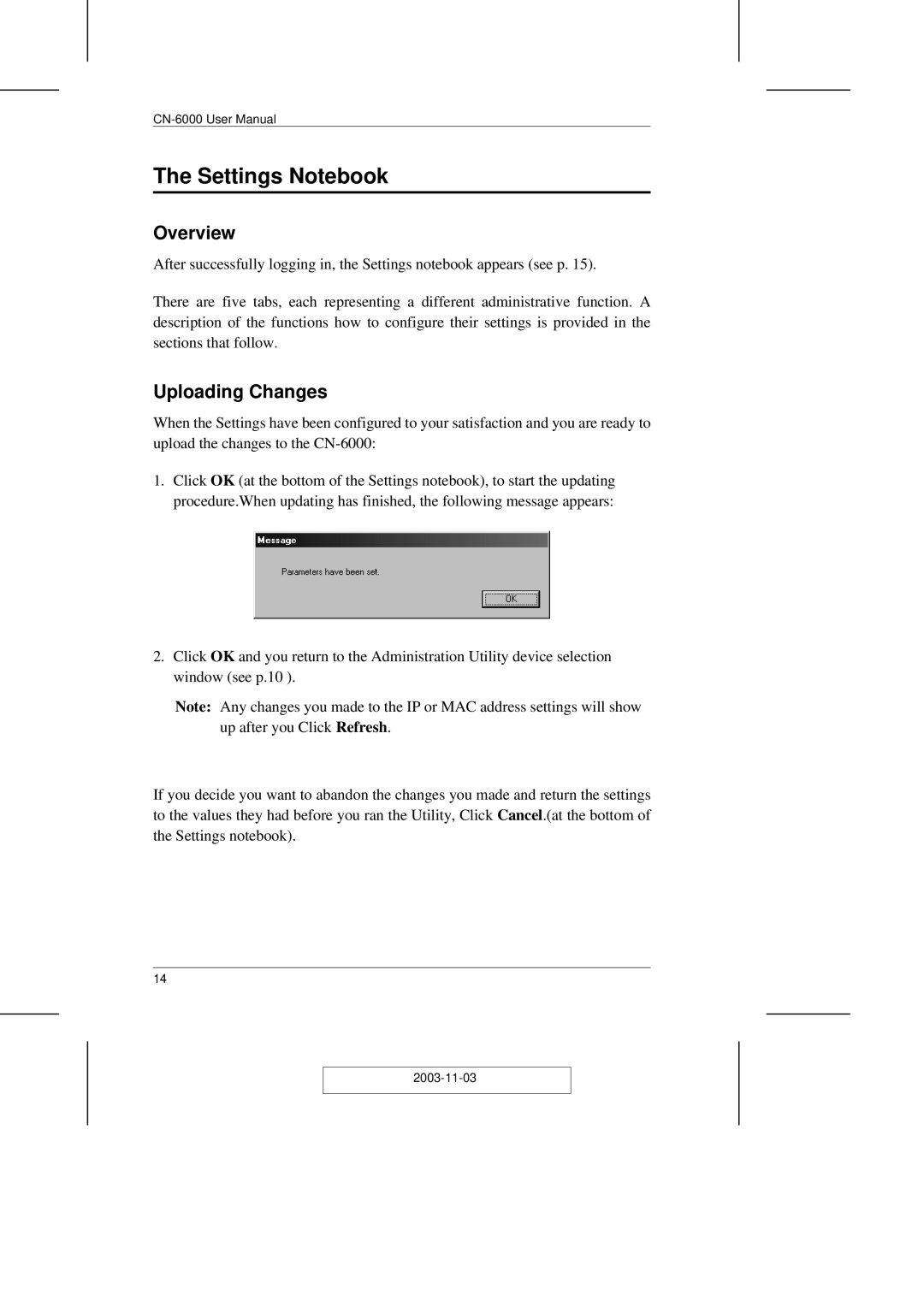The Settings Notebook
Overview
After successfully logging in, the Settings notebook appears (see p. 15).
There are five tabs, each representing a different administrative function. A description of the functions how to configure their settings is provided in the sections that follow.
Uploading Changes
When the Settings have been configured to your satisfaction and you are ready to upload the changes to the
1.Click OK (at the bottom of the Settings notebook), to start the updating procedure.When updating has finished, the following message appears:
2.Click OK and you return to the Administration Utility device selection window (see p.10 ).
Note: Any changes you made to the IP or MAC address settings will show up after you Click Refresh.
If you decide you want to abandon the changes you made and return the settings to the values they had before you ran the Utility, Click Cancel.(at the bottom of the Settings notebook).
14