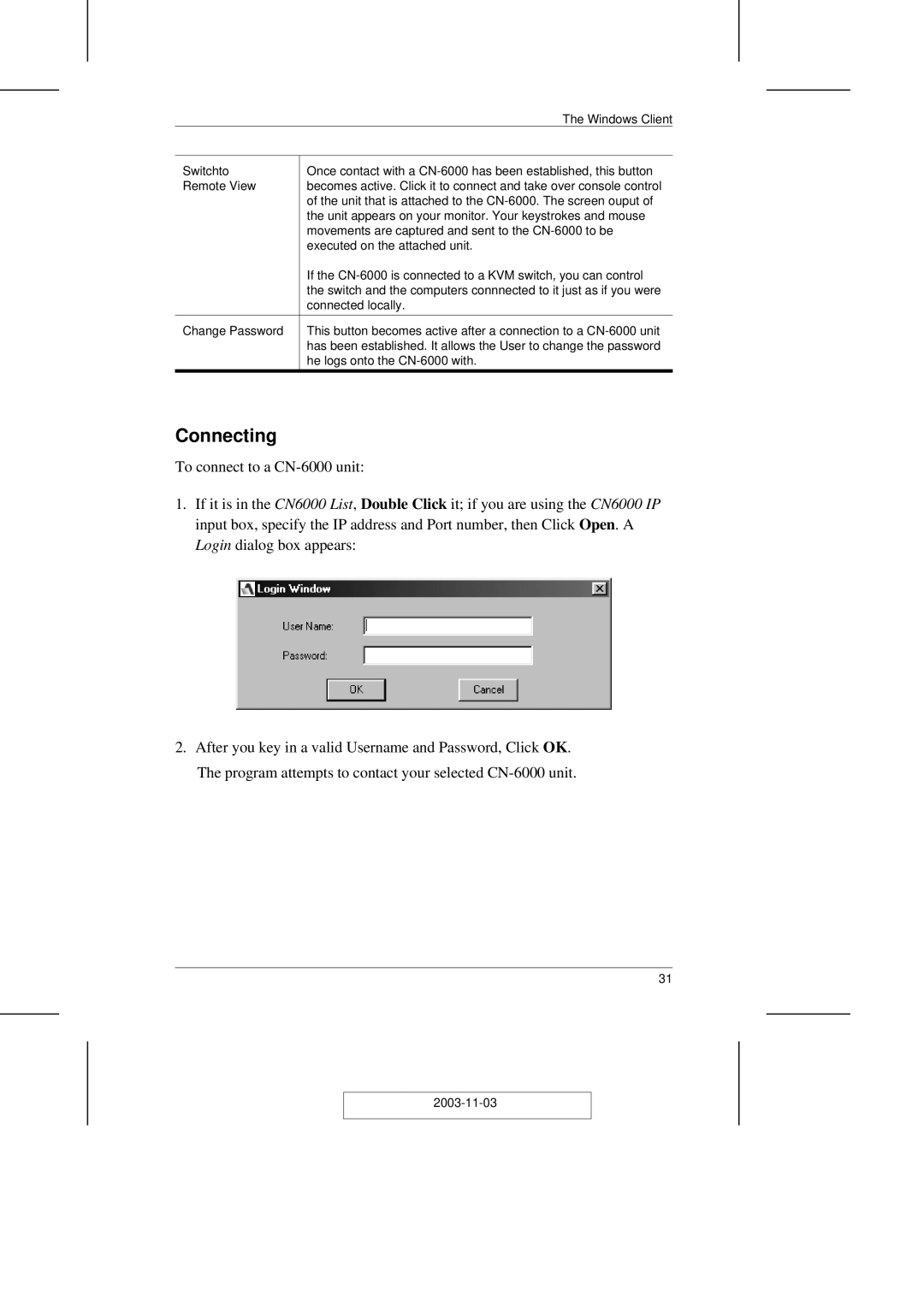| The Windows Client |
|
|
Switchto | Once contact with a |
Remote View | becomes active. Click it to connect and take over console control |
| of the unit that is attached to the |
| the unit appears on your monitor. Your keystrokes and mouse |
| movements are captured and sent to the |
| executed on the attached unit. |
| If the |
| the switch and the computers connnected to it just as if you were |
| connected locally. |
|
|
Change Password | This button becomes active after a connection to a |
| has been established. It allows the User to change the password |
| he logs onto the |
|
|
Connecting
To connect to a
1.If it is in the CN6000 List, Double Click it; if you are using the CN6000 IP input box, specify the IP address and Port number, then Click Open. A Login dialog box appears:
2.After you key in a valid Username and Password, Click OK. The program attempts to contact your selected
31