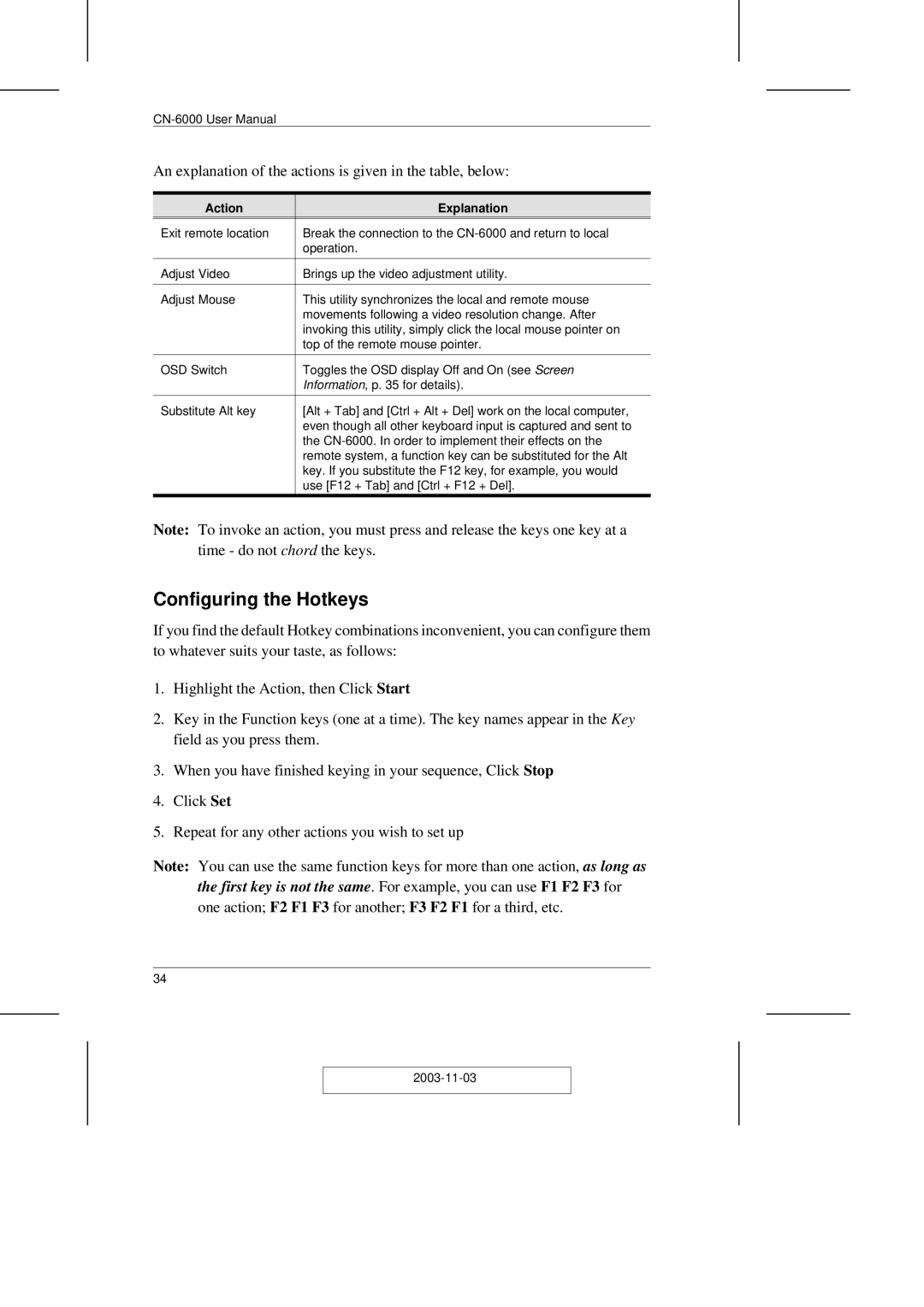An explanation of the actions is given in the table, below:
Action | Explanation |
Exit remote location | Break the connection to the |
| operation. |
|
|
Adjust Video | Brings up the video adjustment utility. |
|
|
Adjust Mouse | This utility synchronizes the local and remote mouse |
| movements following a video resolution change. After |
| invoking this utility, simply click the local mouse pointer on |
| top of the remote mouse pointer. |
|
|
OSD Switch | Toggles the OSD display Off and On (see Screen |
| Information, p. 35 for details). |
|
|
Substitute Alt key | [Alt + Tab] and [Ctrl + Alt + Del] work on the local computer, |
| even though all other keyboard input is captured and sent to |
| the |
| remote system, a function key can be substituted for the Alt |
| key. If you substitute the F12 key, for example, you would |
| use [F12 + Tab] and [Ctrl + F12 + Del]. |
|
|
Note: To invoke an action, you must press and release the keys one key at a time - do not chord the keys.
Configuring the Hotkeys
If you find the default Hotkey combinations inconvenient, you can configure them to whatever suits your taste, as follows:
1.Highlight the Action, then Click Start
2.Key in the Function keys (one at a time). The key names appear in the Key field as you press them.
3.When you have finished keying in your sequence, Click Stop
4.Click Set
5.Repeat for any other actions you wish to set up
Note: You can use the same function keys for more than one action, as long as the first key is not the same. For example, you can use F1 F2 F3 for one action; F2 F1 F3 for another; F3 F2 F1 for a third, etc.
34