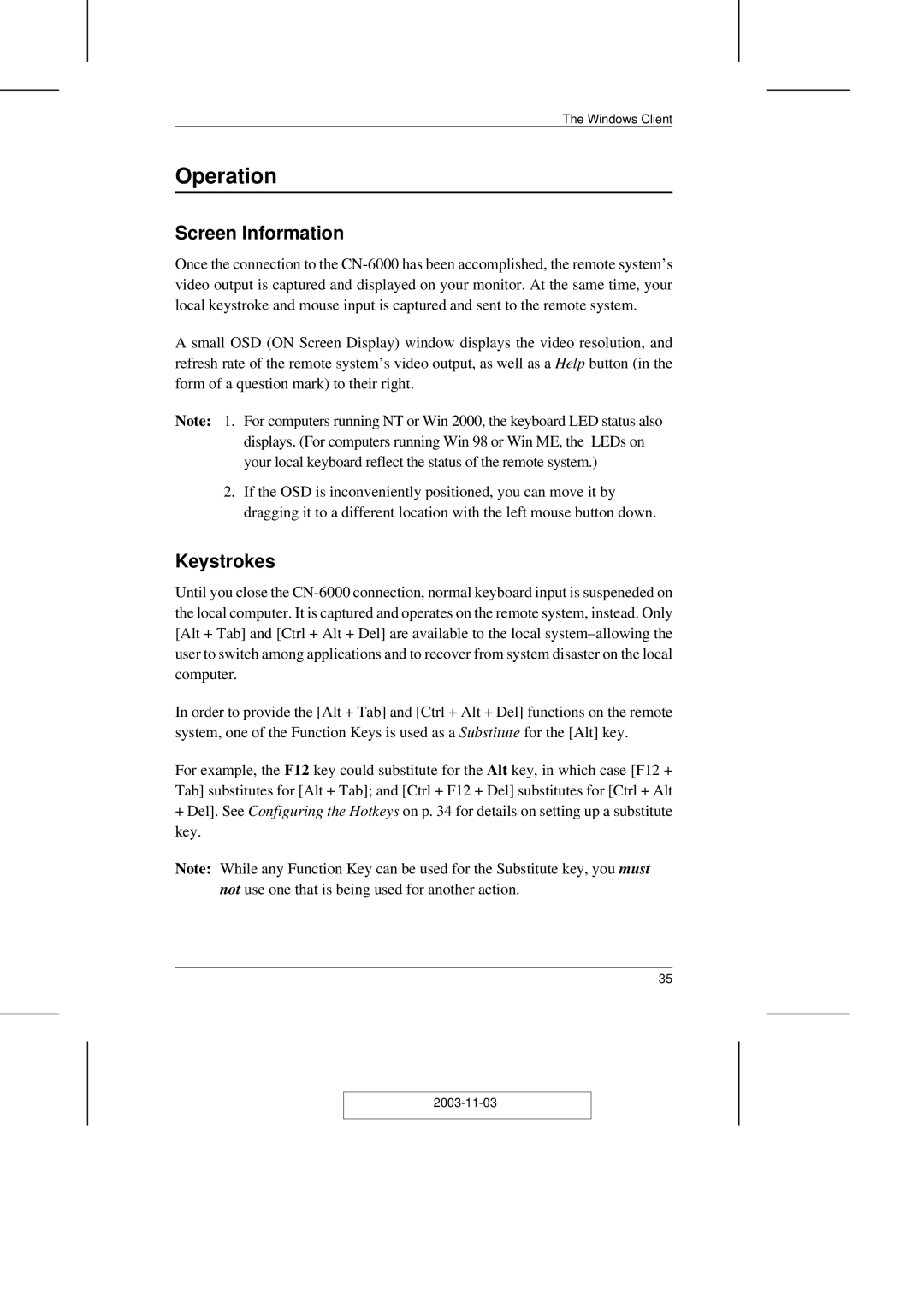The Windows Client
Operation
Screen Information
Once the connection to the
A small OSD (ON Screen Display) window displays the video resolution, and refresh rate of the remote system’s video output, as well as a Help button (in the form of a question mark) to their right.
Note: 1. For computers running NT or Win 2000, the keyboard LED status also displays. (For computers running Win 98 or Win ME, the LEDs on your local keyboard reflect the status of the remote system.)
2.If the OSD is inconveniently positioned, you can move it by dragging it to a different location with the left mouse button down.
Keystrokes
Until you close the
In order to provide the [Alt + Tab] and [Ctrl + Alt + Del] functions on the remote system, one of the Function Keys is used as a Substitute for the [Alt] key.
For example, the F12 key could substitute for the Alt key, in which case [F12 + Tab] substitutes for [Alt + Tab]; and [Ctrl + F12 + Del] substitutes for [Ctrl + Alt
+Del]. See Configuring the Hotkeys on p. 34 for details on setting up a substitute key.
Note: While any Function Key can be used for the Substitute key, you must not use one that is being used for another action.
35