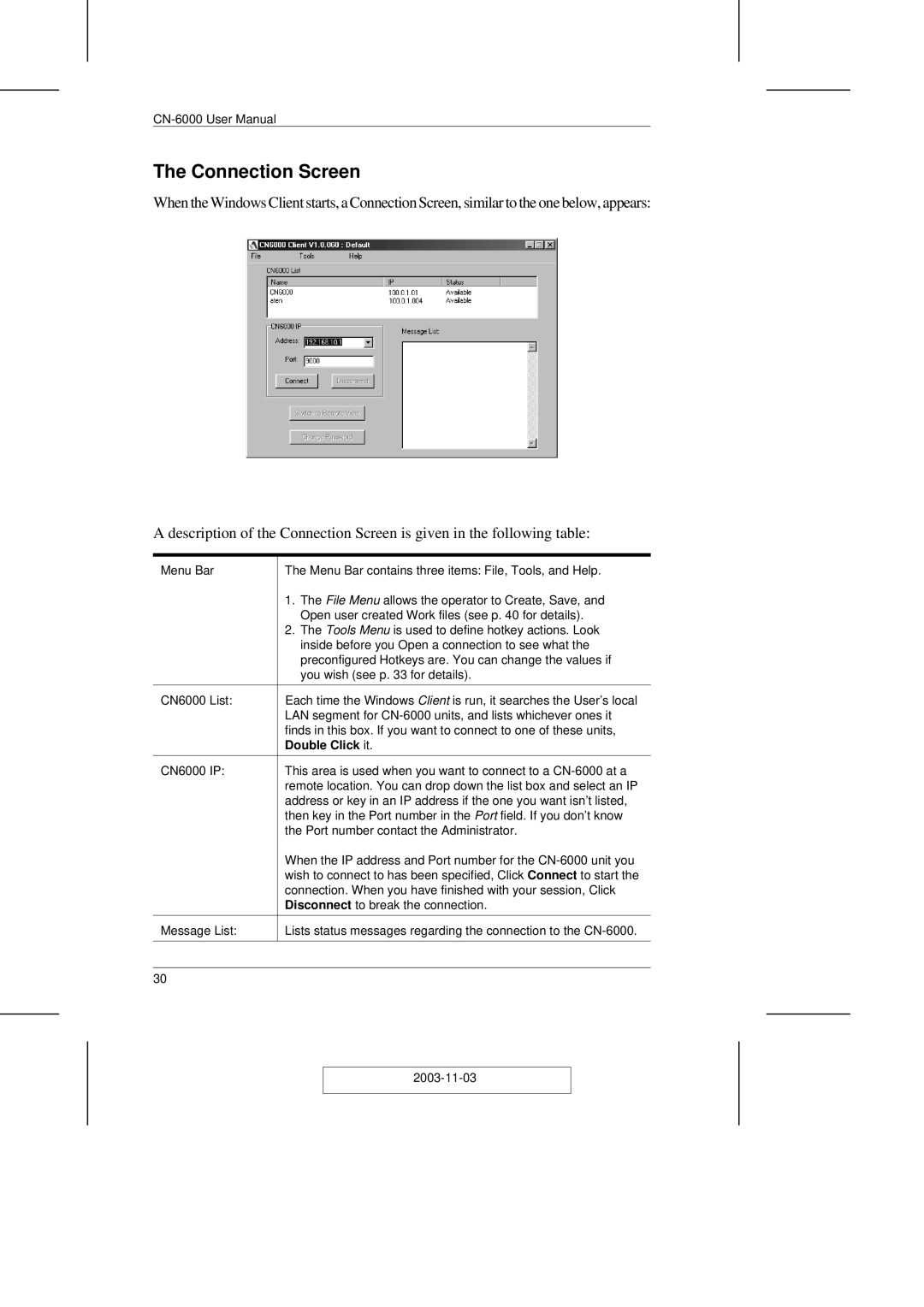The Connection Screen
When the Windows Client starts, a Connection Screen, similar to the one below, appears:
A description of the Connection Screen is given in the following table:
Menu Bar | The Menu Bar contains three items: File, Tools, and Help. |
| 1. The File Menu allows the operator to Create, Save, and |
| Open user created Work files (see p. 40 for details). |
| 2. The Tools Menu is used to define hotkey actions. Look |
| inside before you Open a connection to see what the |
| preconfigured Hotkeys are. You can change the values if |
| you wish (see p. 33 for details). |
|
|
CN6000 List: | Each time the Windows Client is run, it searches the User’s local |
| LAN segment for |
| finds in this box. If you want to connect to one of these units, |
| Double Click it. |
|
|
CN6000 IP: | This area is used when you want to connect to a |
| remote location. You can drop down the list box and select an IP |
| address or key in an IP address if the one you want isn’t listed, |
| then key in the Port number in the Port field. If you don’t know |
| the Port number contact the Administrator. |
| When the IP address and Port number for the |
| wish to connect to has been specified, Click Connect to start the |
| connection. When you have finished with your session, Click |
| Disconnect to break the connection. |
|
|
Message List: | Lists status messages regarding the connection to the |
|
|
|
|
30 |
|