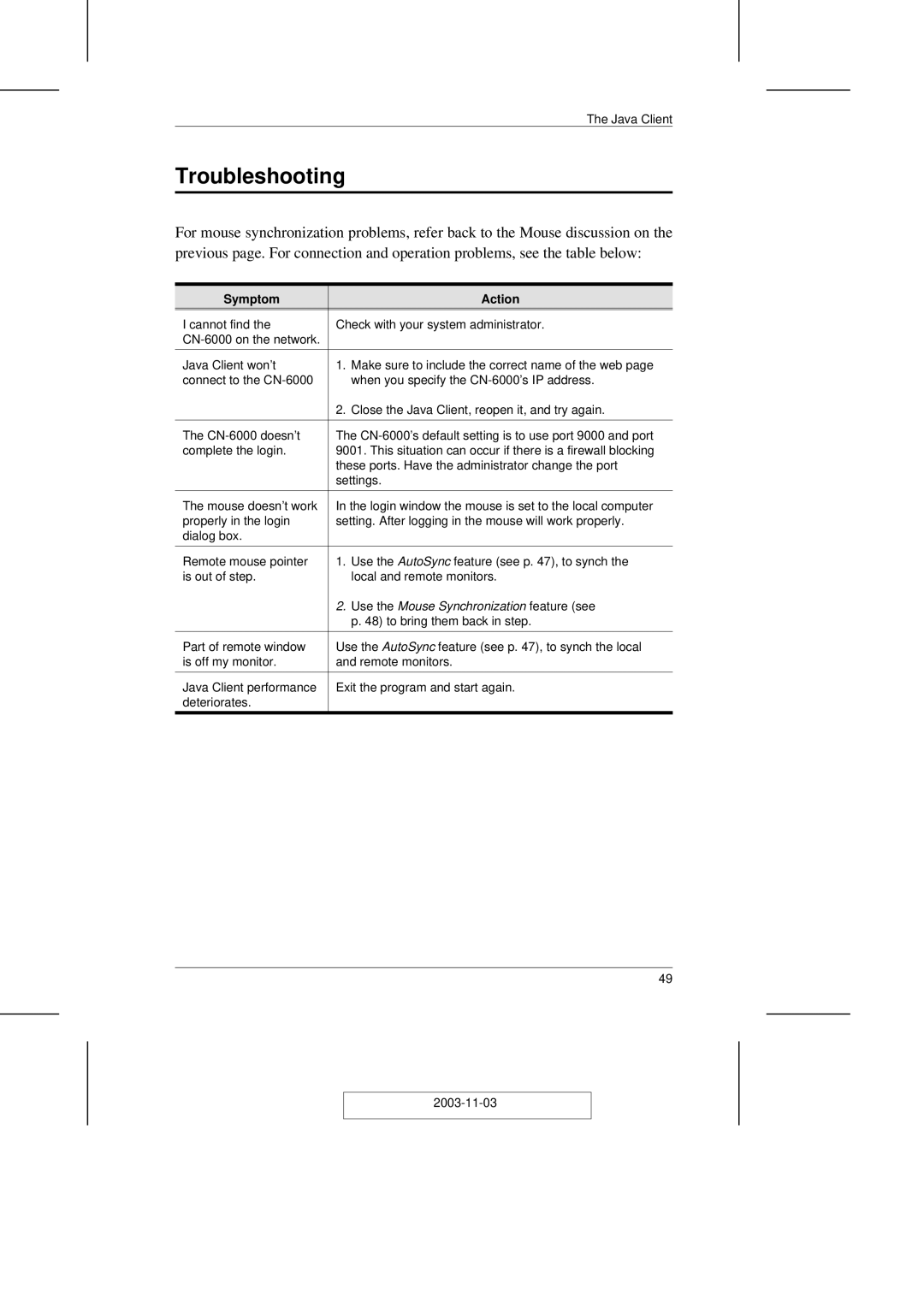The Java Client
Troubleshooting
For mouse synchronization problems, refer back to the Mouse discussion on the previous page. For connection and operation problems, see the table below:
Symptom | Action |
I cannot find the | Check with your system administrator. |
| |
|
|
Java Client won’t | 1. Make sure to include the correct name of the web page |
connect to the | when you specify the |
| 2. Close the Java Client, reopen it, and try again. |
|
|
The | The |
complete the login. | 9001. This situation can occur if there is a firewall blocking |
| these ports. Have the administrator change the port |
| settings. |
|
|
The mouse doesn’t work | In the login window the mouse is set to the local computer |
properly in the login | setting. After logging in the mouse will work properly. |
dialog box. |
|
|
|
Remote mouse pointer | 1. Use the AutoSync feature (see p. 47), to synch the |
is out of step. | local and remote monitors. |
| 2. Use the Mouse Synchronization feature (see |
| p. 48) to bring them back in step. |
|
|
Part of remote window | Use the AutoSync feature (see p. 47), to synch the local |
is off my monitor. | and remote monitors. |
|
|
Java Client performance | Exit the program and start again. |
deteriorates. |
|
49