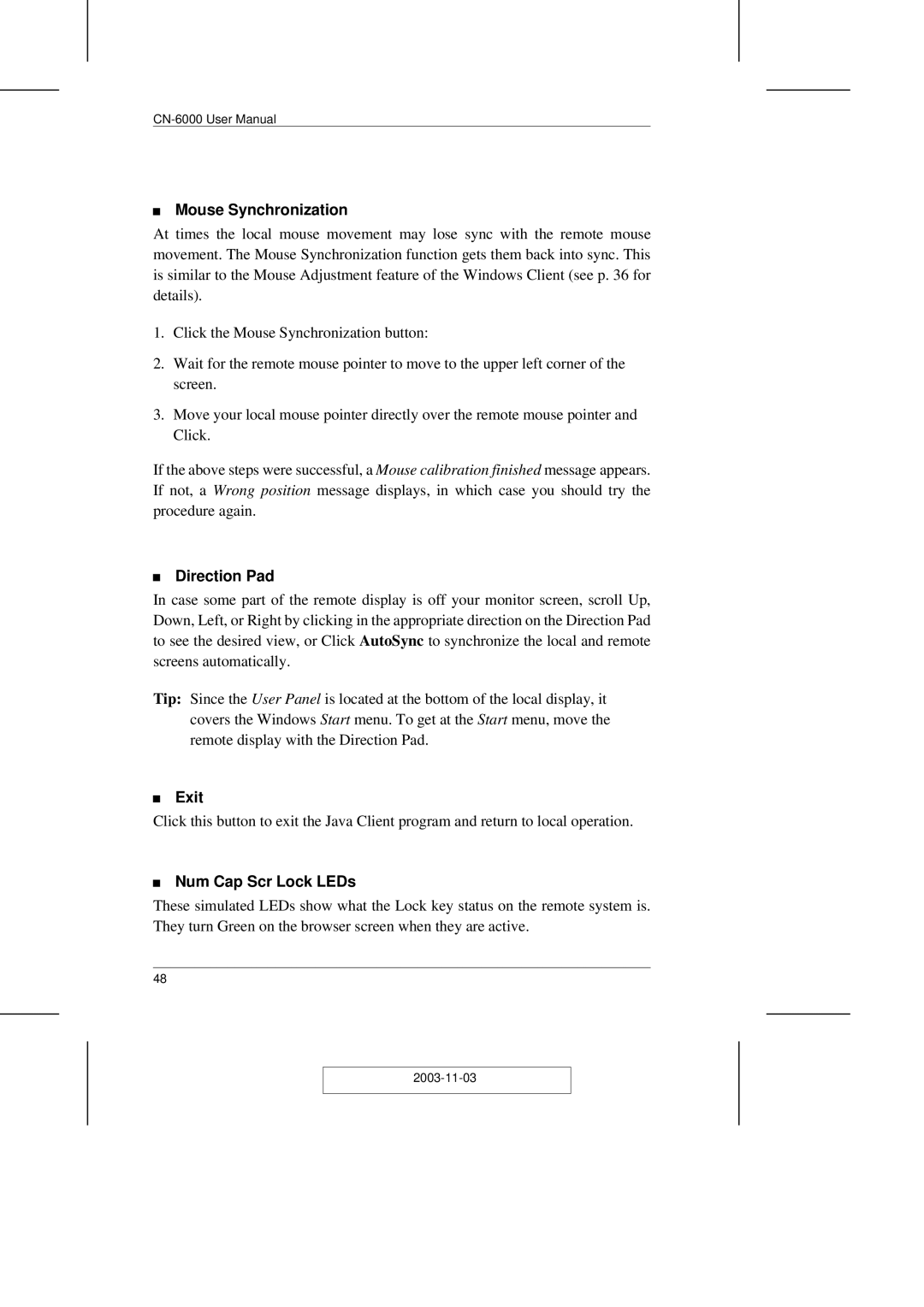Mouse Synchronization
At times the local mouse movement may lose sync with the remote mouse movement. The Mouse Synchronization function gets them back into sync. This is similar to the Mouse Adjustment feature of the Windows Client (see p. 36 for details).
1.Click the Mouse Synchronization button:
2.Wait for the remote mouse pointer to move to the upper left corner of the screen.
3.Move your local mouse pointer directly over the remote mouse pointer and Click.
If the above steps were successful, a Mouse calibration finished message appears. If not, a Wrong position message displays, in which case you should try the procedure again.
Direction Pad
In case some part of the remote display is off your monitor screen, scroll Up, Down, Left, or Right by clicking in the appropriate direction on the Direction Pad to see the desired view, or Click AutoSync to synchronize the local and remote screens automatically.
Tip: Since the User Panel is located at the bottom of the local display, it covers the Windows Start menu. To get at the Start menu, move the remote display with the Direction Pad.
Exit
Click this button to exit the Java Client program and return to local operation.
Num Cap Scr Lock LEDs
These simulated LEDs show what the Lock key status on the remote system is. They turn Green on the browser screen when they are active.
48