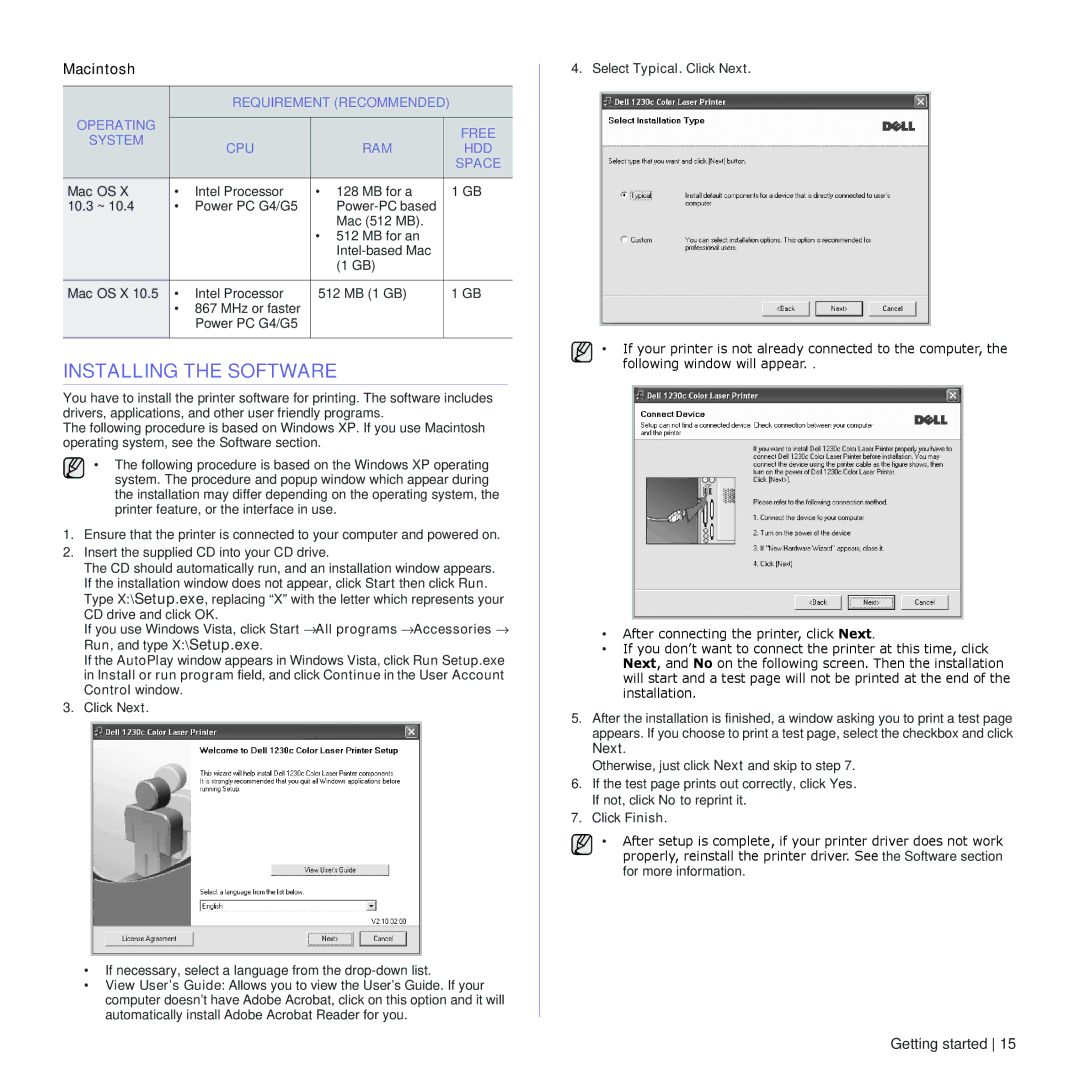Macintosh
|
| REQUIREMENT (RECOMMENDED) |
| ||
OPERATING |
|
|
|
|
|
|
|
|
| FREE | |
SYSTEM |
| CPU | RAM |
| |
|
| HDD | |||
|
|
| |||
|
|
|
|
| SPACE |
|
|
|
|
|
|
Mac OS X | • | Intel Processor | • 128 MB for a |
| 1 GB |
10.3 ~ 10.4 | • | Power PC G4/G5 |
|
| |
|
|
| Mac (512 MB). |
|
|
|
|
| • 512 MB for an |
|
|
|
|
|
|
| |
|
|
| (1 GB) |
|
|
|
|
|
|
|
|
Mac OS X 10.5 | • | Intel Processor | 512 MB (1 GB) |
| 1 GB |
| • 867 MHz or faster |
|
|
| |
|
| Power PC G4/G5 |
|
|
|
|
|
|
|
|
|
INSTALLING THE SOFTWARE
You have to install the printer software for printing. The software includes drivers, applications, and other user friendly programs.
The following procedure is based on Windows XP. If you use Macintosh operating system, see the Software section.
• The following procedure is based on the Windows XP operating system. The procedure and popup window which appear during the installation may differ depending on the operating system, the printer feature, or the interface in use.
1.Ensure that the printer is connected to your computer and powered on.
2.Insert the supplied CD into your CD drive.
The CD should automatically run, and an installation window appears. If the installation window does not appear, click Start then click Run. Type X:\Setup.exe, replacing “X” with the letter which represents your CD drive and click OK.
If you use Windows Vista, click Start →All programs →Accessories → Run, and type X:\Setup.exe.
If the AutoPlay window appears in Windows Vista, click Run Setup.exe in Install or run program field, and click Continue in the User Account Control window.
3.Click Next.
•If necessary, select a language from the
•View User’s Guide: Allows you to view the User’s Guide. If your computer doesn’t have Adobe Acrobat, click on this option and it will automatically install Adobe Acrobat Reader for you.
4.Select Typical. Click Next.
• If your printer is not already connected to the computer, the following window will appear. .
•After connecting the printer, click Next.
•If you don’t want to connect the printer at this time, click Next, and No on the following screen. Then the installation will start and a test page will not be printed at the end of the installation.
5.After the installation is finished, a window asking you to print a test page appears. If you choose to print a test page, select the checkbox and click Next.
Otherwise, just click Next and skip to step 7.
6.If the test page prints out correctly, click Yes. If not, click No to reprint it.
7.Click Finish.
• After setup is complete, if your printer driver does not work properly, reinstall the printer driver. See the Software section for more information.
Getting started 15