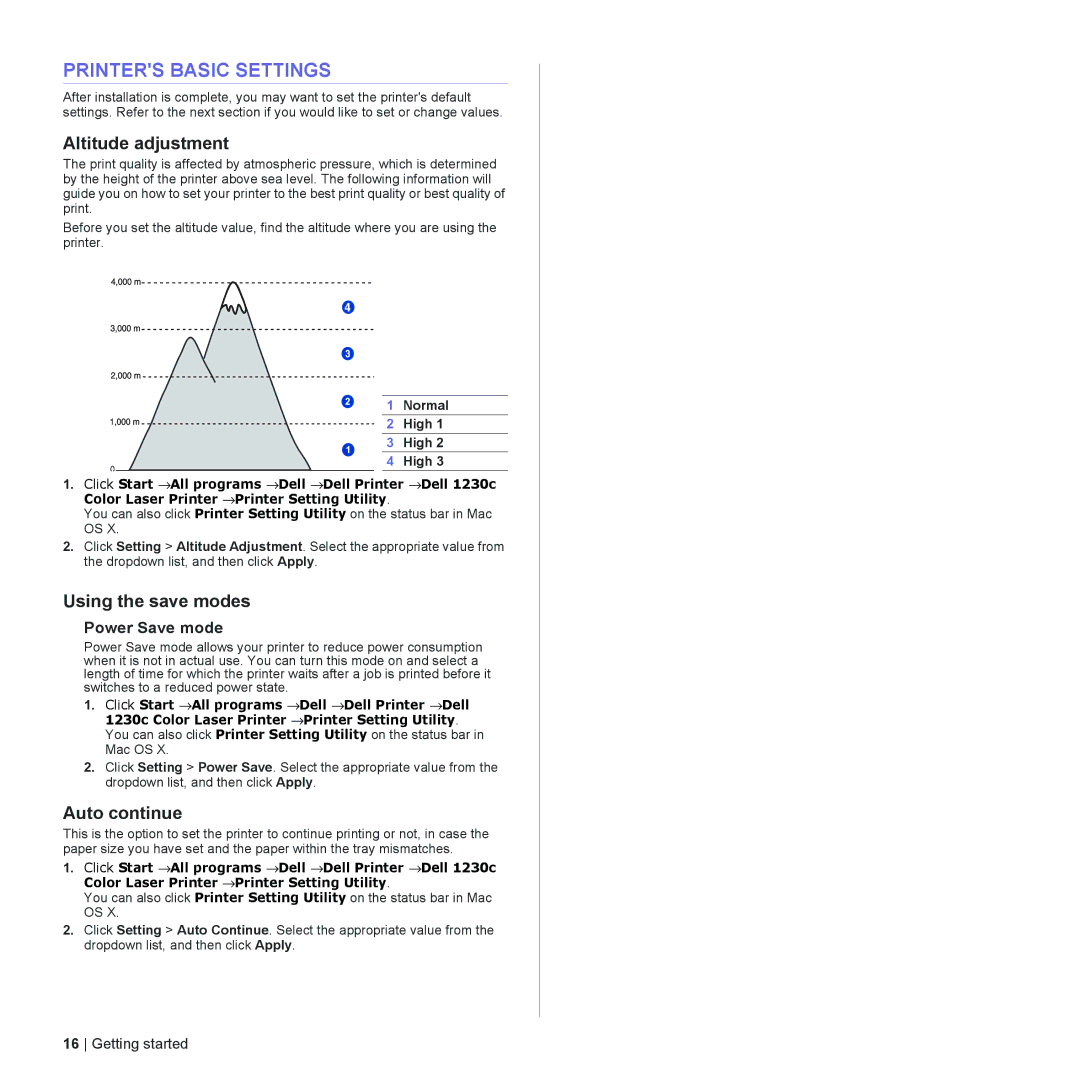PRINTER'S BASIC SETTINGS
After installation is complete, you may want to set the printer's default settings. Refer to the next section if you would like to set or change values.
Altitude adjustment
The print quality is affected by atmospheric pressure, which is determined by the height of the printer above sea level. The following information will guide you on how to set your printer to the best print quality or best quality of print.
Before you set the altitude value, find the altitude where you are using the printer.
1 Normal
2 High 1
3 High 2
4 High 3
0
1.Click Start →All programs →Dell →Dell Printer →Dell 1230c Color Laser Printer →Printer Setting Utility.
You can also click Printer Setting Utility on the status bar in Mac OS X.
2.Click Setting > Altitude Adjustment. Select the appropriate value from the dropdown list, and then click Apply.
Using the save modes
Power Save mode
Power Save mode allows your printer to reduce power consumption when it is not in actual use. You can turn this mode on and select a length of time for which the printer waits after a job is printed before it switches to a reduced power state.
1.Click Start →All programs →Dell →Dell Printer →Dell 1230c Color Laser Printer →Printer Setting Utility. You can also click Printer Setting Utility on the status bar in Mac OS X.
2.Click Setting > Power Save. Select the appropriate value from the dropdown list, and then click Apply.
Auto continue
This is the option to set the printer to continue printing or not, in case the paper size you have set and the paper within the tray mismatches.
1.Click Start →All programs →Dell →Dell Printer →Dell 1230c Color Laser Printer →Printer Setting Utility.
You can also click Printer Setting Utility on the status bar in Mac OS X.
2.Click Setting > Auto Continue. Select the appropriate value from the dropdown list, and then click Apply.
16 Getting started