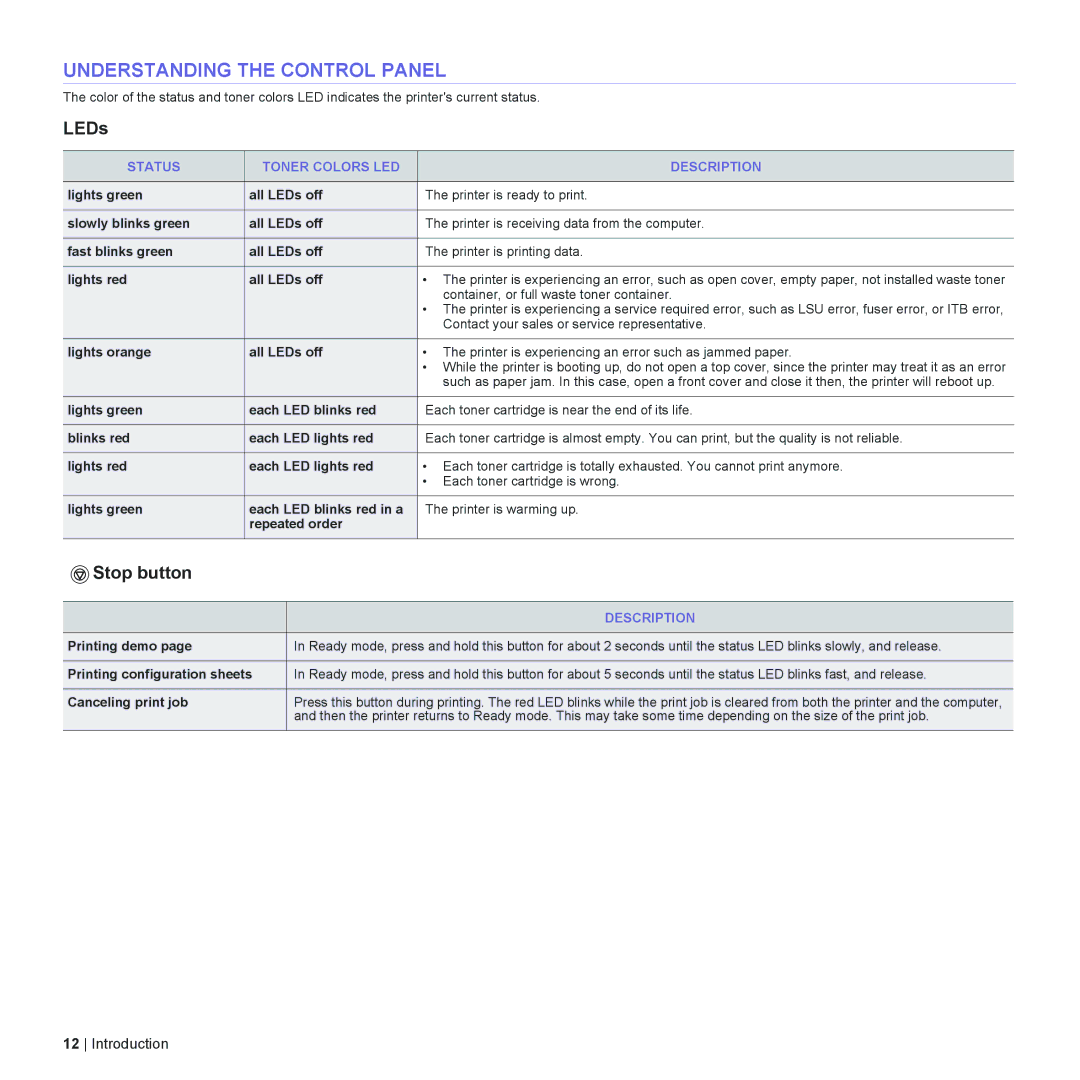UNDERSTANDING THE CONTROL PANEL
The color of the status and toner colors LED indicates the printer's current status.
LEDs
STATUS | TONER COLORS LED | DESCRIPTION |
|
|
|
lights green | all LEDs off | The printer is ready to print. |
|
|
|
slowly blinks green | all LEDs off | The printer is receiving data from the computer. |
|
|
|
fast blinks green | all LEDs off | The printer is printing data. |
|
|
|
lights red | all LEDs off | • The printer is experiencing an error, such as open cover, empty paper, not installed waste toner |
|
| container, or full waste toner container. |
|
| • The printer is experiencing a service required error, such as LSU error, fuser error, or ITB error, |
|
| Contact your sales or service representative. |
|
|
|
lights orange | all LEDs off | • The printer is experiencing an error such as jammed paper. |
|
| • While the printer is booting up, do not open a top cover, since the printer may treat it as an error |
|
| such as paper jam. In this case, open a front cover and close it then, the printer will reboot up. |
|
|
|
lights green | each LED blinks red | Each toner cartridge is near the end of its life. |
|
|
|
blinks red | each LED lights red | Each toner cartridge is almost empty. You can print, but the quality is not reliable. |
|
|
|
lights red | each LED lights red | • Each toner cartridge is totally exhausted. You cannot print anymore. |
|
| • Each toner cartridge is wrong. |
lights green | each LED blinks red in a | The printer is warming up. |
| repeated order |
|
|
|
|
 Stop button
Stop button
| DESCRIPTION |
|
|
Printing demo page | In Ready mode, press and hold this button for about 2 seconds until the status LED blinks slowly, and release. |
|
|
Printing configuration sheets | In Ready mode, press and hold this button for about 5 seconds until the status LED blinks fast, and release. |
|
|
Canceling print job | Press this button during printing. The red LED blinks while the print job is cleared from both the printer and the computer, |
| and then the printer returns to Ready mode. This may take some time depending on the size of the print job. |
|
|
12 Introduction