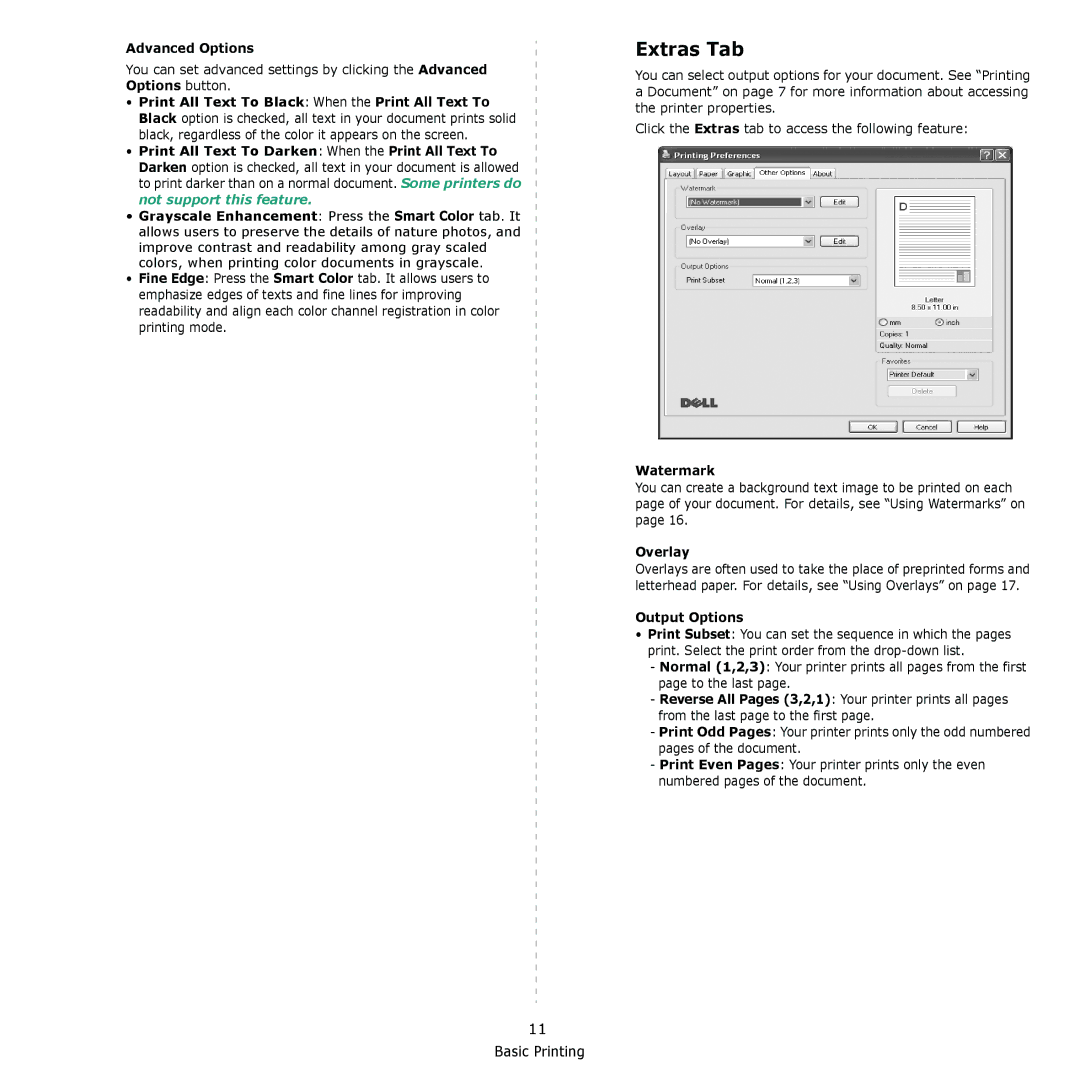Advanced Options
You can set advanced settings by clicking the Advanced Options button.
•Print All Text To Black: When the Print All Text To Black option is checked, all text in your document prints solid black, regardless of the color it appears on the screen.
•Print All Text To Darken: When the Print All Text To Darken option is checked, all text in your document is allowed to print darker than on a normal document. Some printers do not support this feature.
•Grayscale Enhancement: Press the Smart Color tab. It allows users to preserve the details of nature photos, and improve contrast and readability among gray scaled colors, when printing color documents in grayscale.
•Fine Edge: Press the Smart Color tab. It allows users to emphasize edges of texts and fine lines for improving readability and align each color channel registration in color printing mode.
Extras Tab
You can select output options for your document. See “Printing a Document” on page 7 for more information about accessing the printer properties.
Click the Extras tab to access the following feature:
Watermark
You can create a background text image to be printed on each page of your document. For details, see “Using Watermarks” on page 16.
Overlay
Overlays are often used to take the place of preprinted forms and letterhead paper. For details, see “Using Overlays” on page 17.
Output Options
•Print Subset: You can set the sequence in which the pages print. Select the print order from the
-Normal (1,2,3): Your printer prints all pages from the first page to the last page.
-Reverse All Pages (3,2,1): Your printer prints all pages from the last page to the first page.
-Print Odd Pages: Your printer prints only the odd numbered pages of the document.
-Print Even Pages: Your printer prints only the even numbered pages of the document.
11 Basic Printing