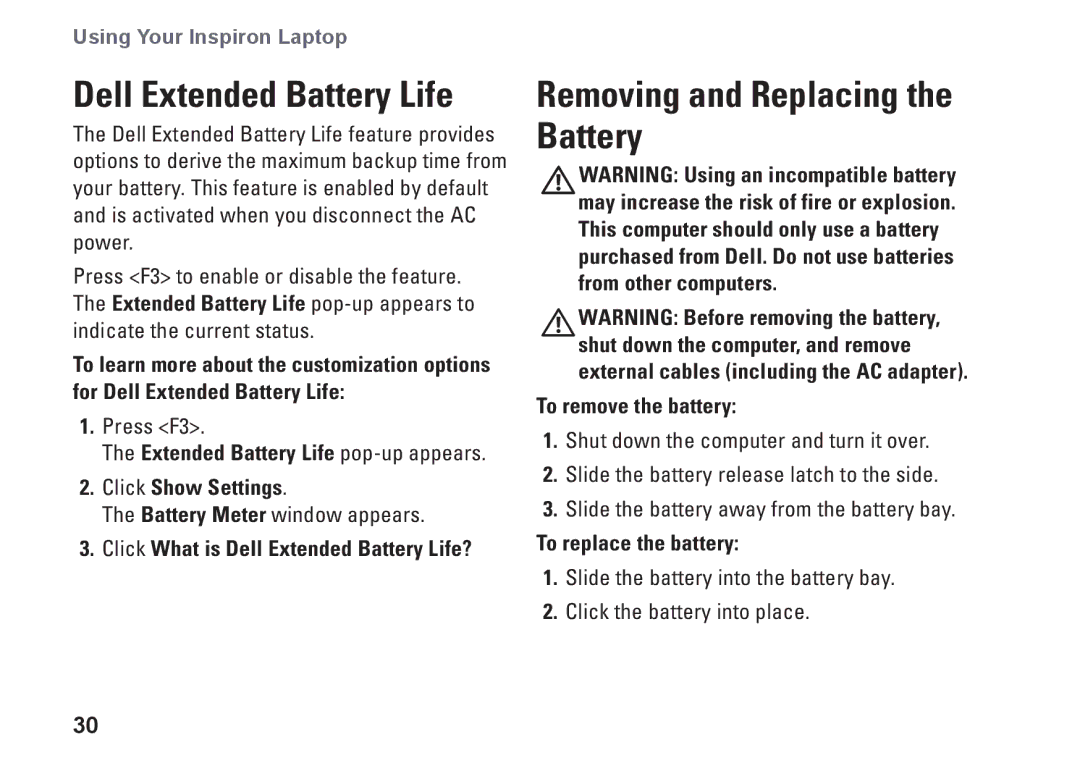Using Your Inspiron Laptop
Dell Extended Battery Life
The Dell Extended Battery Life feature provides options to derive the maximum backup time from your battery. This feature is enabled by default and is activated when you disconnect the AC power.
Press <F3> to enable or disable the feature. The Extended Battery Life
To learn more about the customization options for Dell Extended Battery Life:
1.Press <F3>.
The Extended Battery Life
2.Click Show Settings.
The Battery Meter window appears.
3.Click What is Dell Extended Battery Life?
Removing and Replacing the
Battery
WARNING: Using an incompatible battery
may increase the risk of fire or explosion. This computer should only use a battery purchased from Dell. Do not use batteries from other computers.
WARNING: Before removing the battery,
shut down the computer, and remove external cables (including the AC adapter).
To remove the battery:
1.Shut down the computer and turn it over.
2.Slide the battery release latch to the side.
3.Slide the battery away from the battery bay.
To replace the battery:
1.Slide the battery into the battery bay.
2.Click the battery into place.
30